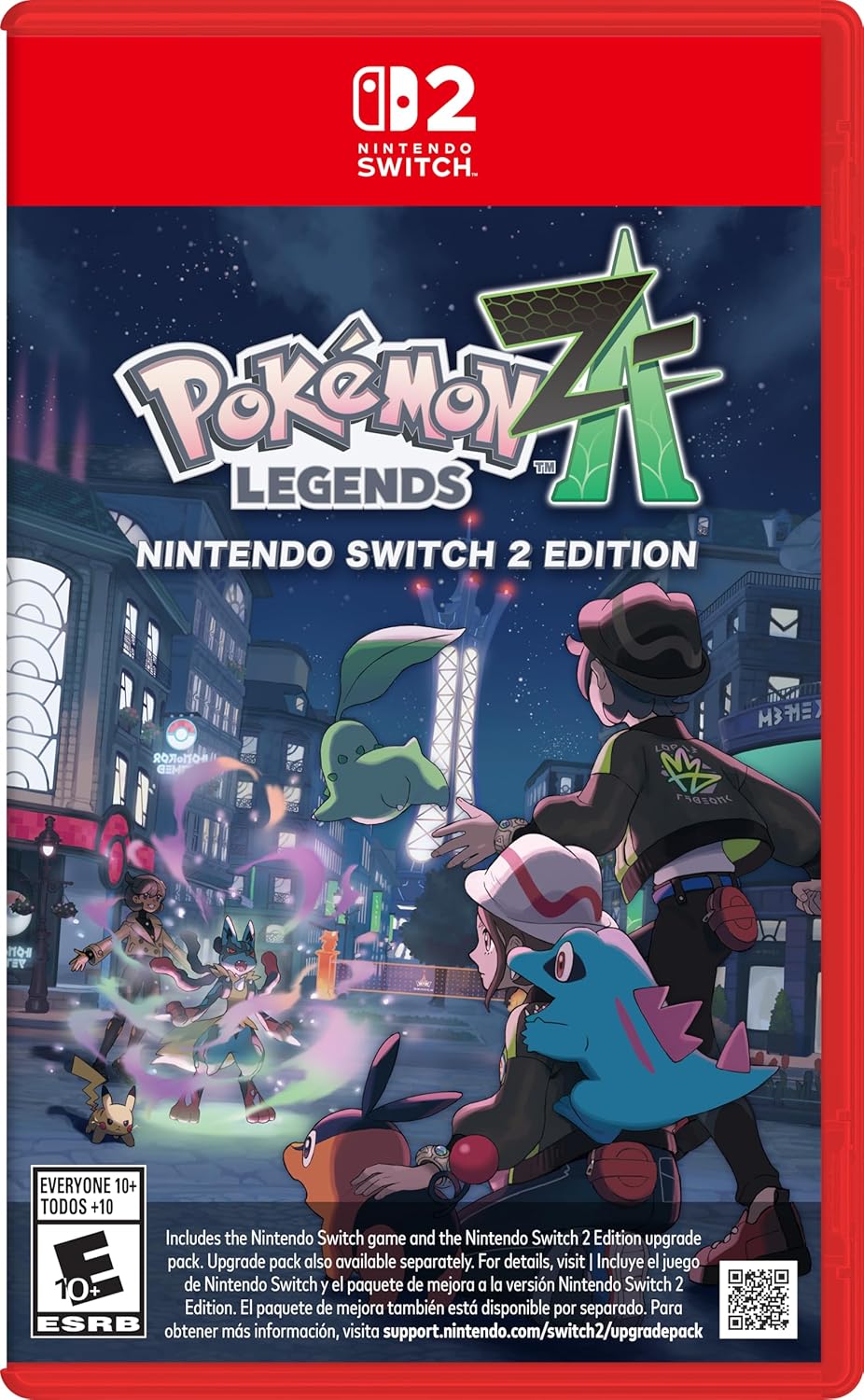Grounded 2 is built around the thrill of surviving the backyard together with friends, but when multiplayer stops working, the fun quickly fades. Players often face problems like being stuck at loading screens, getting kicked to the main menu, or encountering errors such as “AuthenticateLocalUser Failed 6:36” or “Multiplayer Connection Failure.”

This guide covers the main reasons Grounded 2 multiplayer fails and walks you through proven fixes to get back into co-op sessions.
1. Restart Your Game, Device, and Router
The simplest fix often works first:
Pokémon Legends: Z-A – Nintendo Switch 2
- Fully close Grounded 2 and relaunch it.
- Restart your console or PC to reset background services.
- Power cycle your router by unplugging it for 30 seconds before reconnecting.
This refreshes your network session and clears temporary connection glitches.
See also: Grounded 2 Low FPS Fix: Boost Frame Rate for Smooth Gameplay
Tip: Xbox players should also fully quit the game from the dashboard to clear Quick Resume memory. This often fixes multiplayer sessions stuck due to stale data.
2. Enable Crossplay and Verify Xbox/ Microsoft Sign-In
Grounded 2 supports crossplay between Xbox and PC, but missing a step can block connections:
- Open Grounded 2 Settings → Multiplayer → enable Crossplay.
- Sign in with your Microsoft/Xbox account on all devices.
- Make sure every player is logged into the correct account before hosting or joining.
Without crossplay enabled, cross-platform lobbies will fail to connect.
3. Check Your NAT Type and Network Configuration
A Strict NAT type can block multiplayer invitations or cause disconnects in peer-to-peer sessions:
- On Xbox or Windows, check Settings → Network → NAT Type.
- Aim for Open or Moderate, not Strict.
- Log into your router and enable UPnP, or forward ports:
- 3074 (TCP & UDP)
- 53 (UDP)
After adjusting, restart your router for changes to apply.
See also: How to Fix Grounded 2 UE Augusta Fatal Error and Startup Crash
If your Wi-Fi is unstable, switch to a wired Ethernet connection and consider changing your DNS to Google (8.8.8.8, 8.8.4.4) for better multiplayer stability.
4. Update Grounded 2 on All Devices
Mismatched versions are a common cause of multiplayer desync:
- Steam: Right-click Grounded 2 → Properties → Verify Integrity.
- Xbox/Game Pass: Go to My Games → More Options → Update.
- Make sure every player is on the same version before attempting to join.
After update, some players may need to restart their devices to clear cached multiplayer data.
5. Fix Shared World Corruption
If friends can’t join your shared world or it refuses to load, the save might be damaged:
- Open the Shared World menu.
- Create a single-player copy of the save.
- Load the copy in single-player and save it again.
- Convert it back to a Shared World and re-invite your friends.
This rebuilds the save and often resolves lobby crashes or loading loops.
6. Temporarily Disable VPN, Firewall, or Antivirus
Some security tools block Grounded 2 network traffic:
- Exit VPN apps or browser extensions.
- Add Grounded 2 to your firewall/antivirus allowed list.
- Test multiplayer while protections are off (then re-enable them after).
Advanced players can also try game network optimizers or routing tools to reduce packet loss and improve latency, especially for cross-platform play.
7. Confirm Passwords and Restart the Host
The “AuthenticateLocalUser Failed 6:36” error sometimes appears if:
- A password is mistyped when joining a private session.
- A host restart may also be required to clear authentication bugs.
If the error persists, have the host restart the world. Even a simple host relaunch can resolve stubborn lobby connection issues.
8. Check Server Status and Peak Hour Load
Sometimes the issue is on Obsidian’s side, especially after major patches or peak-hour congestion.
- Check Grounded 2’s official social channels or the in-game server status.
- If servers are unstable, wait for a hotfix or patch—multiplayer may resume automatically.
Server overload is common shortly after updates or during peak hours. Waiting for load to drop can often restore normal multiplayer access.
See also: Grounded 2 Main Story Quests: Full Mission List and Objectives Guide
Known Error Messages in Grounded 2 Multiplayer
- Multiplayer Connection Failure – Often caused by VPNs, firewalls, or Xbox Live login problems.
- AuthenticateLocalUser Failed 6:36 – Usually linked to private session passwords or account authentication issues.
- Lobby Stuck/Quick Resume Crash – Occurs on Xbox due to stale Quick Resume data; fully quit the game to fix.
Most Grounded 2 multiplayer problems stem from network setup, crossplay configuration, or corrupted shared saves. By systematically:
- Restarting your devices and router,
- Enabling crossplay and verifying account sign-ins,
- Updating the game on all platforms, and
- Rebuilding shared worlds if needed,
If none of these steps resolve your issue, report it to Obsidian support or through the community forums, as they actively track and patch known multiplayer bugs.
Read More: Grounded 2 Guides
- Grounded 2 Early Access Roadmap: New Bosses, Aquatic Bases, and More Coming
- Grounded 2 Blueberries: All Locations, Farming Tips & Blueberry Leather Guide
- Grounded 2 Beginner Tips: 24 Essential Tricks to Survive and Progress
- Grounded 2 Best Shields Guide: Crafting, Stats, and Combat Tips
- Grounded 2 Brittle Whetstone Guide: How to Farm and Upgrade Weapons
- Grounded 2 Red Soldier Ant Eggs: Locations, Retrieval & Buggy Guide
- Grounded 2 Cold Resistance Guide: How to Resist the Chill and Survive
Quick FAQ: Grounded 2 Multiplayer Not Working
Q1: Why can’t I access the multiplayer tab in Grounded 2?
A: This happens when the game fails to recognize your account session. Try signing out and back into your Xbox/Microsoft account, or log in with a backup account first to unlock the multiplayer menu.
Q2: Why does the game say I must log in to Xbox Network even though I am?
A: It’s a common glitch on Xbox Game Pass and console. Restart your device, relog into Xbox, and ensure you have a stable internet connection before launching the game.
Q3: Multiplayer works on another profile but not mine. Why?
A: This usually happens due to profile or home console settings. Switch to another profile to enter multiplayer, then return to your main account. Some players also fix this by re-adding their profile on the console.
Q4: What does “AuthenticateLocalUser Failed 6:36” mean?
A: This error appears when there’s a password mismatch or session issue. Double-check the password for private lobbies and ask the host to restart the game and world before trying again.
Q5: How can I fix shared world loading or missing saves?
A: Shared worlds can become corrupted. Create a single-player copy of the world, save it, and then convert it back to shared to restore multiplayer access.
Q6: Does Quick Resume on Xbox cause multiplayer problems?
A: Yes. Quick Resume may keep stale session memory, preventing multiplayer from working. Fully quit the game from the dashboard and relaunch to fix it.
Q7: Do I need to enable crossplay for multiplayer to work?
A: Yes. Crossplay must be enabled in Grounded 2 settings, and all players should sign into the correct Microsoft/Xbox account for cross-platform sessions to connect.
Q8: Will reinstalling the game fix multiplayer issues?
A: Not always. Some players fix the problem by signing into a new or backup Xbox account, or by using Xbox Cloud Gaming, which bypasses local account errors.
Q9: Why do I still disconnect even with fast internet?
A: This can be caused by Strict NAT type, VPNs, or firewalls. Use a wired connection, enable UPnP on your router, and temporarily disable VPN/firewall to stabilize your session.
Q10: Could this be a server-side problem instead of mine?
A: Absolutely. Peak-hour server load or post-update maintenance can temporarily block multiplayer. If all fixes fail, check Grounded’s official social channels or forums and wait for a hotfix.
More Gaming Guides
- 01Duet Night Abyss 1.1 Update Patch Notes (Huaxu Expansion)
- 02How to Grow Shrooms in Schedule 1 (Step-by-Step Guide)
- 03Where to Find Fried Motherboard in Arc Raiders – All Locations & Farming Tips
- 04How to Find Frozen Raider Containers in ARC Raiders (Best Locations & Tips)
- 05How to Complete The Fury Part 3 in Avatar Frontiers of Pandora
- 06How to Complete The Fury Part 1 in Avatar Frontiers of Pandora
- 07The Fury (Part 2) Walkthrough in Avatar Frontiers of Pandora From the Ashes DLC