Error Code 102630 (“This video file cannot be played”) is a common issue across browsers, streaming platforms, and mobile apps. It usually means the video player (often JW Player or similar) cannot load the file due to browser, network, or device conflicts.
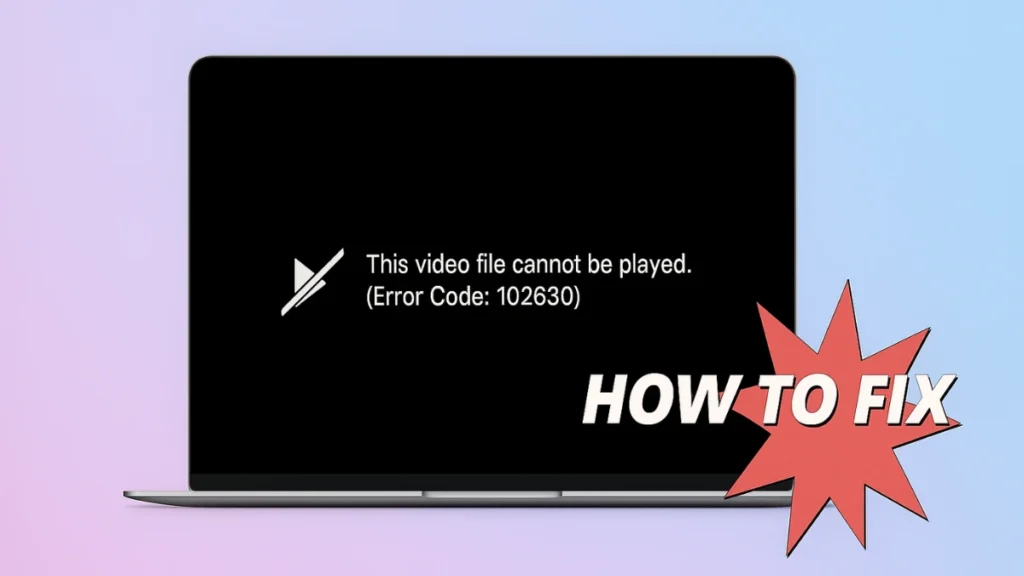
In this guide, you’ll learn what causes Error Code 102630 and how to fix it step by step on Chrome, Firefox, Edge, Android, iOS, and Smart TVs.
Table of Contents
- What is Error Code 102630?
- Common Causes of Error 102630
- Quick Fixes for Error 102630
- Step-by-Step Fixes by Browser
- Fixing Error 102630 on Mobile (Android & iOS)
- Fixing Error 102630 on Smart TVs & Apps
- When the Error Is Server-Side
- Repairing Corrupted Offline Video Files
- FAQs About Error Code 102630
What is Error Code 102630?
Error Code 102630 is a playback error that appears when a video player fails to load or render a video. The error message typically looks like:
“This video file cannot be played (Error code: 102630)”
It often occurs in JW Player, but can also affect Netflix, Amazon Prime Video, YouTube embeds, and custom-hosted videos.
Common Causes of Error 102630
- Unstable or slow internet connection.
- Corrupted browser cache or cookies.
- Outdated browsers that don’t support streaming formats.
- Hardware acceleration conflicts with GPU rendering.
- Problematic extensions or ad-blockers.
- Empty or invalid playlist links from the server.
- Server-side downtime (nothing you can fix on your device).
Quick Fixes for Error 102630
If you see “this video file cannot be played,” try these first:
- Refresh the page and restart the browser.
- Check your internet speed (use Speedtest).
- Switch to another browser quickly.
- Disable VPN or proxy if enabled.
If the error persists, move to the detailed fixes below.
Step-by-Step Fixes by Browser
1. Clear Browser Cache & Cookies
- Chrome: Menu → More tools → Clear browsing data → Select “All time” → Clear data.
- Firefox: Settings → Privacy & Security → Clear Data → Cookies + Cache → Clear.
- Edge: Settings → Privacy → Clear browsing data → Cookies + Cache → Clear.
2. Update Your Browser
Make sure Chrome, Firefox, or Edge is fully updated. Outdated versions often break video playback.
3. Disable Hardware Acceleration
- Chrome: Settings → System → Turn off Use hardware acceleration when available.
- Firefox: General → Performance → Uncheck hardware acceleration.
- Edge: Settings → System → Toggle off hardware acceleration.
4. Disable Extensions
Turn off ad-blockers, VPNs, or privacy add-ons that might block video scripts.
Fixing Error 102630 on Mobile (Android & iOS)
Many users face Error 102630 in mobile apps and browsers.
Android fixes:
- Clear app cache (Settings → Apps → [App Name] → Storage → Clear Cache).
- Update Chrome/Firefox via Play Store.
- Switch from Wi-Fi to mobile data or vice versa.
iOS fixes:
- Force-close Safari or app and reopen.
- Update iOS and Safari.
- Reset Network Settings (Settings → General → Reset → Reset Network Settings).
Fixing Error 102630 on Smart TVs & Apps
On streaming apps (Netflix, Prime, Hotstar, JW Player):
- Log out and log back in.
- Reinstall the app.
- Update TV firmware or app version.
- If using a Firestick/Chromecast, restart the device.
When the Error Is Server-Side
If videos from one site consistently fail while others work:
- The video host’s server may be down.
- The file may be missing or corrupted.
- Wait until the site fixes the issue — nothing on your device will help here.
Repairing Corrupted Offline Video Files
If the error occurs while playing downloaded videos, the file may be damaged. Use video repair tools such as:
- Stellar Repair for Video
- EaseUS Fixo Video Repair
These can recover most corrupted formats (MP4, MOV, MKV, AVI).
FAQs About Error Code 102630
Q1: What does Error 102630 mean?
It means the video player cannot load the requested video due to browser, network, or server issues.
Q2: How do I fix Error 102630 on Chrome?
Clear cache, disable extensions, update Chrome, and restart your device.
Q3: Is Error 102630 a server issue?
Sometimes, yes. If all other videos work except one site, it’s likely server-side.
Q4: Can VPNs cause Error 102630?
Yes. Some platforms block VPNs, leading to playback failure.
Error Code 102630 is frustrating, but in most cases, it’s caused by local browser settings, cache, or network issues. By clearing cache, updating your browser, and checking mobile/TV apps, you can restore video playback. If the problem lies with the server, waiting is the only option.
For more fixes, check our Windows & Browser Error Guides.
More Tech Guides
- 01How to Enable Windows 11 Modern Run Dialog (New Fluent UI Run Box)
- 02Windows 11 Activation Failed After Motherboard Replacement? How to Fix It
- 03How to Fix Fortnite WHEA Uncorrectable Error on Windows 10 (Blue Screen Crash)
- 04How to Fix Realtek Audio Driver Not Installing on Windows 11 (No Sound Fix)
- 05ARC Raiders Failed to Detect Microphone? Voice Chat Fix
- 06Minecraft Bedrock Failed to Start Game Error: How to Fix It on Windows 10 & 11
- 07How to Enable Fortnite 2FA (Two-Factor Authentication) Step-by-Step Guide
- 08What Is Mrtstub.exe? Is It Safe in Windows?

