Taking a screenshot on your Mac is simple once you know the shortcuts. Whether you want the entire screen, a single window, or just part of it, macOS gives you built-in tools. This guide walks you through every method, one step at a time, with troubleshooting advice if something goes wrong.
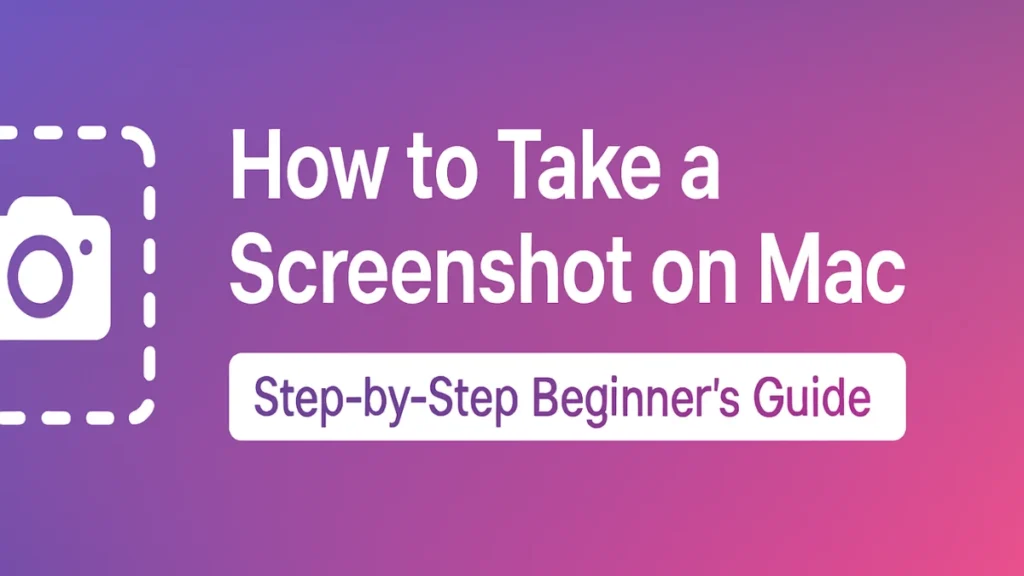
Method 1 — Capture the Entire Screen
This option saves everything currently visible on your display.
- Arrange your screen.
Close or move any windows you do not want in the screenshot. - PressShift + Command (⌘) + 3.
- A camera shutter sound may play.
- A thumbnail briefly appears in the bottom-right corner.
- Check the Desktop.
A file named Screenshot [date] at [time].png should be there.
If it does not work:
- Go to Apple menu > System Settings > Keyboard > Keyboard Shortcuts > Screenshots and confirm the shortcut is enabled.
See also: How to Screen Record on Mac with Sound (Mic & System Audio)
Method 2 — Capture Part of the Screen
Use this when you only want a small section.
- Press Shift + ⌘ + 4.
Your cursor changes to a crosshair. - Click and drag to outline the area.
The highlighted box shows pixel dimensions as you drag. - Release the mouse/trackpad to save the screenshot.
Tip: While dragging, press Space to move the selection, or Shift to adjust only one side.
Method 3 — Capture a Window or Menu
This creates a clean image of a single window.
- Open the window or menu you want visible.
- Press Shift + ⌘ + 4, then tap Space.
The cursor becomes a camera. - Hover over the window (it highlights), then click.
- The screenshot appears on your Desktop with a shadow effect.
If the menu disappears before capture: Try Method 4 (Screenshot Toolbar) with a timer.
Method 4 — Use the Screenshot Toolbar
This method gives you the most flexibility.
- Press Shift + ⌘ + 5.
A small toolbar appears at the bottom of the screen. - Choose what to capture:
- Entire screen
- Selected window
- Selected portion
- Click Options to set:
- Where to save (Desktop, Documents, Clipboard, etc.)
- A 5- or 10-second timer (useful for menus and tooltips)
- Whether to include the mouse pointer
- Click Capture.
The screenshot saves to the location you chose.
If toolbar does not open:
- Restart your Mac and try again.
- If you use macOS older than Mojave, this feature is unavailable.
Method 5 — Capture the Touch Bar (if your Mac has one)
- Make sure the Touch Bar shows what you want.
- Press Shift + ⌘ + 6.
- The image saves to your Desktop.
Method 6 — Use the Preview App
For those who prefer menus instead of shortcuts:
- Open Preview (Applications > Preview).
- Go to File > Take Screenshot.
- Choose From Selection, From Window, or From Entire Screen.
- When the screenshot appears in Preview, click File > Save to store it.
Troubleshooting: Why Screenshots May Not Save
- Shortcut disabled: Check in System Settings > Keyboard Shortcuts > Screenshots.
- Saved to the wrong folder: Press Shift + ⌘ + 5 > Options to confirm the save location.
- Out of storage: Free up space on your Mac.
- Blank screenshots: Some apps block screen capture; enable permissions under System Settings > Privacy & Security > Screen Recording.
Quick Screenshot Test
After you’ve learned all the methods, do this quick test to make sure screenshots work on your Mac:
- Full screen test:
- Press Shift + Command (⌘) + 3.
- Look on your Desktop and check if a new screenshot file appears.
- Selection test:
- Press Shift + ⌘ + 4.
- Drag to select a small part of your screen, then release.
- Confirm that only that portion is saved as a new file.
- Toolbar test:
- Press Shift + ⌘ + 5.
- In the toolbar, choose a 5-second timer and take a screenshot.
- Make sure the timer works and the file is saved in the location you set.
- Clipboard test:
- Press Control + Shift + ⌘ + 4, then select any area.
- Open Notes (or another app that accepts images).
- Press ⌘ + V (Paste) and confirm the screenshot appears.
If all four tests work, it means your Mac can take full screen, selection, window/toolbar, and clipboard screenshots without issues. You’re fully set up.

