If you use Outlook.com, you probably know that your email storage is tied to OneDrive. Free accounts get 15 GB of space, and once it’s full, you’ll start seeing “Mailbox full” or “Quota exceeded” messages. When that happens, you can’t send or receive new emails until you free up space.
To stop this from happening, you can manage your Outlook.com storage by keeping your email inbox under control and optimizing your OneDrive usage. Along the way, we’ll also highlight some built-in tools and tricks Microsoft provides.
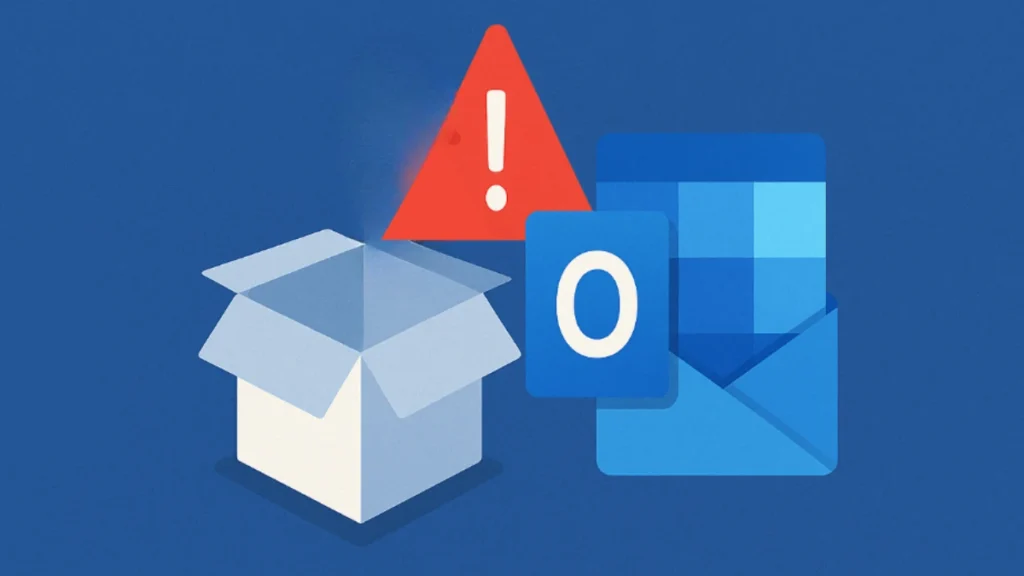
1. Check Your Outlook.com Storage Usage
Before making changes, see how much space you’re using:
Nintendo Switch 2 + Mario Kart World Bundle
- Go to Settings > General > Storage in Outlook.com.
- You’ll see a breakdown of your folders and how much space each one consumes.
- From here, you can choose to Empty items older than 3, 6, or 12 months in specific folders.
This gives you a clear idea of where to start cleaning.
2. Empty Junk and Deleted Items Regularly
- Emails in the Deleted Items and Junk folders still count toward your storage limit until permanently removed.
- Clear them manually, or wait 30 days (when Outlook automatically deletes them).
- Doing this often can save you hundreds of MBs.
3. Delete Large Attachments
Attachments are the biggest space hogs. To find and remove them quickly:
- Use the search filter:
hasattachments:yes larger:10MB. - Download important files to your computer before deleting the email.
4. Use the Sweep Tool for Bulk Cleanup
The Sweep feature helps you manage recurring or promotional emails:
- Select an email in your inbox.
- Click Sweep and choose to delete all messages from that sender, or keep only the latest.
- This is especially useful for newsletters and notification emails.
5. Archive Old Emails Locally
If you use the Outlook desktop app:
- Move older emails into a .PST archive file stored on your computer.
- This frees up cloud storage while keeping a backup of your older mail.
6. Optimize OneDrive Storage
Because Outlook.com and OneDrive share the same storage pool, managing OneDrive is just as important:
- Enable Files On-Demand – This shows files in OneDrive but only downloads them when needed.
- Clear the OneDrive Recycle Bin – Deleted files remain there until you empty it manually.
- Move Big Files – Relocate large videos, installers, or backups to an external drive or another cloud service.
7. Upgrade for More Space
If you regularly hit the limit, upgrading may be the best option:
- A Microsoft 365 subscription expands your mailbox to 50 GB and gives you additional OneDrive space.
- Paid subscriptions also unlock premium features like advanced security and an ad-free inbox.
- Note: The 50 GB mailbox is not available on free trial subscriptions until you convert to paid.
See also: How to Install Windows 11 Version 25H2 (Official 2025 Update)
Managing your Outlook.com storage doesn’t have to be complicated. By combining smart habits—like clearing junk mail, deleting large attachments, and using Sweep—with OneDrive optimization and (if needed) an upgrade, you’ll keep your email running smoothly without hitting the dreaded storage limit.
More Tech Fixes
- 01How to Update Graphics Driver in Windows 11 (Step-by-Step Guide)
- 02How to Fix DISM Does Not Support Servicing Windows PE Error in Windows
- 03How to Install Android Fastboot Drivers on Windows 11
- 04How to Fix Windows 11 No Device Drivers Were Found Error During Installation
- 05How to Install PowerShell 7 on Windows PC (Windows 10 & 11)
- 06How to Fix “Please Update Your AMD Radeon Driver” on Windows 10/11
- 07How to Join Private Servers on Roblox PS5: Step-by-Step Console Access Guide
- 08How to Use pip install requirements.txt


