MyCourt in NBA 2K26 is your own private training space where you can practice skills, run drills, and even set up casual games. While it’s designed for solo practice, you don’t have to hoop alone. The game lets you invite friends—or even AI-controlled NBA players—to your MyCourt for scrimmages, pick-up games, or simple practice runs. If you’ve been struggling to figure out the invite system, this guide breaks it down step by step.
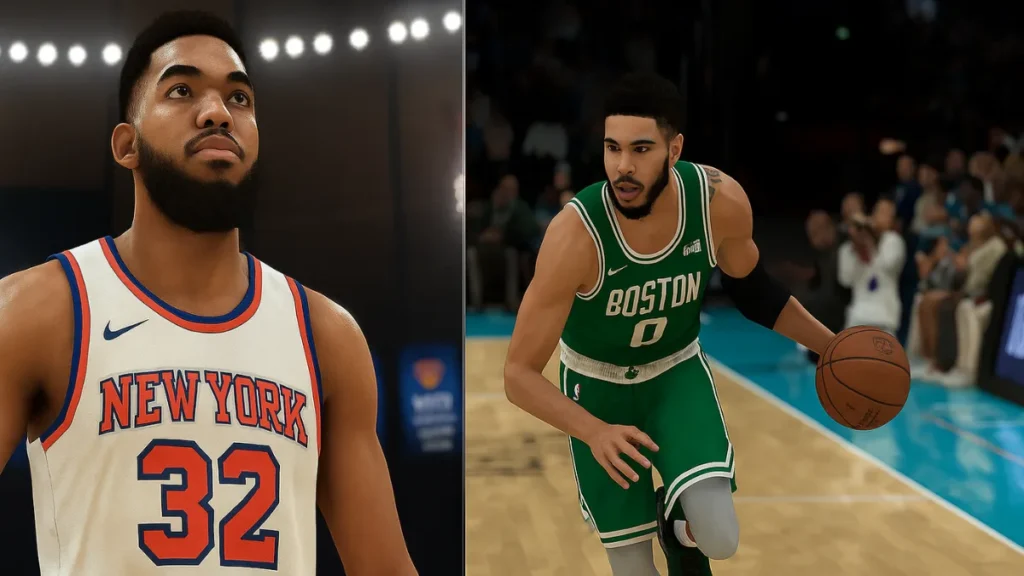
MyCourt is a personalized practice court available through MyCareer. Think of it as your home base—here, you can fine-tune your shooting, work on dribbling, or just hang out without the distractions of The Park or The City. Unlike other modes, MyCourt keeps things private and capped at six total players, including yourself, making it ideal for small matches or 1v1 duels.
How to Invite Friends to MyCourt
Follow these steps to bring friends into your MyCourt session:
- Enter MyCourt
- From MyCareer, head into the building marked “MyCourt.” You’ll automatically load into your private court.
- Find the Kiosk
- Look for the kiosk with the glowing green triangle on the floor in front of it. This is the hub where you can manage all MyCourt settings.
- Go Online
- Interact with the kiosk. Press A (Xbox) or X (PlayStation) to bring up the Social screen.
- Toggle the “Friends Can Join” option to ON.
- Send Invites
- Select “Invite Friends.”
- From here, you can:
- Scroll through your 2K Friends List, click a name, and choose “Invite Friend.”
- Or use the search option to find someone by their gamertag and invite them.
- Confirm and Play
- Once your friend accepts, they’ll join you directly in MyCourt. You can immediately start scrimmages, 1v1 matches, or casual 3v3 runs.
Inviting AI NBA Players
Don’t have friends online? No problem. From the same kiosk menu, you can invite AI NBA players. This lets you fill the court with stars from across the league for practice or challenges. It’s also a fun way to test your build against real-life player archetypes.
See also: NBA 2K26 Takeover Requirements: How to Unlock Each Ability
Pro Tips for Managing MyCourt Invites in NBA 2K26
- Enable In-Game Invites: In your Social Menu Options, make sure “In-Game Invites” are set to open. Otherwise, friends may not see your request.
- Court Customization: While at the kiosk, you can also customize wall murals and floor designs to personalize your court, though it’s not as deep as MyTeam’s creation tools.
- Player Limit: Remember, MyCourt supports up to six players total. If you want larger matches, you’ll need to switch over to Park or Pro-Am modes.
Why Use MyCourt With Friends?
Playing in MyCourt with friends gives you a relaxed environment to:
- Run drills together without distractions.
- Set up competitive 1v1 or 2v2 battles.
- Experiment with builds and strategies before heading into public matches.
It’s the perfect way to sharpen your game with people you trust, while avoiding the chaos of random matchmaking.
Inviting friends to MyCourt in NBA 2K26 isn’t immediately obvious, but once you know where to look, it’s quick and easy. Head to the kiosk, toggle your settings, and send those invites. Whether you’re running with friends or practicing against AI legends, MyCourt is your personal stage to level up before taking on the bigger arenas. Play Now!

