Windows users often come across cryptic entries in Event Viewer, and one that shows up frequently is: Event ID 1001 – StoreAgentScanForUpdatesFailure0. If you’ve seen this warning, don’t worry. It usually points to a failed scan for updates by the Microsoft Store Agent. In most cases, it’s harmless if it happens occasionally, but repeated errors mean your Windows Update or Microsoft Store might not be functioning properly.
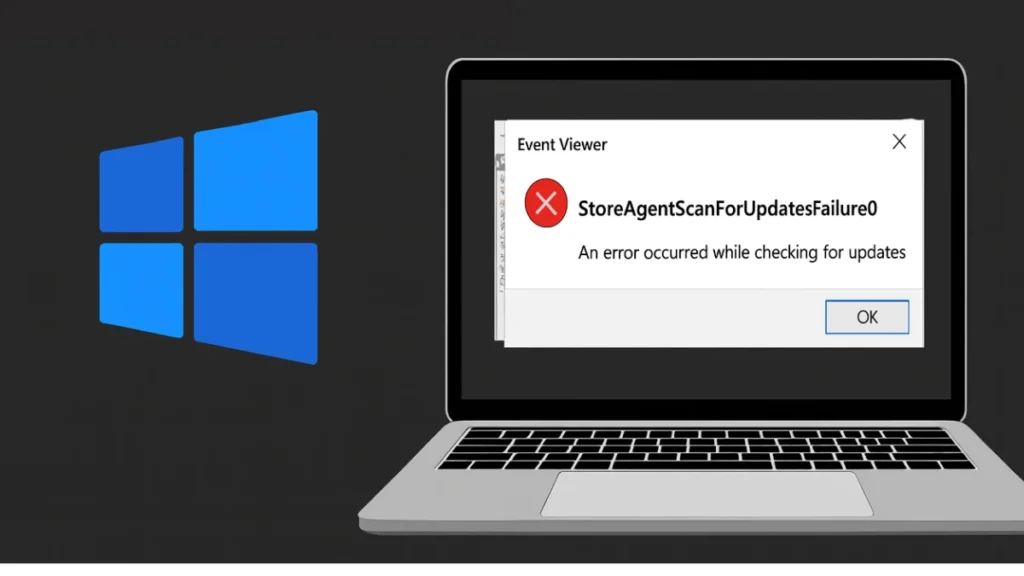
This error occurs when the Microsoft Store Agent tries to check for updates and fails. It is logged in Event Viewer under Applications and Services Logs > Microsoft > Windows > Store.
Common Causes
- Temporary network connectivity issues
- Corrupted Windows Update components
- Damaged Microsoft Store cache
- Disabled or misconfigured update services (Windows Update, BITS)
- Antivirus or firewall blocking Store connections
How to Fix Event ID 1001 StoreAgentScanForUpdatesFailure0
Follow these methods in order, from the easiest to more advanced fixes.
NUBWO Wireless Gaming Headset – Blue
1. Restart and Basic Checks
- Reboot your system and check again.
- Ensure you have a stable internet connection.
- Disable VPN or proxy temporarily.
Sometimes the error is a one-time glitch that disappears after a restart.
2. Run Windows Troubleshooters
Windows has built-in tools for common update and Store problems:
- Go to Settings > System > Troubleshoot > Other troubleshooters
- Run Windows Update Troubleshooter
- Run Microsoft Store Apps Troubleshooter
If these tools repair the issue, you won’t need to proceed further.
3. Reset the Microsoft Store Cache
Corrupted cache files can block updates. To reset:
- Press Win + R, type
wsreset.exe, and press Enter. - A command window will open and close automatically.
- The Microsoft Store will relaunch with a fresh cache.
4. Check and Restart Update Services
Critical services must be active for updates to work:
- Press Win + R, type
services.msc, and press Enter. - Locate and ensure these are Running and set to Automatic:
- Windows Update
- Background Intelligent Transfer Service (BITS)
- Cryptographic Services
If any are stopped, right-click → Start.
5. Run System File and Health Scans
Corrupt system files are a major cause of this error. To repair them:
- Open Command Prompt (Admin)
- Run the following commands one by one:
DISM.exe /Online /Cleanup-image /Restorehealth
sfc /scannow- DISM repairs the Windows image.
- SFC scans and fixes corrupted system files.
6. Scan for Malware
Malware or security conflicts may interfere with update scans.
- Open Windows Security from the system tray.
- Go to Virus & threat protection > Scan options
- Choose Full scan > Scan now
If threats are detected, quarantine them. You may also try a reputable third-party antivirus.
7. Free Up Resources and Memory
- Close background apps:
- Open Task Manager (Ctrl + Shift + Esc) → End unneeded apps and background processes.
- Disable startup apps:
- In Task Manager > Startup tab, disable unnecessary apps.
- Free disk space:
- Run Disk Cleanup (
cleanmgr) and delete unnecessary files.
- Run Disk Cleanup (
If your PC is low on memory:
- Search for Adjust the appearance and performance of Windows
- Go to Advanced > Virtual memory > Change
- Increase the paging file size (custom size).
8. Re-register Microsoft Store
If the Store itself is broken, re-register it:
- Open PowerShell (Admin)
- Run:
Get-AppxPackage -allusers *WindowsStore* | Foreach {Add-AppxPackage -DisableDevelopmentMode -Register "$($_.InstallLocation)\AppxManifest.xml"}This reinstalls and refreshes the Microsoft Store app.
9. Reinstall Problematic Apps
If the error is linked to a specific app:
- Press Win + R, type
appwiz.cpl, and press Enter. - Select the app > Uninstall
- Restart and reinstall the latest version from the official source.
10. Last Resort: System Restore or Reset
If none of the above works:
- Use System Restore to roll back to a working state.
- Or perform a Windows Reset (keeping files) to reinstall the system.
Event ID 1001 StoreAgentScanForUpdatesFailure0 highlights issues in Windows’ update scanning process. While it might look alarming, following the fixes above — from resetting the Store cache to repairing system files — will usually resolve it.
If you still face issues, a repair install or drop a comment below for help. Keeping Windows clean, updated, and malware-free helps prevent this error from reappearing.
Pro Tip: Regularly clear cache, update drivers, and run security scans to keep your system healthy.
More Tech Fixes
- 01How to Update Graphics Driver in Windows 11 (Step-by-Step Guide)
- 02How to Fix DISM Does Not Support Servicing Windows PE Error in Windows
- 03How to Install Android Fastboot Drivers on Windows 11
- 04How to Fix Windows 11 No Device Drivers Were Found Error During Installation
- 05How to Install PowerShell 7 on Windows PC (Windows 10 & 11)
- 06How to Fix “Please Update Your AMD Radeon Driver” on Windows 10/11
- 07How to Join Private Servers on Roblox PS5: Step-by-Step Console Access Guide
- 08How to Use pip install requirements.txt


