Microsoft SQL Server 2019 is a powerful database management system that runs smoothly on Windows 11. Whether you’re a developer, student, or someone who wants to explore databases, this guide will walk you through downloading, installing, and connecting SQL Server 2019 step by step.
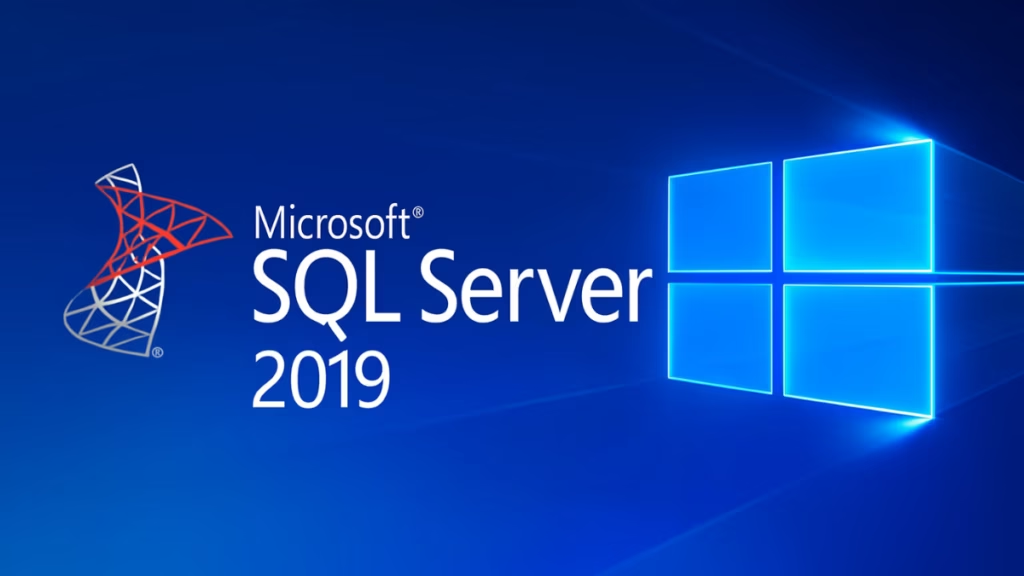
Step 1: Choose the Right Edition
SQL Server 2019 comes in multiple editions:
- Developer Edition → Free, full-featured, ideal for learning, testing, and development.
- Express Edition → Free, lightweight, limited to 10 GB per database. Best for small apps.
- Standard/Enterprise Editions → Paid, advanced features for production and large businesses.
Download from Microsoft’s official SQL Server 2019 page.
Step 2: Install SQL Server 2019
Option A: Quick Setup (Express Edition)
If you only need a lightweight version:
- Download Express Edition → click Download Now under Express.
- Run the installer and select Basic installation.
- Accept the license terms → choose an install location (or keep default).
- Click Install and wait for setup to finish.
- When done, click Connect Now to verify installation.
- The installer will suggest installing SSMS → click Install SSMS.
This is the easiest path for beginners.
Option B: Full Setup (Developer Edition)
For a full-featured experience (recommended):
- Download Developer Edition → click Download Now under Developer.
- Run the installer and select Custom for more control.
- In the SQL Server Installation Center, click New SQL Server stand-alone installation.
- Accept license terms.
- Select Developer Edition when prompted.
- On Feature Selection → keep Database Engine Services checked.
- On Instance Configuration → select Default Instance unless you want multiple instances.
- On Server Configuration → leave defaults.
- On Database Engine Configuration:
- Choose Mixed Mode (SQL + Windows Authentication).
- Create a strong password for the
saaccount. - Click Add Current User to make yourself admin.
- Finish setup and click Install.
Step 3: Install SQL Server Management Studio (SSMS)
SQL Server doesn’t include a management interface by default. SSMS is the official tool to manage databases.
- Download from SSMS official page.
- Run the installer → keep default settings.
- After setup, open SQL Server Management Studio from the Start Menu.
Step 4: Connect to SQL Server in SSMS
When you open SSMS, you’ll see a Connect to Server window:
- Server type: Database Engine
- Server name:
localhostfor Developer Edition.\SQLEXPRESSif you installed Express
- Authentication options:
- Windows Authentication → uses your Windows account.
- SQL Server Authentication → login with
saaccount and password you set earlier. - Basic Authentication (username + password) → also supported in SSMS.
Tip: To connect to another server later, go to File → Connect Object Explorer in SSMS.
Optional Add-Ons
Depending on your needs, you may also want:
- ODBC Driver 17 for SQL Server → allows external applications and reporting tools to connect through ODBC.
- SQL Server Data Tools (SSDT) → useful for BI, reporting, and advanced database projects.
Quick Tips: SQL Server 2019 installation Windows 11
- Run the installer as Administrator to avoid permission errors.
- Use Windows Authentication for simplicity, but keep Mixed Mode if you’re planning app integrations.
- Update both SQL Server and SSMS regularly for security patches.
Installing SQL Server 2019 on Windows 11 is straightforward once you know the steps. Whether you pick the quick Express path or the full Developer setup, pairing SQL Server with SSMS gives you a complete environment for database management, learning, or development projects.

