Cisco Meraki Client VPN is a popular choice for remote work, but Windows 11 users often face frustrating errors when trying to connect. Common issues include failed authentication, connection timeouts, or random disconnections.
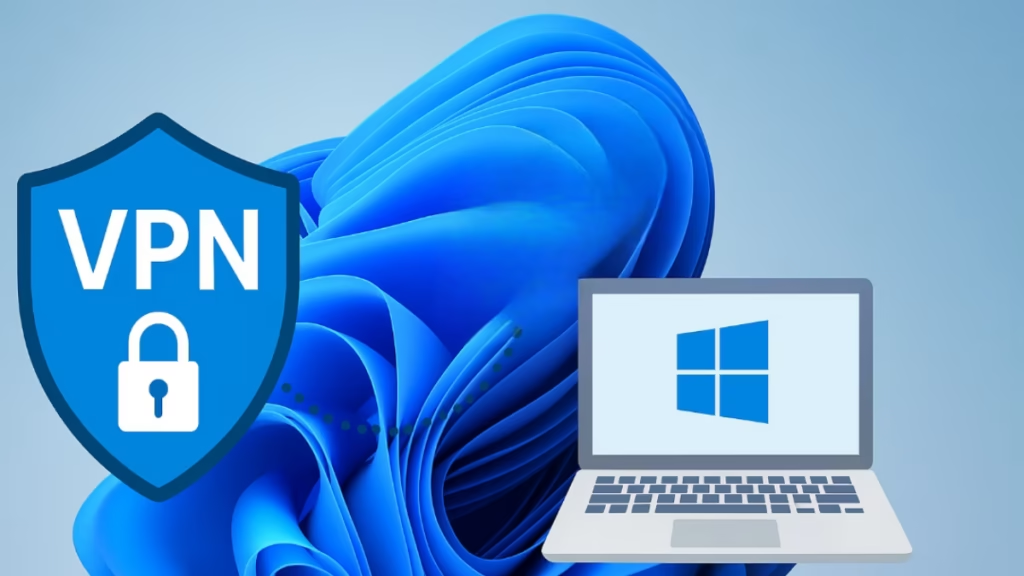
This guide walks you through all the tested fixes to get your Meraki VPN running smoothly on Windows 11.
1. Verify VPN Credentials and Server Address
Before troubleshooting deeper:
- Make sure the server address (IP/hostname) is entered correctly.
- Re-enter your username and password (domain accounts may require the format:
domain\username). - Confirm you are using L2TP/IPsec with pre-shared key — this is mandatory for Meraki VPN.
2. Enable Essential Windows Services
Meraki VPN won’t work if certain services are disabled.
- Press Win + R, type
services.msc, and hit Enter. - Locate and ensure the following are running and set to Automatic:
- IKE and AuthIP IPsec Keying Modules
- IPsec Policy Agent
- Remote Access Connection Manager
- Restart your PC after changes.
3. Adjust VPN Properties in Windows 11
- Open Settings > Network & Internet > VPN.
- Select your Meraki VPN → Advanced Options > Edit.
- Ensure the VPN type is set to:
- L2TP/IPsec with pre-shared key
- Authentication: Username and password
Extra Step:
- Go to Control Panel > Network Connections → Right-click your VPN → Properties → Security tab.
- Under Allow these protocols, tick MS-CHAP v2.
- Disable unused authentication methods.
4. Fix VPN Blocked by Windows Registry
Sometimes Windows 11 blocks VPN behind NAT. A registry tweak usually fixes it:
- Press Win + R, type
regedit, and navigate to:
HKEY_LOCAL_MACHINE\SYSTEM\CurrentControlSet\Services\PolicyAgent- Right-click → New → DWORD (32-bit). Name it:
AssumeUDPEncapsulationContextOnSendRule- Set Value:
- 2 → if both client and server are behind NAT (most home setups).
- 1 → if only the server is behind NAT.
- Restart your computer.
5. Update Network Drivers
Outdated or faulty drivers can block VPN.
- Open Device Manager → Expand Network adapters.
- Right-click your Wi-Fi/Ethernet → Update driver.
- If issues persist, uninstall the driver → Restart → Windows reinstalls it.
6. Check Firewall and Antivirus Settings
- Open Windows Security > Firewall & network protection.
- Ensure UDP ports 500 and 4500 are allowed.
- Temporarily disable third-party antivirus/firewall and retry.
7. Reset Network Stack
If none of the above helps:
- Open Command Prompt (Admin).
- Run these commands:
netsh int ip reset
netsh winsock reset
ipconfig /flushdns- Restart PC → Try connecting again.
8. Confirm Meraki Dashboard Settings
If you’re still stuck, confirm with your IT admin that:
- VPN is enabled in Meraki Dashboard > Security & SD-WAN > Client VPN.
- Pre-shared key matches your client.
- Your account has permission to use Client VPN.
Quick Tips
- Keep Windows 11 updated to avoid compatibility issues.
- If you upgraded from Windows 10, delete the old VPN profile and re-add it fresh.
- For stability, try connecting with Ethernet instead of Wi-Fi.
FAQs: Meraki VPN Windows 11 connection issues
Q1. Why does Meraki VPN fail after Windows updates?
Some Windows 11 updates reset VPN settings or disable services. Re-enable required services and re-apply the registry fix.
Q2. Does Meraki VPN support split tunneling on Windows 11?
Yes, but it must be enabled in the Meraki Dashboard by your admin.
Q3. Do I need admin rights to set up Meraki VPN?
Yes, registry changes and driver updates require administrator privileges.
Meraki VPN issues on Windows 11 usually come down to incorrect VPN settings, disabled services, or firewall/driver conflicts. By following these fixes step-by-step, you can restore secure connectivity and avoid downtime.

