When diving into Borderlands 4’s chaotic looter-shooter action on Kairos, your SHiFT Account is more than just a login—it’s your gateway to multiplayer, crossplay, and a steady stream of rewards. This guide covers everything you need to know about setting up, linking, and using SHiFT effectively so you can focus on the loot hunt.
What is SHiFT?
SHiFT is Gearbox’s universal account system integrated into Borderlands 4 and earlier Borderlands games. It handles cross-platform matchmaking and enables you to redeem SHiFT codes, which unlock rewards like Golden Keys, cosmetics, and even limited-time bonuses.
A SHiFT account is free and works across PC, Xbox, PlayStation, and Epic Games.
Metroid Prime 4: Beyond – Nintendo Switch 2
How to Create a SHiFT Account
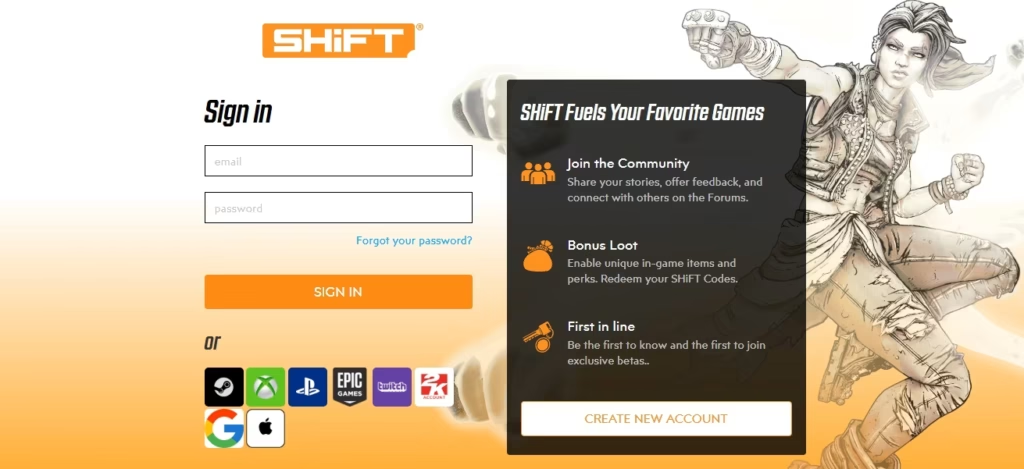
- Visit the Gearbox SHiFT site.
- Sign up with your email or use an existing platform account (Steam, Xbox, PlayStation, Epic Games).
- Once registered, log in and link all platforms you plan to use for Borderlands 4.
Tip: Enter your details carefully—if you make a mistake with your date of birth, you’ll need to contact 2K Support for corrections.
How to Link SHiFT to Platforms
- Log into your SHiFT Account.
- Open Gaming Platforms in your profile settings.
- Click Sign In for each platform (Steam, PlayStation, Xbox, Epic).
- Once linked, your SHiFT rewards will carry across all platforms you play on.
Redeeming SHiFT Codes
SHiFT codes are released through official Borderlands social media, newsletters, and live events. They usually grant Golden Keys, which open loot chests at hubs like The Launchpad, Belton’s Bore, Carcadia, and The Lockaway.
You can redeem SHiFT codes in two ways:
- In-Game
- Open the Pause Menu.
- Select SHiFT > Rewards.
- Enter your 25-character SHiFT code.
- Via Website
- Log into your SHiFT Account on the Gearbox site.
- Go to Rewards Tab.
- Paste your SHiFT code and redeem.
Each code can only be redeemed once per SHiFT Account.
How to Set Up Multiplayer in Borderlands 4
SHiFT powers matchmaking and your cross-platform friends list.
- In the Main Menu, go to Session Settings.
- Choose your Party Privacy: Friends Only, Invite Only, Public, or Local Only.
- Enable or disable Personal Crossplay to decide whether players from other platforms can join.
- If one player disables crossplay, it’s off for the entire party.
- Add SHiFT friends directly using their SHiFT display name.
- Once your squad is ready, select Matchmaking and choose your playlist:
- Campaign missions
- Ultimate Vault Hunter mode
- Moxxi’s Big Encore Runs
- Weekly Wildcard missions
Twitch Drops and Exclusive Rewards
SHiFT also connects to Twitch for bonus loot during Borderlands streams.
- Link your Twitch account under Gaming Platforms in your SHiFT profile.
- Watch eligible Borderlands 4 streams with Drops enabled.
- Rewards will automatically appear in your in-game mailbox once claimed.
The Hazard Pay Weapon Skin
You can also unlock the Hazard Pay skin by subscribing to newsletters with your SHiFT Account preferences enabled.
Troubleshooting and Support
If you encounter login issues, linking errors, or missing rewards:
- Check the 2K Support Portal for troubleshooting steps.
- Submit a support ticket with your SHiFT Support ID (found in your SHiFT Profile).
- Always verify you are signed into the correct linked account.
Whether you’re chasing Golden Keys, setting up a crossplay squad, or snagging Twitch Drops, your SHiFT account is the backbone of the Borderlands 4 online experience. Get your account ready, keep an eye out for new SHiFT codes, and make the most of every vault-hunting session.
More Gaming Guides
- 01FC 26 Winter Wildcards Challenge 2 SBC Tasks, Requirements, and Cheapest Solutions
- 02Duet Night Abyss Steam Release Date & Time
- 03How to Get Uranium in The Forge (Best Locations, Drop Rate & Farming Tips)
- 04FC 26 Winter Wildcards Team 3 Players Leaks, Full List, Icons, Heroes and Release Countdown
- 05FC 26 Frostbite Finisher Evolution Best Players – Top Strikers to Upgrade
- 06Where to Find Advanced Electrical Components in ARC Raiders
- 07All Wishblossom Ranch Recipes in Disney Dreamlight Valley


