Windows 10 is reaching end of support in October 2025, which means no more security updates. If you’re still on Windows 10, now is the right time to upgrade to Windows 11. The process is usually simple, but sometimes errors pop up that stop the upgrade. This guide explains how to upgrade from Windows 10 to Windows 11 and how to fix the most common problems.
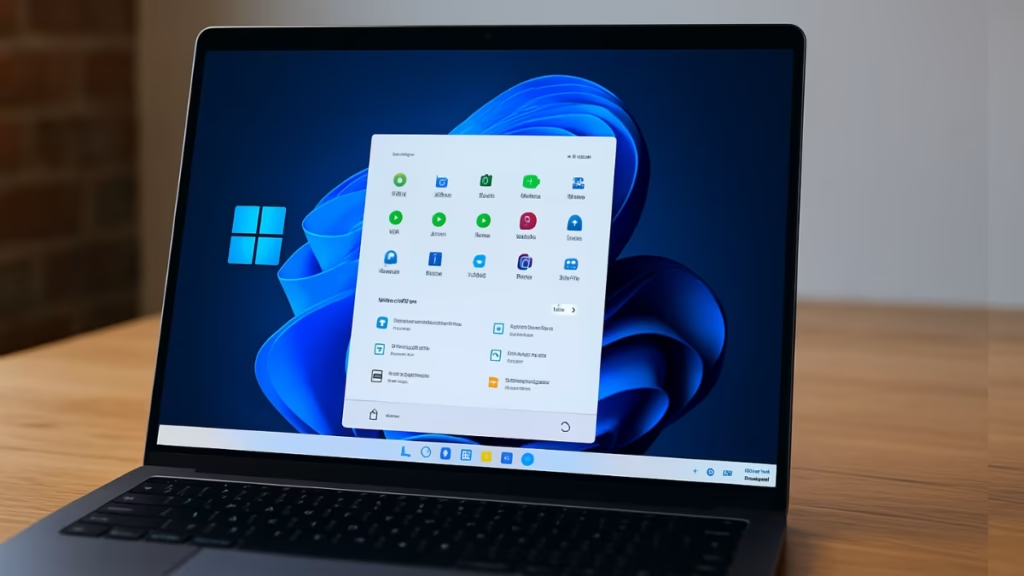
Step 1: Check if Your PC Supports Windows 11
Before you try to upgrade, make sure your computer meets the requirements:
- 4 GB RAM or more
- 64 GB storage
- TPM 2.0 and Secure Boot enabled
- 1 GHz dual-core 64-bit processor
- DirectX 12 graphics
Use Microsoft’s PC Health Check tool to confirm compatibility.
Step 2: Prepare for the Upgrade
To avoid issues, do these quick checks first:
- Backup your files (OneDrive, Google Drive, or external USB).
- Update Windows 10 fully from Settings → Update & Security.
- Free up disk space (delete large unused files, empty Recycle Bin).
- Uninstall antivirus/VPN temporarily as they can block installation.
Step 3: Upgrade Using Windows Update
- Go to Settings → Update & Security → Windows Update
- Click Check for updates
- If eligible, you’ll see Download and install Windows 11
- Follow the steps and restart your PC
If you don’t see the option, use Microsoft’s Windows 11 Installation Assistant.
Fix Common Windows 11 Upgrade Errors
Here are the most common errors users face and their fixes:
| Error Code | Why It Happens | Easy Fix |
|---|---|---|
| 0xC1900101 | Driver or hardware issue | Disconnect USB devices, update drivers, uninstall antivirus, then try again |
| 0x80070070 | Low disk space | Delete temp files, move files to external storage |
| 0x80300024 | Wrong disk/partition setup | Remove extra drives, ensure installation drive is NTFS |
| 0x80070002 | Missing/corrupted system files | Run sfc /scannow and DISM /RestoreHealth |
| 0x800F0922 | VPN/partition issue | Disconnect VPN, enlarge system reserved partition |
If Upgrade Still Fails
- Try again with a USB installer created from Microsoft’s Media Creation Tool.
- Perform a clean boot to reduce background interference.
- As a last resort, do a clean install of Windows 11 (make sure you back up files).
Upgrading to Windows 11 ensures you get the latest security updates and features. Most issues can be fixed by freeing space, updating drivers, or disconnecting unnecessary devices. Follow the steps above and you should be able to move from Windows 10 to Windows 11 smoothly.

