When Windows 11 throws a “Bad System Config Info” error, you’re likely staring at a Blue Screen of Death (BSOD). It looks scary, but most of the time this problem comes down to corrupted system files, drivers, or boot data—and can be fixed without reinstalling Windows.
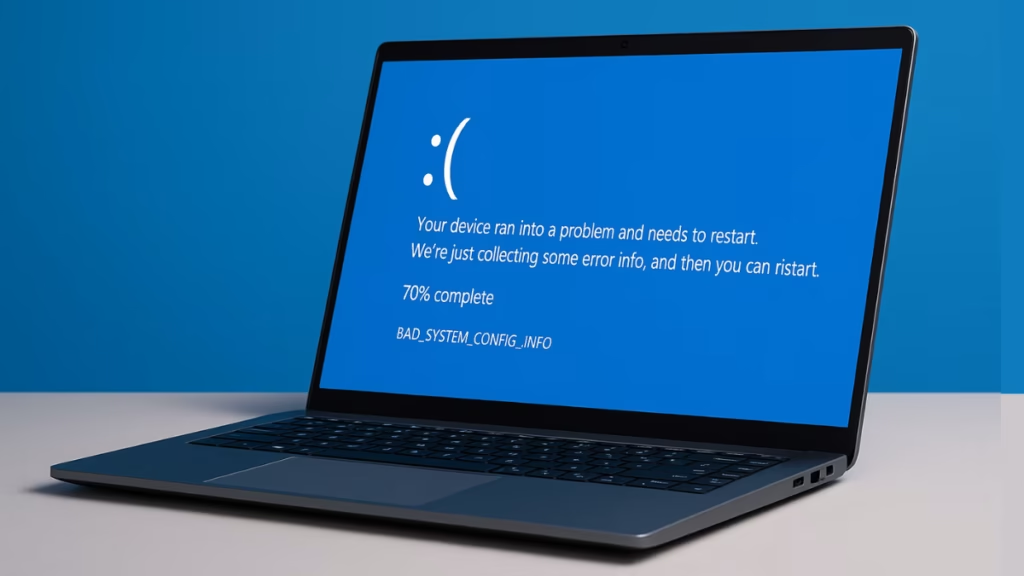
Common Causes of “Bad System Config Info”
This error can happen for a number of reasons, including:
- Corrupted boot configuration (BCD) entries.
- Faulty or outdated drivers.
- Damaged or missing system files.
- Conflicting apps or bad updates.
- Issues with the registry.
- Failing hardware such as RAM or storage drives.
Quick Fixes to Try First
1. Update Windows 11
Sometimes the error is triggered by a bug in the current build. Microsoft often issues patches in later updates.
- Press Win + I > Windows Update.
- Select Check for updates and install anything pending.
2. Uninstall Conflicting Applications
If the error appeared after installing a new program, that app could be the cause.
- Go to Settings > Apps > Installed apps.
- Uninstall recently added software, restart, and test if the error is gone.
3. Run Windows Memory Diagnostic
Bad RAM can lead to BSODs.
- Search for Windows Memory Diagnostic in the Start menu.
- Select Restart now and check for problems.
- Let Windows scan and report any memory errors.
See also: How to Fix 0x0000003B SYSTEM_SERVICE_EXCEPTION Error
Core System Repairs
4. Boot into Safe Mode
Safe Mode loads only essential drivers and can help you troubleshoot.
- Hold Shift + Restart → Troubleshoot > Advanced options > Startup Settings > Restart.
- Choose Safe Mode with Networking if updates are required.
5. Repair Boot Configuration (BCD)
If boot data is corrupted, Windows may not start properly.
- From Advanced Startup, open Command Prompt.
- Run these commands one by one:
bootrec /repairbcd
bootrec /osscan
bootrec /repairmbrThis rebuilds boot configuration and helps resolve startup errors.
6. Run System File Checker and DISM
To fix corrupted Windows files:
- Open Command Prompt (Admin).
- Run:
sfc /scannowIf problems remain:
DISM /Online /Cleanup-Image /RestoreHealth7. Update or Reinstall Drivers
Drivers often cause BSODs if they’re outdated or corrupt.
- Open Device Manager (
Win + X > Device Manager). - Update critical drivers like graphics, chipset, and storage.
- If a device shows a warning symbol, uninstall it and restart—Windows will reinstall a fresh driver automatically.
8. Fix Windows Registry (Advanced Users)
A broken registry can trigger the stop code. If you suspect corruption:
- Boot into Advanced Startup > Command Prompt.
- Restore registry backup files from:
C:\Windows\System32\config\RegBackBe careful: incorrect registry edits can make the system unbootable.
Hardware & Recovery Options
9. Check Disk and Storage
A failing drive can cause the error.
- Open Command Prompt and run:
chkdsk C: /f /r10. Use System Restore
If the problem started after an update or app install:
- Search Create a restore point → System Restore.
- Select a restore point before the issue began.
11. Reset Windows 11 (Last Resort)
If nothing else works:
- Go to Settings > System > Recovery > Reset this PC.
- Choose Keep my files to reinstall Windows while keeping your data.
How to Prevent Bad System Config Info Windows 11
While BSODs can’t be avoided entirely, these practices reduce the chances:
- Install apps only from trusted sources.
- Keep drivers and Windows up to date.
- Don’t edit the registry unless necessary.
- Run regular malware scans.
- Check hardware health (RAM, SSD/HDD) periodically.
The Bad System Config Info error in Windows 11 usually comes down to corrupted system data, faulty drivers, or misconfigured boot files. In most cases, updating Windows, repairing boot data, or running SFC/DISM will resolve it. For persistent cases, System Restore or Reset provides a clean recovery path.

