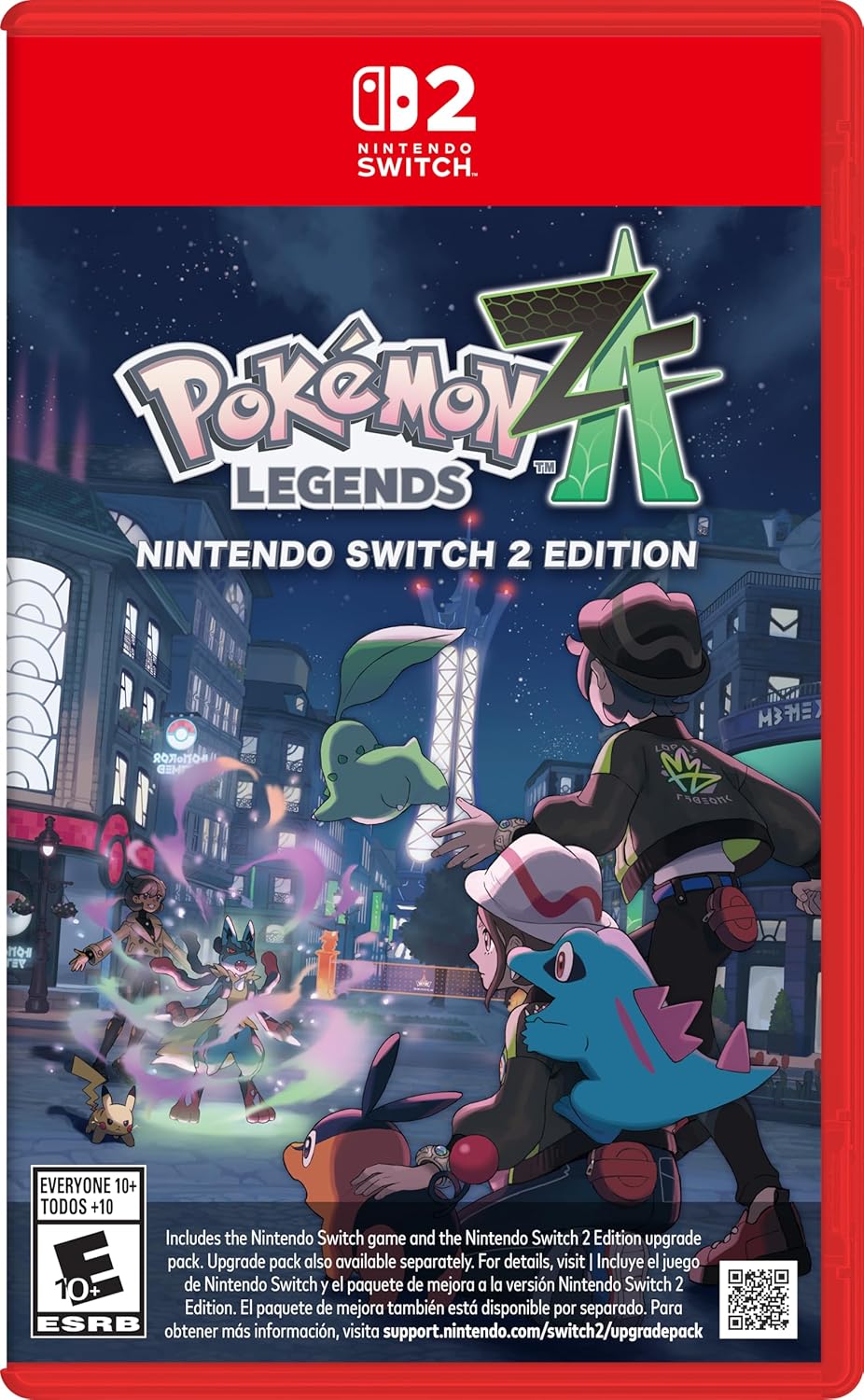Smooth performance makes all the difference in Ninja Gaiden 4. Whether you’re slicing through Bloodraven transformations or perfecting dodge-cancel timing, every frame counts. This guide covers the best graphics settings for PC players who want to minimize lag, reduce stuttering, and maintain high FPS without sacrificing too much visual quality.

Ninja Gaiden 4 runs on Team Ninja’s updated in-house engine, the same core technology used in Nioh and Wo Long, but re-tuned for faster combat and shorter loading times.
It’s built around DirectX 12 and supports modern upscaling tech like DLSS and FSR, though it avoids heavier visual systems such as ray tracing or global illumination.
The result is a highly optimized engine that can push up to 240 FPS on capable hardware while keeping input lag extremely low — perfect for precision-based gameplay. However, this comes at the cost of advanced lighting or destructible environments.
Pokémon Legends: Z-A – Nintendo Switch 2
Recommended PC Hardware for Smooth Gameplay
Before changing any settings, make sure your system is ready for modern action titles. Based on benchmark results and multiple reviews:
| Performance Target | Recommended Specs |
|---|---|
| 1080p 60 FPS (Stable) | RTX 3060 / RX 6700 XT, Ryzen 5 3600 / i5-10400, 16 GB RAM |
| 1440p 60 FPS (High Detail) | RTX 4070 / RX 7900 XT, Ryzen 7 5800X, 16–32 GB RAM |
| 4K 60 FPS (Max Settings) | RTX 4070 Ti S or higher, 32 GB RAM + SSD required |
For optimal loading speeds, install the game on an SSD, not an HDD. The difference in area transitions and cut-scene loading times is noticeable.
See also: All Ninja Gaiden 4 Achievements and Trophies Guide
Core Graphics Settings for Maximum FPS
These settings deliver the best balance between sharp visuals and fluid performance. Adjust individually depending on your hardware tier.
| Setting | Recommended Value | Reason |
|---|---|---|
| Display Mode | Fullscreen / Borderless | Reduces input lag and prevents focus loss. |
| Resolution | 1920×1080 for stability, 1440p if GPU permits | Higher resolutions tax GPU memory; prioritize frame rate. |
| Frame-Rate Limit | 60 FPS for mid-range GPUs, 120 FPS if monitor supports | Maintains frame pacing and avoids CPU bottlenecks. |
| V-Sync | Off (if using G-Sync / FreeSync) | Prevents added latency. |
| DLSS / FSR | DLSS = Quality / Balanced, FSR = Quality | Provides higher FPS with minor image loss. |
| Anti-Aliasing | FXAA / SMAA | Light post-AA avoids GPU strain from TAA. |
| Shadows | Medium | Major FPS impact with minimal visual gain. |
| Ambient Occlusion | Medium or High | Improves depth without large cost. |
| Reflections | High | Enhances water + metal surfaces efficiently. |
| Texture Quality | High | Uses VRAM efficiently on 8 GB cards. |
| Volumetric Fog | Medium | Looks great in boss arenas but heavy at High. |
| Motion Blur | Off | Keeps action clear at high speed. |
| Wind Effects | On | Minimal impact; adds atmosphere. |
These values were verified across Ryzen 5 5600G / RTX 3060 setups and consistently delivered stable 60 FPS gameplay with no noticeable stutter.
System-Level Optimizations to Eliminate Lag
Beyond in-game tweaks, Windows and driver settings can squeeze out more performance.
1. Update GPU Drivers
Download the latest driver from NVIDIA or AMD to ensure game-specific optimizations. Old drivers often cause shader compilation stutter.
2. Enable Hardware-Accelerated GPU Scheduling
- Windows Settings → System → Display → Graphics Settings → Enable.
This reduces frame-render latency by a few milliseconds — ideal for parry-timing precision.
3. Disable Background Apps
Close Discord, Chrome, OBS, or MSI Afterburner overlays before launching.
Use Task Manager → Startup to stop unnecessary auto-launch programs.
4. Optimize Control-Panel Settings
NVIDIA Control Panel → Manage 3D Settings → Program Settings → Ninja Gaiden 4:
- Power Mode: Prefer Maximum Performance
- Low Latency Mode: On
- Texture Filtering Quality: High Performance
- Vertical Sync: Off
AMD Radeon Settings:
- Radeon Boost + Anti-Lag: Enabled
- Texture Filtering Quality: Performance
5. Adjust Windows Visual Effects
Go to sysdm.cpl → Performance → Settings → Adjust for Best Performance to reclaim system memory and CPU cycles.
6. Set Game Priority to High
Use Task Manager → Details → Right-click NinjaGaiden4.exe → Set Priority → High for smoother thread scheduling.
Optional Tweaks for Extra Stability
- Use High Performance Power Plan: Control Panel → Power Options → High Performance
- Disable Xbox Game Bar / Game Mode: Avoids overlay interruptions.
- Cap FPS via RivaTuner (RTSS): Reduces frame spikes and screen tearing.
- Clean Fans & Monitor Temps: Keep GPU < 85 °C, CPU < 90 °C to avoid thermal throttling.
See also: Ninja Gaiden 4 Deluxe Edition Rewards and Bonuses Guide
Steam Deck Settings for Portable Play
| Setting | Value |
|---|---|
| Resolution | 1280 × 800 |
| Frame Limit | 60 FPS |
| V-Sync | Enabled |
| Upscaling | FSR – Balance |
| Shadows | Medium |
| Ambient Occlusion | Low |
| Texture Quality | Medium |
| Motion Blur | Off |
These options maintain a near-locked 60 FPS in most missions, with occasional dips in heavy combat scenes — perfectly playable for handheld sessions. Play Now!
More Gaming Guides
- 01FC 26 Frostbite Finisher Evolution Best Players – Top Strikers to Upgrade
- 02Where to Find Advanced Electrical Components in ARC Raiders
- 03All Wishblossom Ranch Recipes in Disney Dreamlight Valley
- 04How to Find Tomo’s Lost Cat in The Forge – Complete Quest Walkthrough
- 05Diablo 4 Goblin Event Rewards and Loot Guide
- 0610 Best Minecraft Pocket Edition Seeds to Try Right Now
- 07Arknights Endfield Release Date, Platforms, Gameplay, and What to Expect