OpenAI ChatGPT 5 is the latest generation of its AI assistant, offering smarter reasoning, faster responses, and improved accuracy. While you can’t directly download the GPT-5 model itself, you can easily install OpenAI’s official ChatGPT desktop app on Windows 10 or 11 to access it anytime.
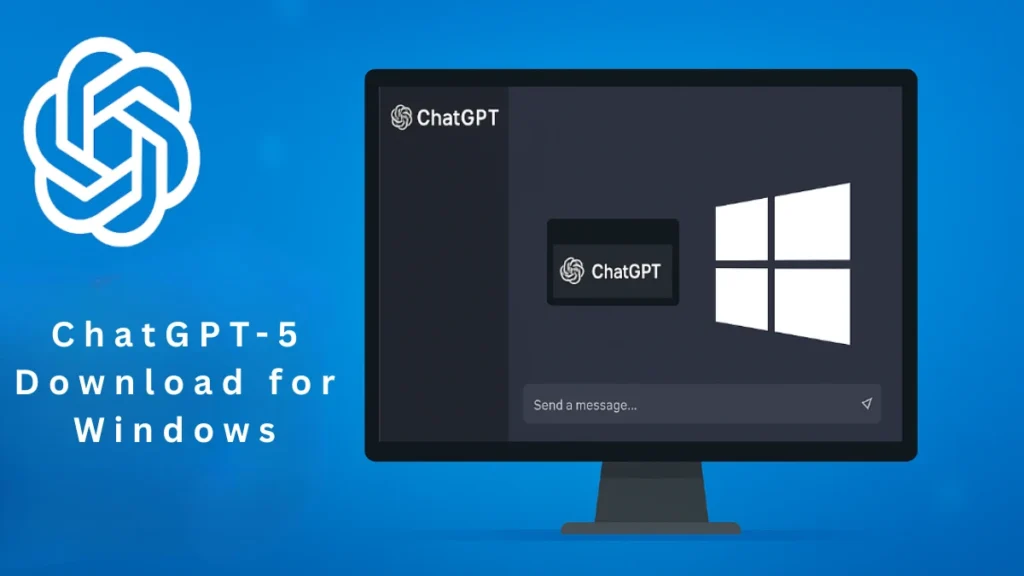
This guide explains how to install ChatGPT on your computer, access GPT 5, and understand its limitations. It also covers all available methods, system requirements, and subscription details.
How to Download and Install ChatGPT on Windows
You can access GPT-5 through different methods. The desktop app is the most convenient, but alternatives exist.
Method 1 – Official ChatGPT Windows App
- Open the Microsoft Store on your PC.
- Search for “ChatGPT” by OpenAI.
- Click Get or Install.
- Once installed, launch the app and sign in with your OpenAI account.
- Select GPT-5 in the model chooser (if your subscription includes it).
Alternate download:
- Visit the ChatGPT download page.
- Choose Download for Windows and follow the installer prompts.
Method 2 – Web Version
- Go to chat.openai.com.
- Sign in or create an account.
- If you’re a ChatGPT Plus subscriber, select GPT-5 (or GPT-4o).
- Free-tier accounts will only see GPT-3.5.
Method 3 – Progressive Web App (PWA)
- Open Chrome or Microsoft Edge and visit chat.openai.com.
- Click the three-dot menu > Install ChatGPT.
- The app will appear in your Start Menu like a native Windows app.
Subscription Requirements
GPT-5 is not available on the free plan as of now.
- You’ll need a ChatGPT Plus subscription, which costs $20/month.
- Plus users get access to GPT-5 (also called GPT-4o) and other advanced features.
- OpenAI may expand access in the future, but availability depends on your account tier.
System Requirements for ChatGPT-5 Download on Windows
Even though ChatGPT runs in the cloud, meeting these requirements ensures smooth performance:
| Requirement | Minimum |
|---|---|
| OS | Windows 10 or 11 |
| RAM | 4 GB or higher |
| Browser (for web/PWA) | Latest Chrome, Edge, or Firefox |
| Internet Speed | 5 Mbps or faster |
Using GPT-5 Features in the Windows App
Once installed and signed in:
- Switch Models: Choose GPT-5 from the dropdown menu.
- Companion Window: Press Alt + Space to bring up ChatGPT anywhere without leaving your current app.
- Quick vs. Reasoning Mode: Use Quick Mode for faster responses or Reasoning Mode for in-depth answers.
- File & Image Uploads: Available depending on your subscription plan.
Why You Can’t Download ChatGPT-5 Offline for Windows
Some users look for “GPT-5 download links,” but:
- The model is too large to run on a consumer PC.
- It is proprietary and only runs on OpenAI’s servers.
- Cloud hosting ensures security, instant updates, and consistent performance.
Tips for the Best ChatGPT-5 Experience on Windows
- Keep your internet connection stable to avoid delays.
- Update the ChatGPT app regularly to get new features.
- Learn keyboard shortcuts for faster navigation.
- If your work depends on accuracy, use Reasoning Mode for multi-step problem-solving.
Related Guides You Might Like:
- Quick Fix: ESENT 642 wuaung.dll Error in Windows 10/11 (Complete Guide)
- How to Enable MSI Click BIOS 5 Secure Boot for Windows 11 & PC Security
- How to Fix Grindr Error 14 and 76itwkq6 on iOS – Complete Guide
- How to Fix Error Code 102630 – This Video File Cannot Be Played
- How to Fix Verification Failed: Unknown Error Occurred Apple ID
You can’t install GPT-5 as a standalone program, but the ChatGPT Windows app and web version give you full access to its capabilities on Windows 10 and 11. Installation takes only a few minutes, and with a ChatGPT Plus subscription, you can start using GPT-5’s advanced reasoning and speed right away.
More Tech Guides
- 01Windows Upgrade Error 0x8007042B-0x2000D When Updating From 23H2 to 25H2 (How to Fix)
- 02How to Fix Windows 11 Version 25H2 Update Error 0x8007001F
- 03How to Enter Old PC Name in Windows Backup to Restore Files Successfully
- 04How to Fix “Install Driver to Show Hardware” Error During Windows 11 Installation
- 05How to Fix Windows 11 Update Error 0x800f0983 (KB5066835 Failed)
- 06Windows 11 Activation Internet Verification Error: How to Fix It
- 07Windows 11 Dump File Location and Analysis: How to Find and Fix Crash Errors
- 08How to Fix ARAU0297 Error in ARC Raiders (Connection & Server Fixes)

