If you’re upgrading to Windows 11 or using a large-capacity hard drive, you may have encountered a frustrating limitation: your 4TB drive shows only 2TB of usable space. That’s likely because it’s using the older Master Boot Record (MBR) partition style. Switching to the more modern GUID Partition Table (GPT) can help you unlock your drive’s full potential—but how do you convert from MBR to GPT without losing any data?
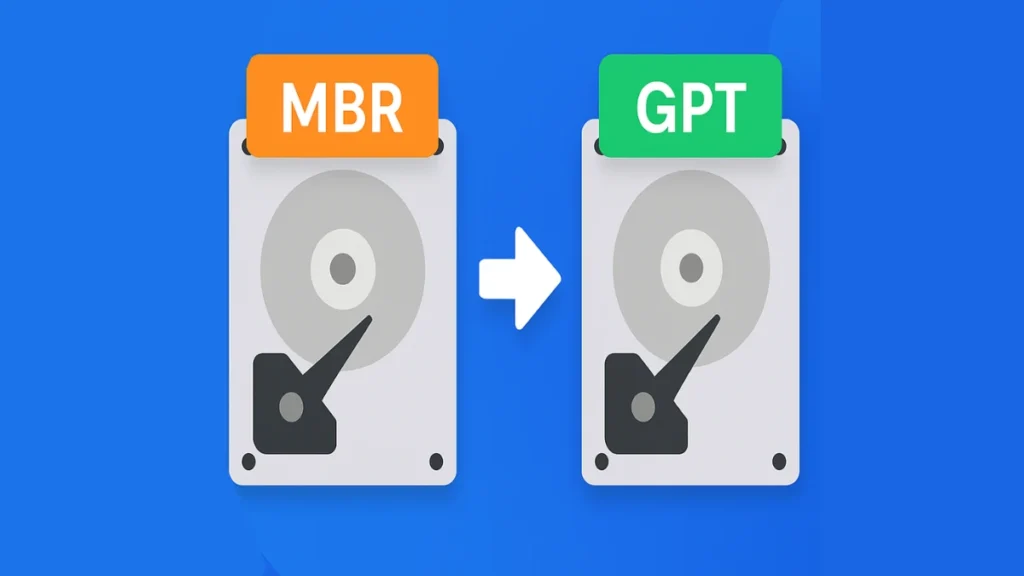
This guide covers multiple safe methods to convert your disk without formatting, whether you’re working with a system drive or a data disk.
Why Convert MBR to GPT?
Before diving into the how, let’s understand the why. GPT has several advantages over MBR:
Gtheos 2.4GHz Wireless Gaming Headset – White
- Larger Disk Support: MBR supports disks up to 2TB, while GPT can handle disks as large as 9.4 zettabytes.
- More Partitions: GPT allows up to 128 primary partitions, compared to MBR’s limit of four.
- UEFI Compatibility: GPT works with modern UEFI firmware, enabling faster boot and better security.
- Future-Proofing: Windows 11 and other newer systems require GPT for system drives.
If you’re planning to install Windows 11, expand your disk usage, or just want modern partitioning standards, GPT is the way to go.
Method 1: Use MBR2GPT Tool (No Data Loss – For System Disks)
Best for: Windows 10/11 system disks
Requirements: UEFI support, Windows version 1703 or later
MBR2GPT is a built-in Microsoft tool that safely converts a system disk from MBR to GPT without deleting data. It’s command-line based and ideal for power users.
Steps:
- Open Command Prompt as Administrator
- Press
Windows + X, then choose Command Prompt (Admin) or Windows Terminal (Admin).
- Press
- Validate the Disk
mbr2gpt /validate /allowFullOS- Convert the Disk
mbr2gpt /convert /allowFullOS- Switch to UEFI Boot
- Restart your PC and enter the BIOS.
- Locate the boot options and enable UEFI Mode.
- Save and exit BIOS.
Note: Ensure your motherboard supports UEFI before starting the process. Otherwise, your system may fail to boot after conversion.
Method 2: Use EaseUS Partition Master (No Data Loss – For All Disks)
Best for: Both system and data disks
Requirements: None (easy GUI interface)
EaseUS Partition Master is a third-party tool that allows conversion without deleting any partitions. It’s suitable for users of all levels and works within Windows without needing bootable media.
Steps:
- Download and install EaseUS Partition Master.
- Launch the app and go to Disk Converter.
- Choose Convert MBR to GPT, then click Next.
- Select the MBR disk and click Convert.
That’s it. The process runs safely and retains all data and partitions intact.
Method 3: Use DiskPart (Data Loss – Advanced Users Only)
Best for: Secondary/data disks
Warning: Deletes all data on the disk
DiskPart is a powerful command-line tool but doesn’t support non-destructive conversion. Backup your data before proceeding.
Steps:
- Open Command Prompt as Administrator.
- Type the following commands:
diskpart
list disk
select disk X # Replace X with the target disk number
clean
convert gpt
exit“Clean” will erase all partitions and data. Use this method only if you’ve backed up your disk or are working with an empty drive.
Method 4: Use Disk Management (Data Loss – GUI-Based)
Best for: Empty disks or secondary drives
Warning: Requires deleting all partitions
Disk Management offers a graphical alternative but still requires partition deletion before converting.
Steps:
- Press
Windows + R, typediskmgmt.msc, and press Enter. - Right-click each partition on the target disk and choose Delete Volume.
- Once the disk shows as Unallocated, right-click the disk label and choose Convert to GPT Disk.
Like DiskPart, this method should only be used if data is backed up or not important.
Bonus: Enable UEFI Boot After Conversion
If you’ve converted your system disk to GPT using MBR2GPT or other methods, your system may not boot until UEFI mode is enabled.
BIOS Steps:
- Reboot your PC and press
F2,DEL, orESCto enter BIOS. - Go to the Boot tab.
- Set Boot Mode to UEFI.
- Save changes and reboot.
Which Method Should You Choose?
| Method | Data Loss | Suitable For | Difficulty |
|---|---|---|---|
| MBR2GPT | No | System disks | Medium |
| EaseUS Partition Master | No | Any disk (system or data) | Easy |
| DiskPart | Yes | Empty or backed-up disks | Hard |
| Disk Management | Yes | Empty or backed-up disks | Medium |
For most users, EaseUS Partition Master is the safest and simplest route. If you’re comfortable with command-line tools, MBR2GPT is perfect for converting boot drives.
Frequently Asked Questions (FAQs)
Q1: Can I convert my system disk without reinstalling Windows?
Yes. Using MBR2GPT or EaseUS Partition Master, you can convert without reinstalling or losing data.
Q2: What happens if I skip enabling UEFI after conversion?
Your system may not boot. GPT requires UEFI mode to function for boot disks.
Q3: Will I lose files during conversion?
Not if you use MBR2GPT or third-party software like EaseUS. Tools like DiskPart and Disk Management will erase data.
Q4: Can I convert GPT back to MBR later?
Yes, but reversing the process usually requires deleting all partitions. Backup before doing so.
Q5: Does GPT improve performance?
Not directly, but it enables modern features like Secure Boot, faster startup, and better disk handling.
Read More:
- How to Enable TPM 2.0 and Secure Boot for Gaming on Windows PCs
- Black Ops 7 Will Require TPM 2.0 and Secure Boot: What You Need to Know
- How to Fix Kyocera Memory Allocation Failure: Complete Troubleshooting Guide
Converting MBR to GPT is a smart move for users upgrading hardware, installing modern OS versions, or simply wanting to maximize disk usage. Whether you prefer the ease of a graphical tool like EaseUS or the built-in MBR2GPT command for system drives, safe options exist that won’t wipe your data—as long as you choose the right method.
Always remember: back up your data before performing any disk operation. With the right preparation and tool, converting MBR to GPT can be a fast, safe, and effective upgrade.
More Tech Guides
- 01What Is Mrtstub.exe? Is It Safe in Windows?
- 02Windows Malicious Software Removal Tool Not Working? Fix MSRT
- 03How to Install Microsoft Teams on All Devices (Windows, Mac, Android, iOS, Linux)
- 04ARC Raiders Connection to Online Services Failed: Causes and Fixes
- 05How to Use Microsoft Graph Command Line Tools: Complete Step-by-Step Guide
- 06Best Logo Maker Tools 2026 for Professional Branding
- 07How to Update Graphics Driver in Windows 11 (Step-by-Step Guide)
- 08How to Fix DISM Does Not Support Servicing Windows PE Error in Windows


