Error 0x80070522 (“A required privilege is not held by the client”) occurs in Windows when attempting to modify, copy, or create files in restricted directories (e.g., system folders like Program Files, Windows, or System32). This error is a permissions-related issue, often triggered by User Account Control (UAC) restrictions, insufficient user privileges, or incorrect security settings.
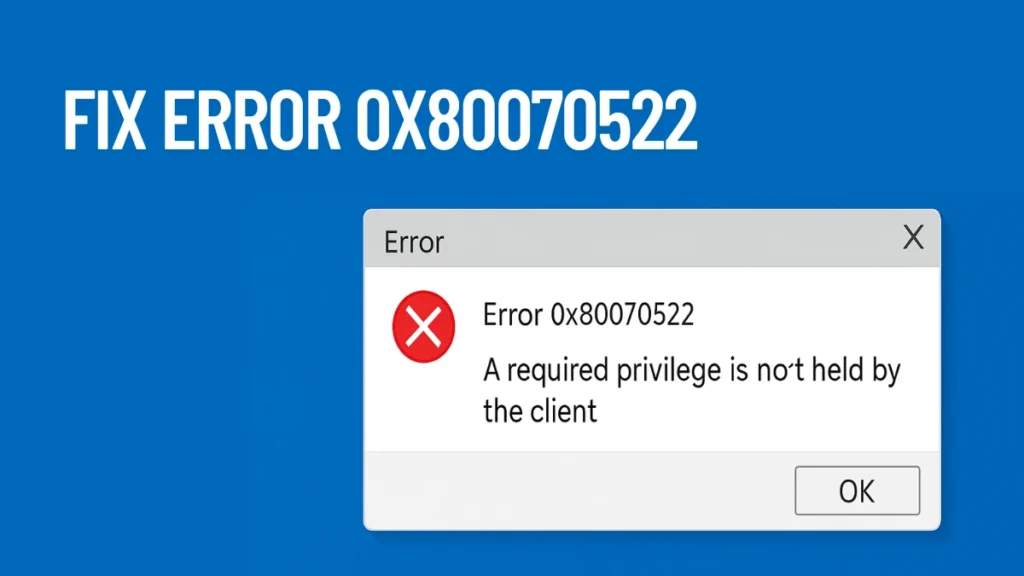
Why Error 0x80070522 Happens
Before applying fixes, it’s important to understand why this error occurs. Here are the main causes:
- You’re using a standard user account without administrative privileges.
- The app or program you’re using doesn’t have elevated (admin) rights.
- User Account Control (UAC) is restricting file operations.
- Drive or folder NTFS permissions are set to block certain actions.
- Admin approval mode is enabled, limiting your effective permissions even with an admin account.
Each solution below addresses one or more of these root causes.
1. Run the Application as Administrator
If you’re using software (like Notepad or Word) to save a file and get this error, try running that application with admin rights.
Steps:
- Right-click the app icon (from Start menu or desktop).
- Select Run as administrator.
- Perform the file operation again (save or move files).
To always run that app as admin:
- Right-click the app shortcut → Properties.
- Go to the Compatibility tab → click Advanced.
- Check Run as administrator, then click OK.
This method ensures the app gets the privileges needed to interact with protected folders.
2. Temporarily Disable User Account Control (UAC)
User Account Control is a built-in Windows feature that prevents unauthorized changes. It can sometimes interfere with valid admin operations.
Option A – From Control Panel:
- Press
Win + S, search for User Account Control Settings. - Move the slider to the lowest level (Never notify).
- Click OK and restart your computer.
Option B – From Registry Editor (Advanced):
- Press
Win + R, typeregedit, and press Enter. - Navigate to:
HKEY_LOCAL_MACHINE\SOFTWARE\Microsoft\Windows\CurrentVersion\Policies\System - Double-click
EnableLUAand set its value to0. - Restart your PC to apply changes.
Remember to re-enable UAC after completing your task to maintain system security.
3. Use or Switch to an Administrator Account
If your current account is a standard user, it lacks full control by default. Use an admin account instead, or convert your account if possible.
Steps to check/change:
- Open Settings → Accounts → Family & other users.
- Select your user account → Change account type.
- Choose Administrator from the dropdown and confirm.
Alternatively, ask an existing admin on your PC to change your role.
4. Enable the Built-in Administrator Account
Windows has a hidden administrator account with unrestricted permissions. You can temporarily enable and log into this account to bypass restrictions.
Steps:
- Open Command Prompt as administrator.
- Run:
net user Administrator /active:yes - Sign out and switch to the Administrator account.
- Perform your file operation.
- Once done, disable it again:
net user Administrator /active:no
This method can be helpful if other admin accounts are restricted.
5. Adjust Local Security Policy (Pro Editions Only)
This option is useful if you’re on Windows 10/11 Pro and suspect that Admin Approval Mode is interfering.
Steps:
- Press
Win + R, typesecpol.msc, and hit Enter. - Navigate to:
Local Policies > Security Options - Find and double-click:
User Account Control: Run all administrators in Admin Approval Mode - Set it to Disabled, apply changes, and restart your PC.
This removes extra layers of admin restrictions, temporarily allowing full access.
6. Modify Drive or Folder Permissions
If you’re trying to create or edit files in a specific folder or drive and still getting the error, it may be due to restricted NTFS permissions.
Steps:
- Right-click the target drive or folder → Properties.
- Go to the Security tab → click Edit.
- Select your user account.
- Enable the Full control checkbox under Allow.
- Apply and confirm changes.
If you’re editing an entire drive (like C:), make sure you’re cautious. Only modify permissions when you’re confident it’s safe.
Additional Tip: Create a System Restore Point
Before making major permission or registry changes, it’s wise to create a system restore point:
- Open Start → search for Create a restore point.
- Select your system drive → click Create.
- Name your restore point and save it.
This ensures you can revert changes if something breaks.
Final Thoughts
Error 0x80070522 is typically resolved by adjusting permissions, disabling UAC temporarily, or running applications with elevated rights. For persistent issues, enabling the built-in administrator account or modifying security policies may be necessary. Always restore UAC and permissions to their default state after completing sensitive operations to maintain system security.
Read More:
How to Fix FTP Folder Error in Windows: Troubleshooting Guide
How to Fix Error 0x80004005 in Windows 11: Step-by-Step Guide
More Tech Guides
- 01ARC Raiders Failed to Detect Microphone? Voice Chat Fix
- 02Minecraft Bedrock Failed to Start Game Error: How to Fix It on Windows 10 & 11
- 03How to Enable Fortnite 2FA (Two-Factor Authentication) Step-by-Step Guide
- 04What Is Mrtstub.exe? Is It Safe in Windows?
- 05Windows Malicious Software Removal Tool Not Working? Fix MSRT
- 06How to Install Microsoft Teams on All Devices (Windows, Mac, Android, iOS, Linux)
- 07ARC Raiders Connection to Online Services Failed: Causes and Fixes
- 08How to Use Microsoft Graph Command Line Tools: Complete Step-by-Step Guide

