If you’re encountering the “An unidentified error occurred” message on your PS5 while trying to make a purchase on the Turkish PlayStation Store, you’re not alone. This error is commonly triggered by mismatched payment methods, regional conflicts, or temporary issues with Sony’s servers.
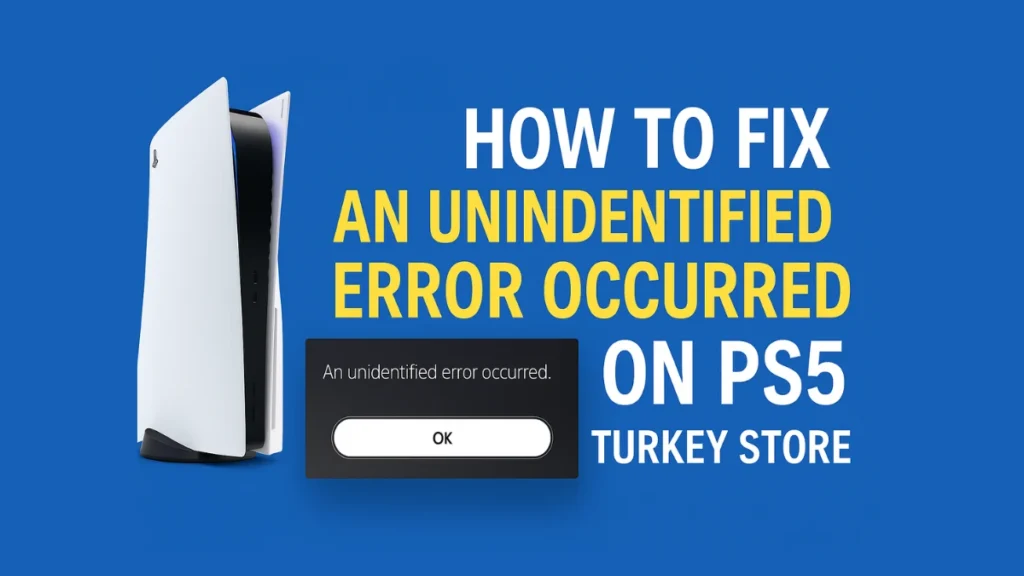
Verify Your Payment Method’s Regional Compatibility
One of the most common reasons behind this error is a mismatch between your PSN account’s region (Turkey) and the billing region of your payment method. Payment gateways on the Turkish PS Store are strict about regional consistency, and even minor mismatches can lead to transaction failures.
Here’s what to check:
PlayStation 5 Pro Console
- Make sure your credit/debit card is issued in Turkey and registered to a valid Turkish address.
- If you don’t have a local Turkish card, use a virtual card service like Wise, and ensure the wallet holds only Turkish Lira (TRY). Mixed currency balances like USD or EUR may cause conflicts.
- Double-check that the billing address and name on your PSN account exactly match those of your card. Avoid using symbols such as apostrophes or hyphens.
Check PlayStation Network (PSN) Server Status
Before trying more complex solutions, it’s worth confirming whether the issue originates from Sony’s servers. PSN services occasionally go offline for maintenance or experience temporary outages, which can interrupt purchases.
To verify:
- Visit the official PSN Status page.
- Check if all services are operational, particularly the PlayStation Store and Account Management sections.
- If the servers are down, wait until they are back online and retry your purchase.
This step helps rule out backend issues on Sony’s end before you troubleshoot your own setup.
Use a Turkish Proxy (Temporary Workaround)
Some users have successfully bypassed the error by temporarily routing their PS5 network connection through a Turkish proxy server. This trick helps ensure your internet request aligns with Turkish IP verification.
Steps to try this:
- Go to Settings > Network > Set Up Internet Connection.
- Select your Wi-Fi or LAN, press Options, and choose Advanced Settings.
- Scroll to Proxy Server and toggle it to “Use.”
- Input a Turkish proxy IP, for example:
88.255.218.70. - Proceed with the transaction, then return to the settings to disable the proxy after completion.
Be aware that proxies can slow down your connection or pose security concerns, so use this method only if others fail.
Consider Alternative Payment Methods
When your card keeps getting rejected despite being region-matched, switching to alternate payment options can often resolve the problem. These are particularly useful if your bank blocks international online gaming transactions or if you don’t have access to a Turkish card.
Here are your options:
- Turkish PSN Gift Cards: Purchase TRY-denominated PlayStation Store codes from reputable online retailers and redeem them directly in your Turkish PSN account.
- Add Wallet Funds:
- On PS5: Go to Settings > Users and Accounts > Payment and Subscriptions > Add Funds.
- On Web: Log into store.playstation.com, head to Payment Management, and top up using your preferred method.
These options avoid the card verification process altogether by leveraging prepaid or preloaded balances.
Restart PS5 and Restore Licenses
Sometimes, local cache or account validation issues can cause unexpected errors. Performing a system restart or license restoration can help reset your console’s connection to your account data.
How to do it:
- Restart your PS5: Press the PS button, select Power > Restart PS5.
- Restore Licenses: Go to Settings > Users and Accounts > Other > Restore Licenses, then confirm.
This can be especially useful if you’ve recently made account changes or added a new payment method.
Don’t Retry Too Often—Wait if Necessary
If your card has been declined multiple times, it’s possible that Sony’s fraud prevention system has temporarily locked your payment attempts. In such cases, making more attempts will only increase the delay.
Here’s what to do:
- Wait at least 24 hours before trying again if your card has failed repeatedly.
- If the problem continues, contact your bank to ensure the payment isn’t being blocked from their side.
Giving it time reduces the chance of triggering security blocks that worsen the issue.
Contact PlayStation Support
If you’ve exhausted all options and the error persists, it may be time to contact Sony directly. Support agents can check your account status, payment history, and flag any underlying restrictions.
Before contacting them, prepare the following:
- A screenshot of the error message (if available).
- Details about your PSN account region and payment method.
- A record of the last few transactions or failed attempts.
You can start a support request at PlayStation Support.
By following these steps, you should be able to resolve the “unidentified error” and complete your purchase on the Turkish PS Store. Happy gaming!
Read More:
Fix PS4 Game Package Error on PS5 5.10 – Backport & Install Guide
How to Fix Dev Error 0x59e33872 in Warzone & Black Ops 6 (PS5, Xbox, PC
More Tech Guides
- 01How to Use Microsoft Graph Command Line Tools: Complete Step-by-Step Guide
- 02Best Logo Maker Tools 2026 for Professional Branding
- 03How to Update Graphics Driver in Windows 11 (Step-by-Step Guide)
- 04How to Fix DISM Does Not Support Servicing Windows PE Error in Windows
- 05How to Make a Minecraft Server (Java Edition Guide)
- 06How to Fix Warzone “Voice and Text Chat Disabled Due to Platform Restrictions” Error
- 07How to Install Android Fastboot Drivers on Windows 11
- 08How to Fix Windows 11 No Device Drivers Were Found Error During Installation


