Microsoft Authenticator error 500121 is a common multi-factor authentication (MFA) sign-in failure that prevents users from accessing Microsoft 365, Microsoft Entra ID (formerly Azure AD), or work and school accounts. This error usually appears when Microsoft cannot complete the authentication request due to MFA validation problems.
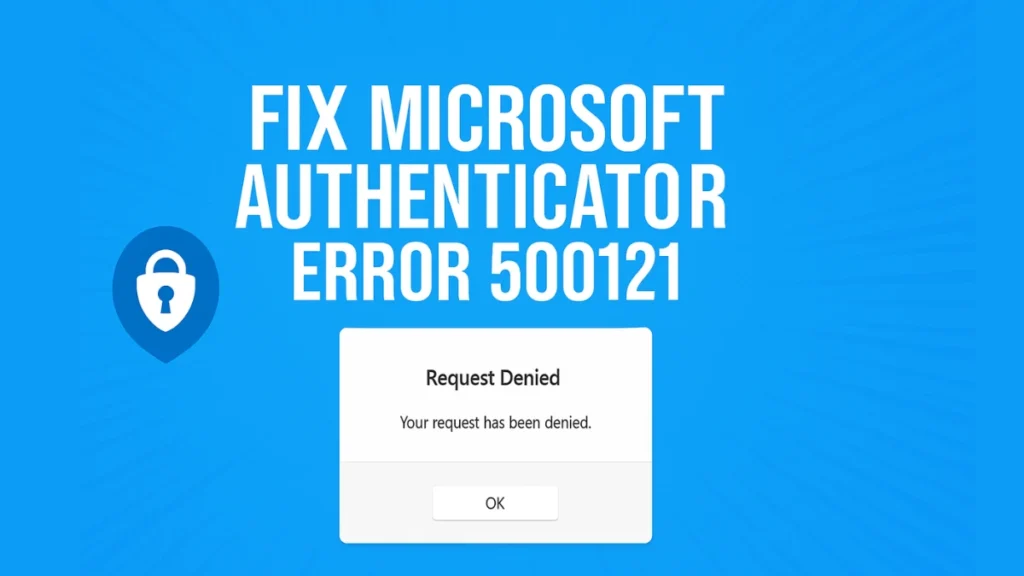
Microsoft Authenticator Error 500121 – Quick Overview
| Item | Details |
|---|---|
| Error Code | 500121 |
| Affected App | Microsoft Authenticator |
| Platform | Microsoft 365 / Microsoft Entra ID |
| Authentication Type | Multi-Factor Authentication (MFA) |
| Most Common Fix | Time sync, MFA reset, re-register Authenticator |
What Is Microsoft Authenticator Error 500121?
Error code 500121 indicates that a Microsoft authentication request could not be completed successfully. It is directly related to strong MFA enforcement in Microsoft Entra ID and typically occurs when the verification process fails or is blocked.
This error is not usually caused by Microsoft server outages. Instead, it is triggered by local device issues, MFA misconfiguration, or security policy enforcement.
Why Microsoft Authenticator Error 500121 Happens
Microsoft Authenticator error 500121 occurs when one or more of the following conditions are met:
- You denied an MFA prompt or tapped “Not me” in the Authenticator app
- A Temporary Access Pass (TAP) has expired or was already used
- Conditional Access policies block the sign-in due to device, location, or risk
- The Authenticator app is outdated or corrupted
- Your device time is not synchronized, causing OTP validation failure
- Microsoft Identity Protection flags the sign-in as high risk
Even a few seconds of time drift can invalidate time-based one-time passwords (TOTP), leading to error 500121.
Common Scenarios Where Error 500121 Appears
- Microsoft Authenticator does not show a code or approval prompt
- MFA works on one device but fails on a new device
- You are the only admin and are completely locked out
- MFA prompts never arrive or fail silently
- Sign-in is blocked immediately after password entry
Fix Microsoft Authenticator Error 500121 Based on Your Situation
Use the section below that best matches your case.
If MFA Codes Never Appear
→ Sync device time and re-register Authenticator
If You Denied an MFA Prompt
→ Reset MFA registration or contact your admin
If You’re the Only Admin Locked Out
→ Request a Temporary Access Pass (TAP) from Microsoft Support
If Login Fails on a New Device
→ Sign in from a trusted device or location used before
Step-by-Step Fixes for Microsoft Authenticator Error 500121
1. Sync Your Device Time (Most Important Fix)
Time mismatch is one of the most common causes of error 500121.
On your phone:
- Open Settings → Date & Time
- Enable Automatic time and Automatic time zone
- Restart your device
- Try signing in again
Microsoft Authenticator uses time-based OTPs, and even minor clock drift can cause authentication failure.
2. Remove and Re-Add Microsoft Authenticator
If syncing time does not resolve the issue, re-register the Authenticator app.
- Open Microsoft Authenticator
- Tap your account → Remove
- On a PC, visit the Microsoft Security Info page
- Select Add sign-in method → Authenticator app
- Scan the new QR code to re-register
This refreshes the MFA secret and resolves most persistent 500121 errors.
3. Check Conditional Access and MFA Policies (Admins Only)
If you manage the account or tenant:
- Open Microsoft Entra Admin Center
- Go to Users → Multi-Factor Authentication
- Confirm the account is not marked as Blocked
- Review Conditional Access policies
- Check Sign-in logs for risk or location-based blocks
If a user tapped “Not me,” Microsoft Identity Protection may automatically block the sign-in.
4. Reset MFA Registration (If You’re Locked Out)
If you cannot authenticate at all:
- Ask your IT admin to reset MFA registration
- If you are the only admin:
- Try signing in from a previously trusted device or network
- Contact Microsoft Support with:
- Error Code: 500121
- Request ID
- Correlation ID
- Timestamp shown on the error page
Microsoft may issue a Temporary Access Pass (TAP) to regain access.
5. Use Alternate MFA Methods (SMS or Phone Call)
If your organization allows alternate verification:
- Open your Security Info page
- Add SMS or phone call as a backup method
- During sign-in, choose Other verification options
This is useful when the Authenticator app fails unexpectedly.
6. Update or Reinstall Microsoft Authenticator
- Update the app from the Play Store / App Store
- If problems persist:
- Uninstall Microsoft Authenticator
- Reinstall the app
- Re-add your account using a fresh QR code
7. Fix Browser-Related MFA Issues (Web Login)
If MFA prompts fail in the browser:
- Clear browser cache and cookies
- Enable JavaScript
- Disable ad blockers or script-blocking extensions
- Avoid private or incognito mode during MFA setup
What If You’re the Only Administrator?
Being the sole admin makes Microsoft Authenticator error 500121 more serious.
Try the following:
- Sign in from a previously trusted device or network
- Use any backup MFA method already configured
- Contact Microsoft Support and request a Temporary Access Pass
- Provide all error details shown on the screen
Microsoft can assist with tenant recovery if identity ownership is verified.
FAQs Microsoft Authenticator Error 500121
What causes Microsoft Authenticator error 500121?
It is usually caused by time sync issues, denied MFA prompts, expired Temporary Access Passes, or Conditional Access policy blocks.
Is Microsoft Authenticator error 500121 a server issue?
In most cases, no. It is typically a device, MFA configuration, or policy-related issue rather than a Microsoft outage.
Can error 500121 be fixed without reinstalling the app?
Yes. Syncing device time or re-approving MFA often resolves the issue without reinstalling.
Why does Microsoft Authenticator error 500121 keep recurring?
Recurring errors usually indicate ongoing time sync problems, outdated apps, or repeated MFA denials triggering security blocks.
What should I do if I’m completely locked out?
If you are the only admin, contact Microsoft Support and request recovery using a Temporary Access Pass.
Microsoft Authenticator error 500121 can feel like a total lockout, but it is usually caused by time drift, MFA misconfiguration, or security policy enforcement.
Start with simple fixes like syncing device time and re-adding your Authenticator account. If you are blocked by Conditional Access or fraud detection, work with your IT admin or Microsoft Support to reset MFA safely.More Tech Fixes
Keeping your Authenticator app updated and configuring alternate MFA methods can help prevent this error in the future.

