Netflix Error 2-0 is a playback issue that typically prevents users from watching a title, often accompanied by the message: “This title is not available to watch instantly. Please try another title.” This error has been widely reported across Apple TV, Smart TVs, Fire Sticks, Roku devices, and mobile apps. It may result from device glitches, network problems, or temporary server outages on Netflix’s end.
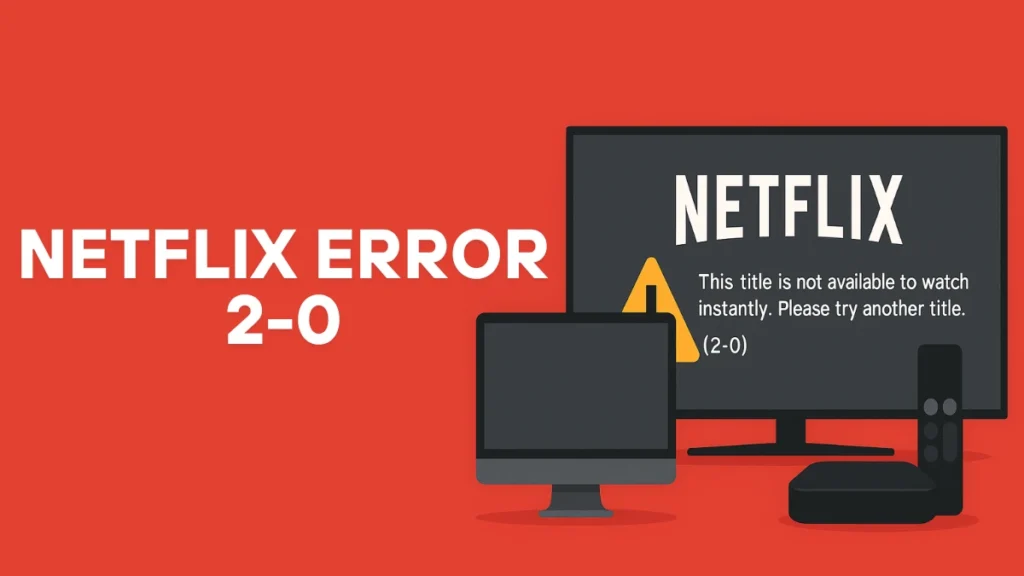
What Triggers Netflix Error 2-0?
Before troubleshooting, it’s important to understand what might be causing the problem. Based on user reports and Netflix support documentation, the main reasons are:
- Unstable internet connection: A weak or inconsistent connection can interrupt playback.
- Outdated Netflix app: Older versions may no longer be fully compatible with Netflix’s servers.
- Device software bugs: System-level issues on Apple TV or Smart TVs can cause failures.
- Account sync problems: A temporary glitch in login session or cached data may interfere with playback.
- Netflix service outage: Sometimes, the issue is not on your end—it’s a global server-side outage.
If you’re seeing this error during a time when multiple users are reporting the same issue, it could be temporary. However, for persistent issues, try the steps below.
Read More: How to Fix Netflix Error Code E100: Browser & Streaming Device Solutions
Step-by-Step Solutions for Apple TV and Similar Devices
If you’re using an Apple TV, Fire Stick, or Smart TV, the fixes below address most causes of Error 2-0.
1. Restart the Streaming Device
Restarting helps eliminate temporary glitches and refreshes device memory.
- Go to Settings > System > Restart, or
- Unplug the device from power for 30 seconds, then plug it back in.
2. Check Your Internet Connection
Playback errors often trace back to unstable or weak internet.
- On Apple TV: Go to Settings > Network to view signal strength.
- Try using a wired Ethernet connection if Wi-Fi is unreliable.
- Restart your modem and router by unplugging them for 30 seconds.
If you’re unsure, run a speed test on another device. Netflix recommends at least 5 Mbps for HD streaming.
3. Sign Out and Sign Back In to Netflix
Re-authenticating your account helps clear session-related bugs.
- Open the Netflix app.
- Navigate to Settings > Sign Out.
- Sign in again with your credentials and test playback.
4. Update the Netflix App
Outdated apps can fail to load updated security protocols or new streaming features.
- Open App Store > Updates on your Apple TV or device.
- If an update is available for Netflix, install it and relaunch the app.
5. Reinstall the Netflix App
If updating doesn’t fix it, reinstalling ensures any corrupted app data is cleared.
- Select the Netflix app icon, hold down the touchpad (Apple TV) or remote (Fire Stick), and choose Delete.
- Reinstall the app from the App Store or relevant marketplace.
6. Update Device Firmware
Incompatibility between your device OS and the Netflix app can trigger Error 2-0.
- Go to Settings > System > Software Updates.
- Download and install the latest update, then restart the device.
7. Restart Your Modem or Router
Even if your internet seems fine on other apps, Netflix may be affected by DNS or routing errors.
- Unplug both modem and router.
- Wait 30 seconds.
- Plug them back in and wait for full reboot.
This can help reset your IP or remove congestion that interferes with streaming services.
What If the Issue Is on Netflix’s End?
If any error was caused by a global service outage, then simply restarting your device or app won’t help.
First check for any server Issues:
- Visit Netflix’s status page
- Or visit Downdetector – Netflix
If you confirm that Netflix is down for others too, the only solution is to wait until service is restored. Avoid factory resets or drastic steps during global outages; they won’t help and may complicate recovery later.
Optional: Tools to Repair Local Video Files (If Applicable)
Though Error 2-0 is a streaming issue, if you’re trying to play locally downloaded Netflix titles and encounter errors, you may need a video repair tool. Tools like HitPaw VikPea (formerly HitPaw Video Enhancer) allow you to:
- Fix corrupted or glitchy video downloads
- Enhance low-quality or pixelated videos
- Scan, analyze, and repair videos with AI-based recovery
This only applies if your issue relates to offline Netflix videos or downloaded files.
Final Thoughts
Netflix Error 2-0 can be frustrating, especially when it interrupts your plans to relax and watch a show. Whether the cause is a network problem, outdated software, or a global service issue, the steps above should help you get back to streaming smoothly. If the issue continues after trying all fixes, it’s worth reaching out to Netflix Support for further investigation.
More Tech Guides
- 01ARC Raiders Failed to Detect Microphone? Voice Chat Fix
- 02Minecraft Bedrock Failed to Start Game Error: How to Fix It on Windows 10 & 11
- 03How to Enable Fortnite 2FA (Two-Factor Authentication) Step-by-Step Guide
- 04What Is Mrtstub.exe? Is It Safe in Windows?
- 05Windows Malicious Software Removal Tool Not Working? Fix MSRT
- 06How to Install Microsoft Teams on All Devices (Windows, Mac, Android, iOS, Linux)
- 07ARC Raiders Connection to Online Services Failed: Causes and Fixes
- 08How to Use Microsoft Graph Command Line Tools: Complete Step-by-Step Guide

