If you’ve just installed a new NVMe SSD or want to wipe an old one for fresh use, formatting is the first step. Windows 11 makes it simple to format an NVMe SSD, whether you want to prepare it for storage, fix file system issues, or reinstall the OS.
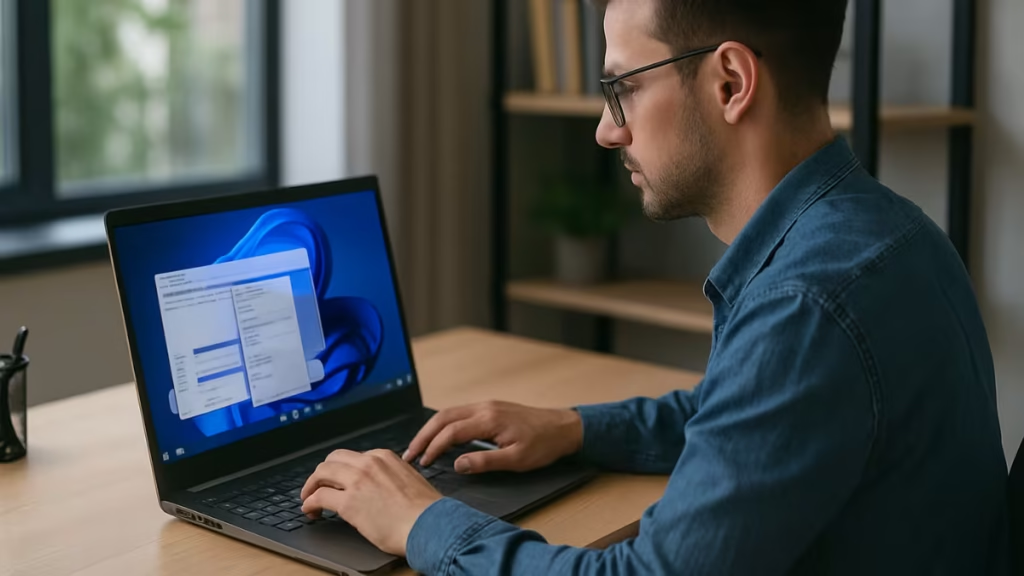
Before You Begin
- Backup important files: Formatting erases all data permanently.
- Choose the right drive: Double-check you are not formatting your Windows system drive unless reinstalling.
- Pick the correct file system:
- NTFS → Best for Windows storage drives.
- exFAT → Best for drives shared between Windows and Mac.
Method 1: Format Using File Explorer (Quickest Way)
If your SSD already appears in Windows, this is the easiest option.
- Press Win + E to open File Explorer.
- Right-click the NVMe SSD (example: Local Disk D:) → Format.
- In the dialog box:
- File system: NTFS (recommended).
- Allocation unit size: Default.
- Volume label: Name the drive (e.g., “NVMeSSD”).
- Quick Format: Keep checked for faster results.
- Click Start → OK.
Method 2: Format Using Disk Management
Disk Management is useful for new or unallocated NVMe SSDs.
- Right-click Start → Disk Management.
- Find your NVMe SSD (check its size).
- If unallocated:
- Right-click → New Simple Volume.
- Follow the wizard to assign a drive letter and format in NTFS.
- If it already has a partition:
- Right-click the partition → Format.
Method 3: Format Using DiskPart (Advanced)
DiskPart offers precise control for advanced users.
- Open Command Prompt as Administrator.
- Enter the following commands:
diskpart
list disk
select disk X (replace X with your NVMe SSD number)
clean
create partition primary
format fs=ntfs quick
assign
exitcleanwipes the drive.format fs=ntfs quickprepares it for use.
Be cautious: DiskPart permanently erases the selected disk.
Method 4: Format During Windows 11 Installation
If you’re installing Windows 11 on the SSD:
- Boot from a Windows 11 installation USB.
- Choose Custom: Install Windows only.
- Select your NVMe SSD.
- Delete old partitions if needed.
- Highlight Unallocated Space → Format → Next.
- Windows will automatically create the required partitions.
Additional Methods (Optional)
These options are less common but still available if you need them.
Command Prompt Format Command
If you know the drive letter, you can format directly:
format d: /fs:ntfsThis is fast but riskier if you pick the wrong letter.
Third-Party Partitioning Tools
Apps like AOMEI Partition Assistant or MiniTool Partition Wizard provide advanced features like resizing, merging, and migrating partitions. They’re optional but useful for power users.
More Tech Fixes
- 01How to Enable Fortnite 2FA (Two-Factor Authentication) Step-by-Step Guide
- 02What Is Mrtstub.exe? Is It Safe in Windows?
- 03Windows Malicious Software Removal Tool Not Working? Fix MSRT
- 04How to Install Microsoft Teams on All Devices (Windows, Mac, Android, iOS, Linux)
- 05How to Update Graphics Driver in Windows 11 (Step-by-Step Guide)
- 06How to Fix DISM Does Not Support Servicing Windows PE Error in Windows
- 07How to Install Android Fastboot Drivers on Windows 11
- 08How to Fix Windows 11 No Device Drivers Were Found Error During Installation
Quick Tips
- For storage drives: NTFS with Quick Format is usually best.
- For cross-platform use: Choose exFAT.
- For system drives: Always use GPT partition style, since Windows 11 requires UEFI + GPT to boot.

