Are you facing an issue where FragPunk is unable to verify your identity? Players have reported this problem, and it can be caused by various factors, such as server issues, network instability, or software conflicts. In this article, we’ll explore the possible reasons behind this error and provide solutions to help you get back into the game.
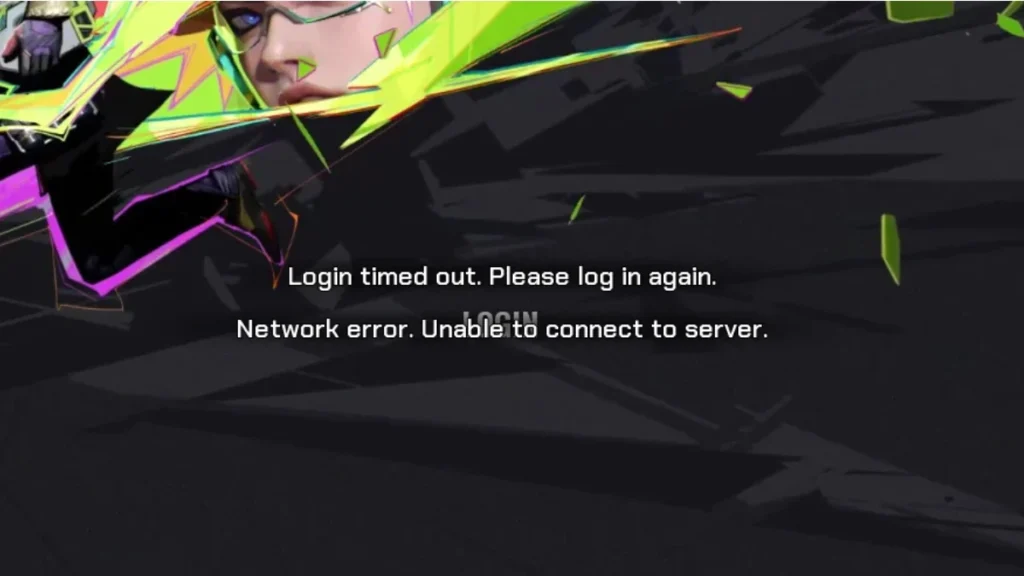
Why FragPunk Can’t Verify Your Identity?
1. Server Downtime or Maintenance
FragPunk’s identity verification process might not work if the game servers are down for maintenance or experiencing high traffic.
Solution:
- Check FragPunk official social media pages or community forums for server status updates.
- Wait for a while and try again later.
2. Network Issues
A weak or unstable internet connection can prevent successful verification.
Solution:
- Restart your router and ensure you have a stable internet connection.
- Use a wired connection instead of Wi-Fi for better stability.
3. Outdated Game Version
If you’re running an older version of FragPunk, it might not communicate properly with the servers.
Solution:
- Update the game to the latest version via your game launcher (Steam, Epic Games, etc.).
4. Firewall or Antivirus Blocking the Game
Sometimes, security software may block FragPunk’s authentication process.
Solution:
- Add FragPunk to the exception list in your firewall and antivirus settings.
- Temporarily disable the firewall or antivirus and check if the issue persists.
5. Corrupted or Missing Game Files
Corrupted files can cause various errors, including identity verification issues.
Solution:
Verify the integrity of game files:
- Steam: Go to Library > Right-click on FragPunk > Properties > Installed Files > Click “Verify integrity of game files.”
- Epic Games Launcher: Go to Library > Click on the three dots next to FragPunk > Click “Verify.”
6. Hardware Compatibility Issues
Some players have reported that processors lacking AVX2 support face compatibility issues, which might cause the identity verification error.
Solution:
- Check your CPU specifications and ensure it supports AVX2 instructions.
- If your hardware is outdated, upgrading your system may be necessary.
Additional Fixes for Login Errors in FragPunk
If you’re experiencing a login error or the message “The account you’re attempting to sign in with isn’t provisioned for this environment,” here are some extra troubleshooting steps:
1. Restart and Update the Game
- Restart your device and check if FragPunk needs an update.
- If an update is available, install it and try logging in again.
2. Verify Game Files on Steam
- Open Steam and go to your library.
- Right-click on FragPunk and select “Properties.”
- Under the “Local Files” tab, click “Verify Integrity of game files.”
- Wait for the process to complete and restart the game.
3. Check Xbox Components in Windows
- Ensure all Xbox-related components in Windows are up to date.
- Make sure you’re signed into your Microsoft account in the Xbox app.
4. Run Steam as Administrator
- Close Steam completely.
- Right-click the Steam icon and select “Run as administrator.”
5. Use a VPN to Bypass Login Errors
- Some players have found success by using a free or paid VPN.
- Install a VPN, connect to a different server, and try logging in.
- Once logged in, you may be able to disconnect from the VPN and continue playing.
6. Contact Xbox or FragPunk Support
- If none of these solutions work, reach out to Xbox support or FragPunk customer support for further assistance.
By following these steps, you should be able to resolve the FragPunk identity verification issue and get back to gaming. If you’ve found another solution that worked for you, let us know in the comments below!

