Many RuneScape players have recently encountered issues with the Jagex Launcher, preventing them from logging in or experiencing crashes after authentication. If you’re facing similar problems, here’s what you need to know about the potential causes and solutions.
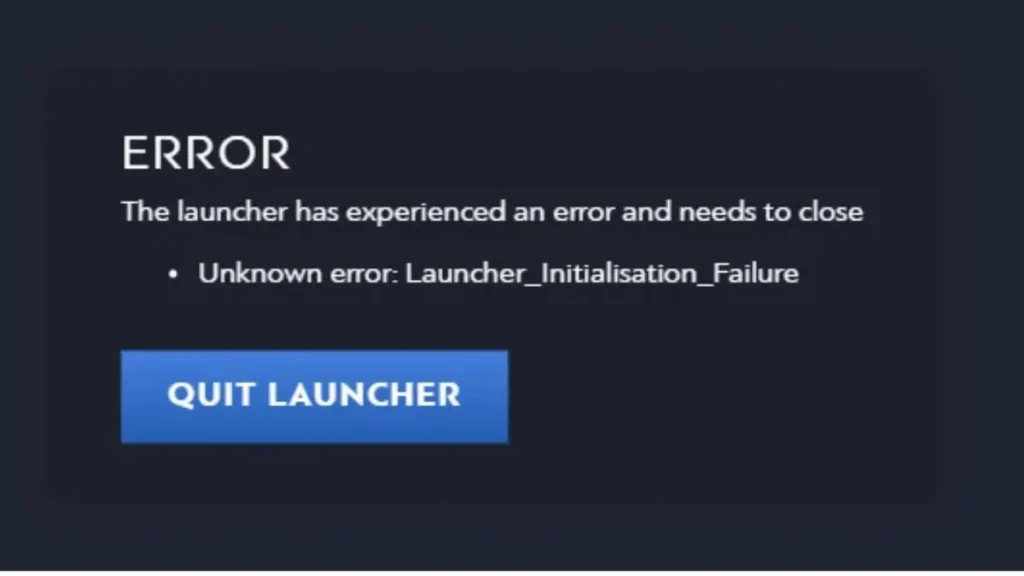
Common Jagex Launcher Issues
- Login Loop & Forced Logouts: Some users log in successfully, but the launcher soon crashes and forces them out.
- Launcher Won’t Open: The application briefly appears and then shuts down instantly.
- Error When Reinstalling: Players attempting to redownload the launcher face access errors.
- Game Won’t Load After World-Hop: Some were playing fine but got disconnected after changing worlds.
- Works on Mobile & Steam But Not on PC: Many reported that mobile and Steam logins are unaffected.
Possible Causes
- Mandatory Jagex Account Upgrade: Since November 7, 2023, all players must upgrade to a Jagex Account to use the launcher.
- Temporary Server Downtime: Widespread reports suggest Jagex’s servers might be down intermittently.
- Corrupt Cache or Files: Cached data in the launcher could be causing the issue.
- Software Conflicts: VPNs, firewalls, or antivirus software may block the launcher.
- Permissions Issues: Running the launcher with mismatched system permissions might cause errors.
How to Fix Jagex Launcher Issues
1. Check for Server Outages
- Before troubleshooting, visit Jagex’s official support page or Twitter to check for announcements about server downtime.
2. Restart and End Jagex Processes
- Open Task Manager (Ctrl + Shift + Esc) and find any Jagex processes.
- Right-click and select End Task, then restart the launcher.
3. Clear Cache & Reinstall the Launcher
- Go to
C:\Users\YourUsername\AppData\Local\JagexLauncherand delete all files. - Uninstall the launcher, then download it again from Jagex’s website.
4. Try Alternative Logins
- If the Jagex Launcher is not working, try logging in via Steam or mobile.
- If you have a legacy account, using RuneLite might bypass the issue.
5. Adjust Network & System Settings
- Windows Users: If you receive the error “Timeout waiting for window to load,” install Internet Explorer 11 (required for older Windows versions).
- Mac Users: If the installer won’t run, disable Auto Proxy Discovery in network settings:
- Go to System Settings > Network > Proxies and disable Auto Proxy Discovery.
- Firewall & VPNs: Disable any active VPNs or proxies temporarily to see if they’re blocking the launcher.
- Permissions Consistency: Ensure both the Jagex Launcher and the game client run with the same permissions (preferably as your standard system user, not an administrator).
6. Fix Specific Launcher Errors
- Launcher Stuck on “Please wait while an update is applied.”
- Ensure only one instance of the launcher is running. Close extra launchers from the system tray and restart.
- Process Returned Unknown Error Code During Installation
- Install DirectX End-User Runtime, then try installing the launcher again.
- Files Appearing on Desktop When Opening Launcher
- This happens if the CTRL key is pressed while launching. Avoid pressing any keys during startup.
Final Thoughts
If you’re still experiencing problems, it may be an issue on Jagex’s end. Stay updated through their official social media and forums. Meanwhile, using mobile or Steam logins can be a temporary workaround.
Have you encountered a Jagex Launcher error? Let us know in the comments if any of these fixes worked for you!

