NVIDIA GeForce Experience is a helpful tool for gamers. It makes it easier to update your drivers, optimize game settings, and even record your gameplay. But sometimes, you might see an error that stops the app from working. One common error is: “Something went wrong. Try rebooting your PC and then launch GeForce Experience. Error Code: 0x0003.”
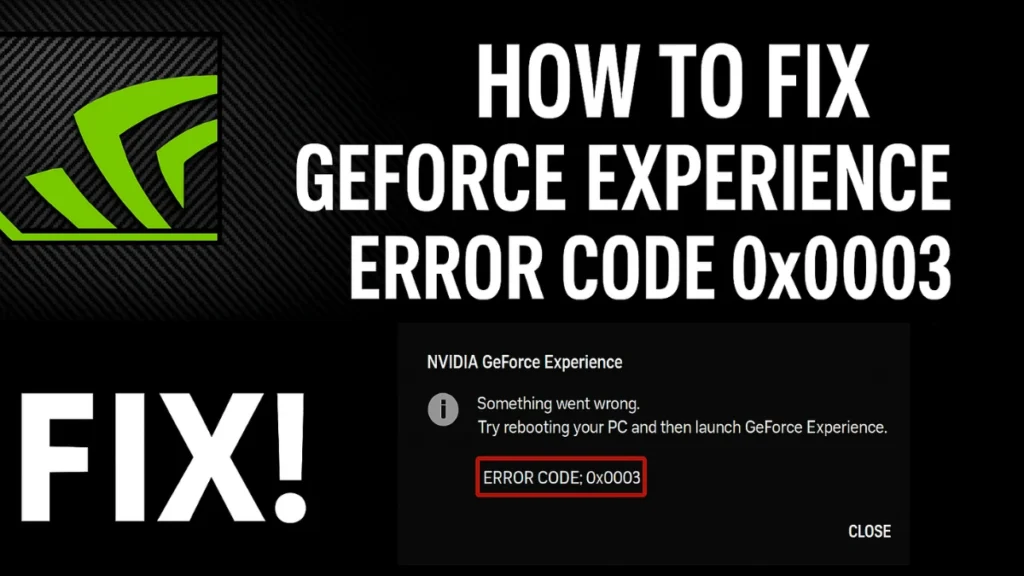
Why Does Error Code 0x0003 Happen?
There are a few reasons why this error might show up. Here are the most common ones:
- Outdated NVIDIA drivers: Your graphics driver might be too old to support the latest games or updates.
- NVIDIA services not running: Important background services may be off or stuck.
- Antivirus or firewall conflict: Security tools might block NVIDIA features.
- Temporary files clutter: Too many leftover files can confuse the app.
- Network adapter issues: A bad connection can stop GeForce Experience from working properly.
- Windows problems: Bugs or outdated system files might cause errors.
Method 1: Restart NVIDIA Services
Sometimes services stop running correctly. Restarting them can fix the issue.
- Press
Win + R, typeservices.msc, and press Enter. - Find these services:
- NVIDIA Display Container LS
- NVIDIA LocalSystem Container
- NVIDIA Network Service Container
- NVIDIA Telemetry Container
- Right-click each one and select Restart. If not running, click Start.
- For NVIDIA Telemetry, right-click, go to Properties, click the Log On tab, and check “Allow service to interact with desktop.”
Method 2: Clear Temporary Files
Removing temporary files can help clear hidden issues.
- Press
Win + R, typetemp, and press Enter. - Select all files and delete them.
- Do the same for
%temp%andprefetch. - Empty your Recycle Bin afterward.
Method 3: Update Graphics Drivers
Outdated drivers are a top cause of this error. Here’s how to update them:
- Open Device Manager (press
Win + Xand click it). - Expand Display adapters, right-click your NVIDIA GPU, and choose Update driver.
- Select Search automatically for drivers.
Tip: If that doesn’t work, go to the NVIDIA website, download the latest driver, and choose Custom Installation > Perform a clean install.
Method 4: Roll Back to an Older Driver
If the error started after a recent update, rolling back may help:
- In Device Manager, right-click your GPU and go to Properties > Driver tab.
- Click Roll Back Driver.
Note: Some users fixed the issue by switching to version GeForce_Experience_v3.20.3.63.
Method 5: Use System File Checker
System files might be corrupted. Use this tool to scan and fix them:
- Open Command Prompt as admin.
- Type
sfc /scannowand hit Enter. - Wait for the scan to complete, then restart your PC.
Method 6: Check Windows Updates
Updating Windows can fix underlying system problems:
- Go to Settings > Update & Security > Windows Update.
- Click Check for updates and install anything available.
Method 7: Turn Off Antivirus/Firewall Temporarily
Security software might block NVIDIA. To check:
- Disable your antivirus temporarily.
- Go to Control Panel > Windows Defender Firewall.
- Turn it off for both private and public networks.
- Test GeForce Experience.
Reminder: Re-enable protection once testing is done.
Method 8: Reinstall GeForce Experience
Sometimes reinstalling helps clear errors.
- Go to Control Panel > Programs and Features.
- Uninstall NVIDIA GeForce Experience.
- Download the latest version from NVIDIA’s site and install it.
Tip: A few users fixed the error by reinstalling without uninstalling first.
Method 9: Clean Boot Your PC
A clean boot can reveal if background apps are causing issues.
- Press
Win + R, typemsconfig, and press Enter. - Under Services, check “Hide all Microsoft services” and click Disable all.
- Go to the Startup tab > Open Task Manager > disable all items.
- Restart your PC and test GeForce Experience.
Method 10: Change Your DNS Settings
DNS problems may stop NVIDIA from connecting online.
- Open Control Panel > Network and Sharing Center > Adapter Settings.
- Right-click your connection > Properties.
- Select Internet Protocol Version 4 (TCP/IPv4) > Properties.
- Use:
- Preferred:
8.8.8.8 - Alternate:
8.8.4.4
- Preferred:
- Then open Command Prompt and run:
ipconfig /flushdns- Restart your PC.
Method 11: Reset Network Adapter
A reset can fix blocked or faulty connections.
- Open Command Prompt as admin.
- Type:
netsh winsock reset- Press Enter, then restart your PC.
Extra Tip: If you’re using a VPN or proxy, try disabling it temporarily.
Optional: Advanced Fix for Registry Users
If you moved your “Program Files” folder to another drive (like D:), NVIDIA services might be looking in the wrong place. Reset your registry path or install NVIDIA software to the default location (usually C:).
How to Clear GeForce Experience Cache
- Press
Win + R, type%localappdata%, and hit Enter. - Open the NVIDIA folder. Delete contents in:
DXCacheGLCache
- Then go to NVIDIA Corporation > NV_Cache and delete everything inside.
GeForce Experience error 0x0003 is annoying, but fixable. Try restarting services, updating drivers, clearing temporary files, or changing network settings. If nothing works, reach out to NVIDIA Support or comment down for more help.
Regular maintenance like keeping your drivers and Windows up to date can help prevent future issues. That way, you’ll get back to enjoying smooth and optimized gaming sessions.
Read More:
GeForce NOW Error Code 0xC2720021: How to Fix the “Problem Starting Your Session” Bug
How to Fix Error -500 on POP MART App and Website [Full Guide]
How to Fix “An Error Occurred in e4mc” in Minecraft: Full Troubleshooting Guide
More Tech Guides
- 01How to Fix Fortnite WHEA Uncorrectable Error on Windows 10 (Blue Screen Crash)
- 02How to Fix Realtek Audio Driver Not Installing on Windows 11 (No Sound Fix)
- 03ARC Raiders Failed to Detect Microphone? Voice Chat Fix
- 04Minecraft Bedrock Failed to Start Game Error: How to Fix It on Windows 10 & 11
- 05How to Enable Fortnite 2FA (Two-Factor Authentication) Step-by-Step Guide
- 06What Is Mrtstub.exe? Is It Safe in Windows?
- 07Windows Malicious Software Removal Tool Not Working? Fix MSRT
- 08How to Install Microsoft Teams on All Devices (Windows, Mac, Android, iOS, Linux)
![Verse Piece Codes [June 2025]: All Working Codes and How to Redeem](https://www.fdaytalk.com/wp-content/uploads/2025/06/versecodes-96x96.webp)
