If you’re trying to dive into Grounded 2 but the game keeps crashing on startup with a UE Augusta Fatal Error. This issue is frustrating because the game often closes before you even reach the main menu, leaving players stuck at the desktop.
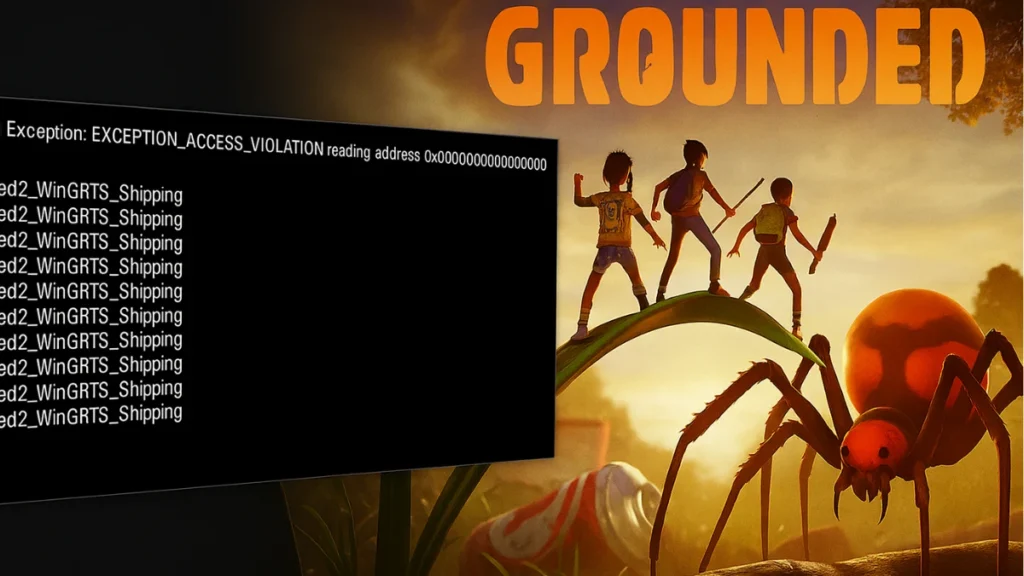
This crash is tied to Unreal Engine’s core initialization, and the error message usually reads:
“An Unreal process has crashed: UE Augusta.”
Meta Quest 3S 128GB | VR Headset
$296.002X graphics power and Gorilla Tag bundle.Hurry — Deal Ending Soon on Amazon90K+ bought in past month.
The problem can arise from outdated graphics drivers, corrupted cache files, misconfigured Windows services, or even BIOS and hardware compatibility issues. While the error looks serious, there are several proven methods to get the game running smoothly again.
1. Restart Your PC First
Before jumping into more technical fixes, start with a full system restart. This clears temporary memory conflicts, background processes, and minor driver issues that may prevent Unreal Engine from initializing correctly.
See also: Grounded 2 Main Story Quests: Full Mission List and Objectives Guide
2. Update Graphics Drivers
Outdated GPU drivers are the most common trigger for Unreal Engine crashes.
- NVIDIA Users:
- Visit the official NVIDIA Driver Page.
- Download the latest Game Ready Driver.
- Choose Custom Install → Perform a Clean Installation.
- AMD Users:
- Visit the AMD Drivers & Support Page.
- Uninstall old drivers if needed.
- Install the latest drivers and restart your PC.
Pro Tip: Running a clean installation removes any leftover files that could cause UE Augusta crashes.
3. Verify Grounded 2 Game Files
Corrupted or missing game files can cause the UE Augusta Fatal Error at startup.
- Steam:
- Right-click Grounded 2 → Properties.
- Go to Installed Files → Verify Integrity of Game Files.
- Xbox/EA App:
- Open the app → Right-click the game → Manage.
- Select Repair or Verify and Repair.
If you’re on Xbox Game Pass, also try the Repair and Reset options in Windows app settings.
4. Delete the Unreal Engine Cache
Damaged cache files in Unreal Engine can block the game from launching.
- Press Win + R, type:
%localappdata%- Navigate to:
Grounded2\Saved\Config\Windows
Grounded2\Saved\DerivedDataCache- Delete both folders and restart the game.
- The game will rebuild fresh cache files on the next launch.
Deleting the cache forces Unreal Engine to regenerate clean files, which often resolves persistent UE Augusta crashes.
See also: Where to Find Praying Mantis in Grounded 2: All Spawn Locations & Farming Tips
5. Disable Heavy Graphics Features
High-end effects like DLSS, ray tracing, and ambient occlusion can sometimes cause early engine crashes, especially on mid-range GPUs.
- Lower texture and shadow quality.
- Disable ray tracing and motion blur.
- Run in Borderless Windowed mode for stability.
6. Update System BIOS (Intel 13th/14th Gen Users)
Players on newer Intel CPUs have reported that outdated BIOS versions cause Unreal Engine instability.
- Check your motherboard model on the manufacturer’s site.
- Download the latest BIOS update.
- Follow official instructions carefully and reboot.
Always perform BIOS updates with your laptop plugged in or PC on stable power to avoid bricking.
7. Rename or Delete the Augusta Folder
If the crash persists, clear the local Augusta configuration folder, which often holds corrupted session data:
- Go to:
C:\Users\[Your Username]\AppData\Local\Augusta- Backup the folder first.
- Rename it to Augusta_old, or delete it entirely.
- Launch the game to generate fresh config files.
8. Disable Crossplay (Game Pass/Xbox Users)
If you’re using Xbox Game Pass or cross-platform play, disabling crossplay can prevent Unreal Engine from failing during online session checks:
- Navigate to:
C:\Users\[Your Username]\AppData\Local\Augusta\Saved\Config\WinGDK- Open
GameUserSettings.ini. - Find
bCrossplayEnabled=Trueand set it to False. - Save the file, then right-click → Properties → Check Read-Only to prevent overwriting.
9. Launch the Game Without Internet
Disconnect from Wi-Fi or Ethernet before launching the game.
- Once you reach the main menu, you can reconnect.
- This bypasses sync and online handshake errors that trigger UE Augusta.
Advanced Fixes for Persistent Crashes
If basic fixes don’t resolve the issue, try these advanced solutions:
- Run Gaming Services Repair (for Xbox Game Pass):
- Open PowerShell as Administrator → Run uninstall/reinstall commands for Gaming Services.
- Install Microsoft Visual C++ Redistributables (x86 & x64)
- Missing runtime libraries can break Unreal Engine at startup.
- Allow the Game Through Firewall & Antivirus
- Add both the main
.exeandAugusta\Binaries\WinGTS\.exeto Windows Defender and any third-party antivirus exceptions.
- Add both the main
- Disable Overlays & Overclocking Apps
- Turn off Steam/Discord/Nvidia overlays and reset MSI Afterburner or RivaTuner to default.
- Increase Virtual Memory
- Set paging file size to 1.5x – 3x your system RAM to prevent memory bottlenecks.
- Run the Game on Dedicated GPU
- Assign High Performance to the
.exefiles in Windows Graphics Settings.
- Assign High Performance to the
- Reinstall to a Different Drive (Optional)
- Installing on another SSD or the
C:drive can solve permission and pathing issues.
- Installing on another SSD or the
Read More: Grounded 2 Guides
- Grounded 2 Blueberries: All Locations, Farming Tips & Blueberry Leather Guide
- Grounded 2 Beginner Tips: 24 Essential Tricks to Survive and Progress
- Grounded 2 Best Shields Guide: Crafting, Stats, and Combat Tips
- Grounded 2 Brittle Whetstone Guide: How to Farm and Upgrade Weapons
- Grounded 2 Red Soldier Ant Eggs: Locations, Retrieval & Buggy Guide
- Grounded 2 Cold Resistance Guide: How to Resist the Chill and Survive
- Grounded 2 Early Access Roadmap: New Bosses, Aquatic Bases, and More Coming
The UE Augusta Fatal Error in Grounded 2 might seem severe, but it’s usually tied to GPU drivers, corrupted Unreal cache, or Microsoft service conflicts.
Start with basic steps like restarting your PC, updating drivers, verifying files, and clearing the cache.
If the issue persists, reset the Augusta folder, disable crossplay, launch offline, and apply the advanced fixes listed above.
Follow this guide, and you’ll be back exploring Brookhollow Park and facing giant backyard creatures without further interruptions.
More Gaming Guides
- 01Duet Night Abyss 1.1 Update Patch Notes (Huaxu Expansion)
- 02How to Grow Shrooms in Schedule 1 (Step-by-Step Guide)
- 03Where to Find Fried Motherboard in Arc Raiders – All Locations & Farming Tips
- 04How to Find Frozen Raider Containers in ARC Raiders (Best Locations & Tips)
- 05How to Complete The Fury Part 3 in Avatar Frontiers of Pandora
- 06How to Complete The Fury Part 1 in Avatar Frontiers of Pandora
- 07The Fury (Part 2) Walkthrough in Avatar Frontiers of Pandora From the Ashes DLC


