We all love Dell monitors for their quality and reliability, making them a great choice for both work and play. But like all tech, they can sometimes run into problems. A common issue is the “No HDMI Signal from your device” error. This error can interrupt your work or gaming, which can be annoying. But don’t worry, this guide will show you some easy steps to troubleshoot and possibly fix this issue.

Why does my Dell monitor display No HDMI?
The “No HDMI Signal” error on your Dell monitor may appear if you haven’t properly connected the HDMI cable, if the cable is defective, or if the cable doesn’t match. Ensure that you’re using the correct and functional HDMI cable and select HDMI as the Input source after connecting the cable to the Dell monitor.
How to Fix ‘No HDMI Signal from your device’ Error
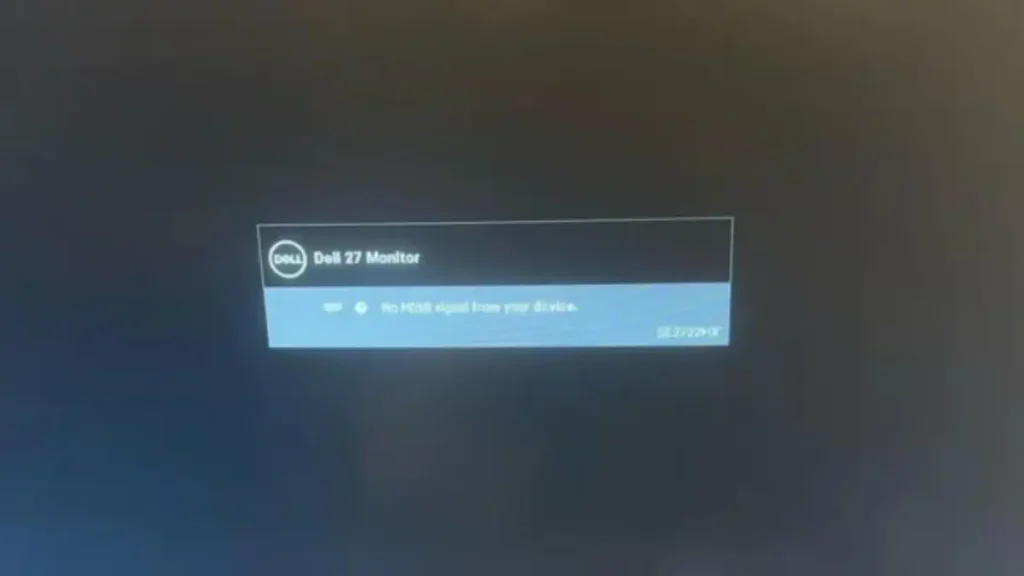
Step 1: Check the Connections
When we encounter no signal issues on monitors, the first thing we do is ensure that we’ve securely connected the cables. Loose connections can’t transmit signals through the cables, resulting in the no signal error. Make sure to securely connect the HDMI cable to both your PC and the monitor and then check again.
Step 2: Look at the HDMI Cable:
If you’ve used a faulty HDMI cable to connect the monitor, this error may appear. Inspect the HDMI cable physically for any damages and ensure both ends of the cable are clean and free from dust or debris inside the sockets. After verifying the cable’s condition, switch the sides of the cable and check if it works.
If you have an extra HDMI cable, use it to connect and determine if the problem lies with the HDMI cable, the monitor, or the CPU. Besides checking the cable, ensure the HDMI ports on both your PC and the Dell monitor are undamaged and free from dust that could obstruct a proper connection.
Step 3: Choose the Right Input Source
If you’ve mistakenly used a VGA cable instead of an HDMI cable, or vice versa, and selected an input source different from the cable, you might see the “No Signal” error. Ensure that you’ve connected the HDMI cable and selected HDMI as the input source in the monitor settings.
Step 4: Run Built-in Diagnostics
For Dell D1918H, D2421H, D2421DS, and D2721H Monitors:
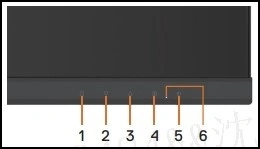
- Disconnect all video cables from the monitor and turn off your monitor.
- Turn on the monitor.
- When the Dell logo disappears and the screen shows “No signal,” press buttons 2 + 3 + 5 on the monitor simultaneously.
- The monitor will enter the self-test screen.
- Carefully inspect the screen for abnormalities as the displays turns to red, green, blue, black, and white automatically.
- Press button 5 to exit the self-test screen.
For Dell D2720DS Monitor:
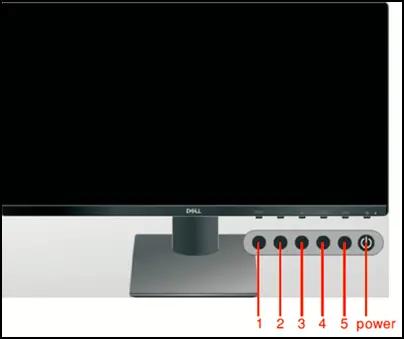
- Disconnect all video cables from the monitor and turn off your monitor.
- Press and hold button 5, then press the power button to turn on the monitor.
- The monitor will start the self-test (burn-in mode).
- Carefully inspect the screen for abnormalities as the displays turns to red, green, blue, black, and white automatically.
- Press the power button to exit the self-test.
If you do not detect any screen abnormalities while using the self-test tool, the monitor is functioning properly. Check your video cable, video card, drivers, and computer. Please note that these steps might vary slightly depending on the specific model of your Dell monitor. Always refer to the user manual or Dell’s official website for model-specific instructions
Step 5: Clear CMOS Battery
Clearing the CMOS battery can sometimes resolve HDMI issues. Be very careful when clearing the CMOS battery. If you’re unfamiliar with computer hardware, it’s best to take it to a professional who can fix things without damaging your computer.
Step 6: Reach Out to Dell Service Center
If you haven’t resolved the issue, contact the Dell service center.
Conclusion
This guide aims to help you troubleshoot and fix the “No HDMI Signal from your device” error on your Dell monitor. Always handle electronic devices with care. If you’re uncomfortable performing these steps, consider seeking professional help.
Source: via

