If a Windows 11 update keeps failing with install error 0x800f0983, you’re dealing with a common but frustrating update issue. This error usually appears during cumulative or preview updates, where the installation gets stuck at a certain percentage and then fails without a clear explanation. This error 0x800f0983 does not cause data loss and can usually be fixed without resetting your PC.
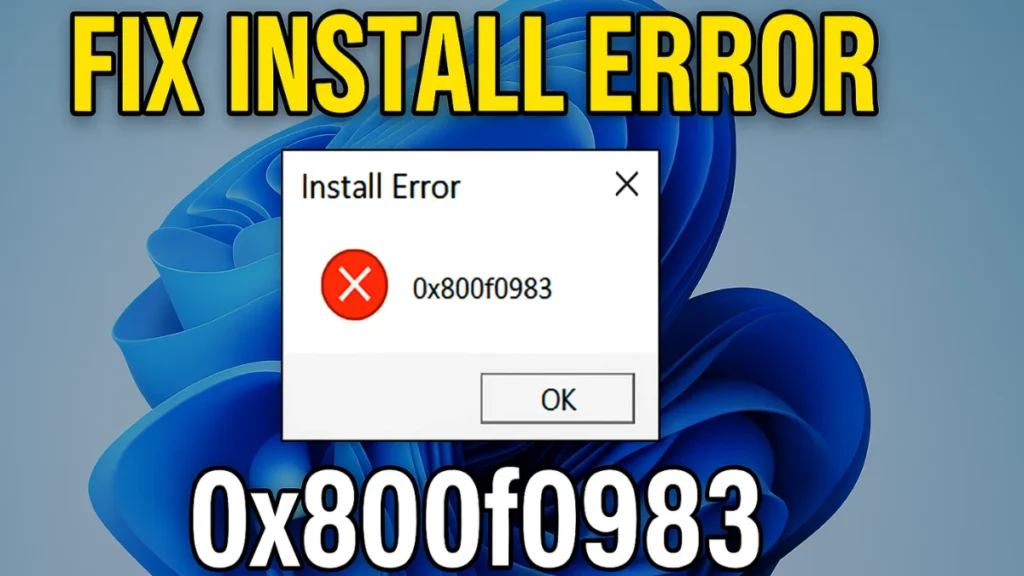
What Does Install Error 0x800f0983 Mean in Windows 11?
Error 0x800f0983 indicates that Windows Update cannot locate or properly process required system files during installation. This usually happens when update components are corrupted, system files are damaged, or leftover files from previous updates interfere with the process.
In most cases, the update downloads successfully but fails during the installation phase, often without giving a detailed error message.
Can Error 0x800f0983 Cause Data Loss?
No. Install error 0x800f0983 does not delete personal files, apps, or settings.
The error only blocks the update process. Even advanced fixes like a repair install or in-place upgrade preserve your data when done correctly.
Best Order to Fix Install Error 0x800f0983
For best results, follow this order:
- Windows Update Troubleshooter
- System File Checker (SFC)
- DISM image repair
- Reset Windows Update components
- Repair install from Settings
- Windows 11 ISO in-place upgrade
Start simple and move to advanced steps only if the error persists.
1. Run the Windows Update Troubleshooter
Windows includes a built-in tool that automatically detects and fixes common update issues.
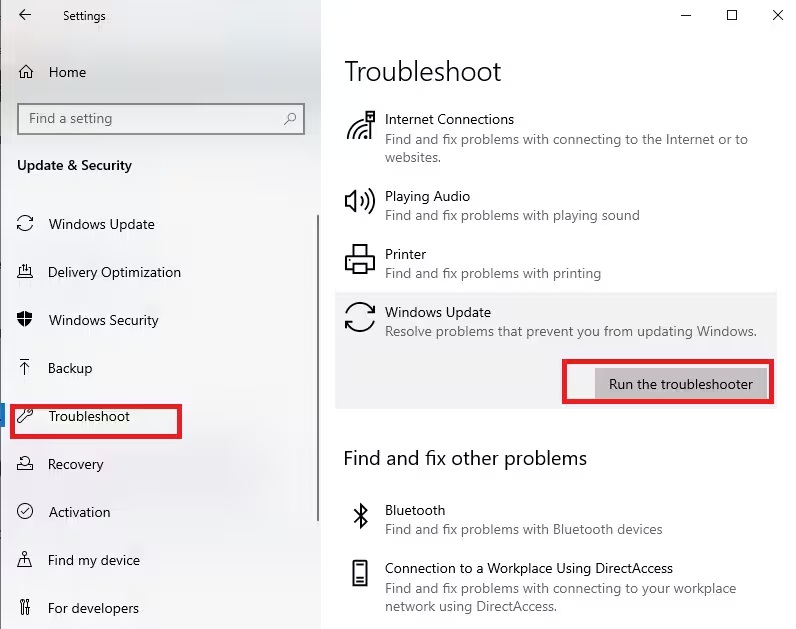
Steps:
- Open Settings
- Go to System → Update & Security → Troubleshoot → Other troubleshooters
- Find Windows Update and click Run
- Let the tool complete, then restart your PC
- Try installing the update again
This alone resolves the issue for many users.
2. Run System File Checker (SFC)
SFC scans your system for missing or corrupted files and replaces them with healthy versions.
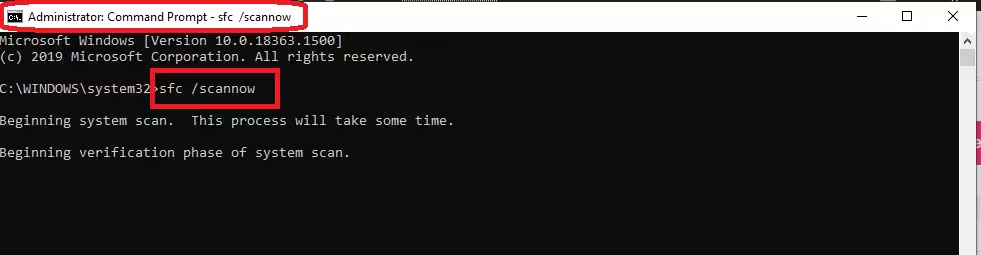
Steps:
- Search for Command Prompt
- Right-click it and choose Run as administrator
- Enter the command:
sfc /scannow- Wait for the scan to finish
- Restart your PC
If damaged system files caused error 0x800f0983, this step often fixes it.
3. Use DISM to Repair the Windows Image
If SFC doesn’t resolve the problem, DISM checks deeper system components used by Windows Update.
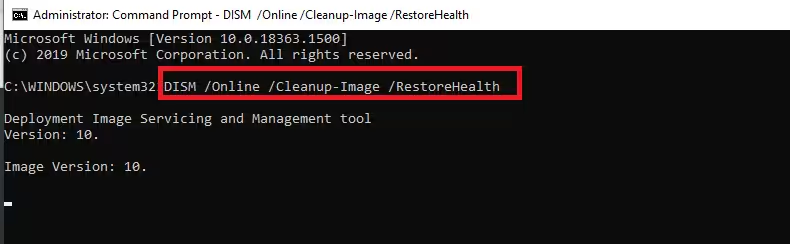
Steps:
- Open Command Prompt as administrator
- Run:
DISM /Online /Cleanup-Image /RestoreHealth- Let the process complete (this may take time)
- Restart your PC
DISM is especially effective when updates fail repeatedly at the same percentage.
4. Reset Windows Update Components
Resetting update components clears cached files that may be blocking installation.
Steps:
- Open Command Prompt as administrator
- Run these commands one by one:
net stop wuauserv
net stop cryptSvc
net stop bits
net stop msiserver
ren C:\Windows\SoftwareDistribution SoftwareDistribution.old
ren C:\Windows\System32\catroot2 catroot2.old
net start wuauserv
net start cryptSvc
net start bits
net start msiserver- Restart your computer
- Try updating Windows again
This method clears stuck or corrupted update data.
5. Repair Install Windows 11 from Settings (No Data Loss)
If troubleshooting tools don’t work, a repair install is one of the most reliable fixes.
Steps:
- Open Settings → System → Recovery
- Under Fix problems using Windows Update, click Reinstall now
- Follow the on-screen instructions
This reinstalls Windows system files while keeping your files, apps, and settings intact.
6. Use Windows 11 ISO for an In-Place Upgrade
If the Settings repair option is unavailable or fails, an ISO-based in-place upgrade is the next best solution.
Steps:
- Download the Windows 11 ISO from Microsoft’s official website
- Right-click the ISO file and select Mount
- Open the mounted drive and run setup.exe
- Choose Keep personal files and apps
- Click Install
This method replaces system components and resolves update errors in most cases.
7. Check Internet Connection and Disable VPN
Unstable network connections or VPNs can interrupt update verification.
Before retrying the update:
- Disconnect any active VPN
- Restart your router
- Switch to a stable network if possible
Then check Windows Update again.
8. Additional Fixes If the Error Still Appears
If error 0x800f0983 persists:
- Retry the update manually from Windows Update
- Perform a clean boot to eliminate software conflicts
- Update device drivers, especially graphics and multimedia drivers
- Check for third-party security software interfering with updates
These steps help in edge cases where background services block the update.
FAQs Install Error 0x800f0983 in Windows 11
Is install error 0x800f0983 specific to Windows 11?
Yes, this error is primarily reported on Windows 11 during cumulative or preview updates.
Does resetting Windows Update delete files?
No. Resetting update components only removes cached update data, not personal files.
Can I skip the update that causes error 0x800f0983?
You can temporarily pause updates, but skipping important updates long-term is not recommended.
Will reinstalling Windows 11 prevent future update errors?
A repair install or in-place upgrade often fixes underlying issues and reduces future update failures.
Install error 0x800f0983 in Windows 11 can be frustrating, but it’s almost always fixable without data loss. Start with basic troubleshooting tools, then move to repair install or ISO methods if needed. Once fixed, Windows Update should work normally again.More Tech Fixes
If you’re facing this error with a specific update or need help choosing the right fix, feel free to ask in comment.

