When you’re ready to unwind with a favorite show and the Max app abruptly throws up an error code: Max error code 1K-0028. This issue typically appears with the message “Couldn’t Play Content”, often after a few seconds of playback. It affects a wide range of users, including those using cable boxes like Cox Contour and streaming devices like smart TVs or streaming sticks.
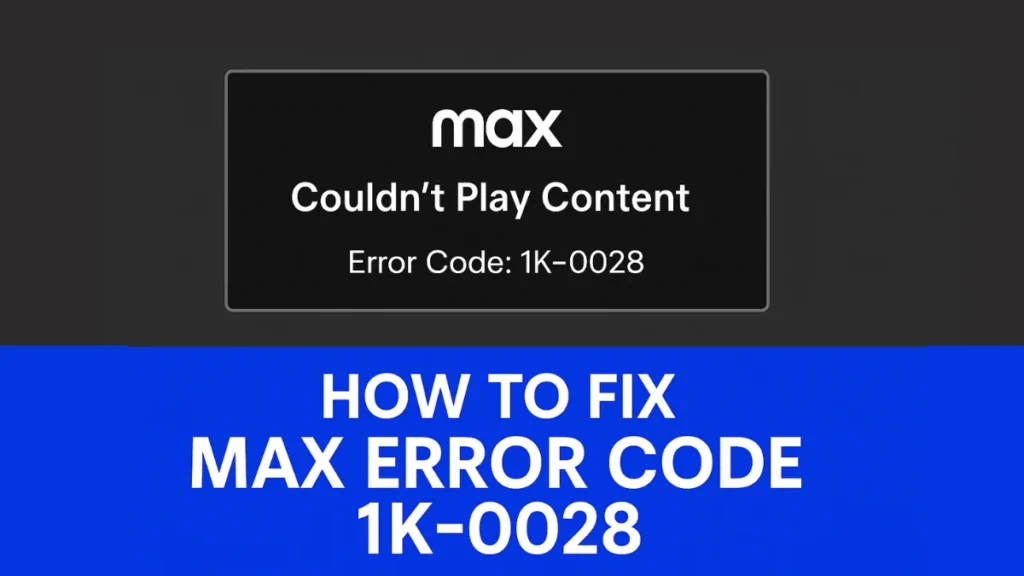
Step-by-Step Fixes for Error Code 1K-0028
If you’re encountering this error, try the following fix in order.
1. Restart Your Streaming Device
Before adjusting settings or reinstalling apps, perform a full reboot:
- Power off your streaming device (TV, set-top box, Fire Stick, etc.).
- If possible, unplug it from power for 30–60 seconds.
- Plug it back in and turn it on again.
This clears temporary memory issues and reboots background services that may be causing playback disruptions.
2. Reboot the Primary Box (For Cable Users)
If you’re using Max through a cable provider like Cox:
- First reboot your main cable box (e.g., Cox Contour box).
- Then reboot any secondary boxes or TVs.
- Users on Reddit have reported success with this simple action, particularly when using Max on multiple linked devices.
3. Check Your Internet Connection
Content playback errors like 1K-0028 are frequently tied to unstable or slow internet. Take these steps:
- Restart your router and modem.
- Use tools like Speedtest.net to confirm your download speed is at least 5 Mbps for HD streaming.
- If you’re on Wi-Fi, try moving your device closer to the router or switch to a wired Ethernet connection.
- Avoid network congestion—pause large downloads or other streams if you’re sharing bandwidth.
4. Force Close and Reopen the Max App
- Exit out of the Max app completely (don’t just back out to the home screen).
- On some devices, you may need to go into Settings > Apps > Max > Force Stop.
- Reopen the app and try streaming again.
This can resolve temporary memory issues or bugs that arise during long sessions.
5. Clear App Cache and Data
Cached files may become corrupted and cause playback issues:
- On Android/Fire TV: Go to Settings > Apps > Max > Storage > Clear Cache and Clear Data.
- On Samsung or other smart TVs: Navigate to app settings and select “Clear Cache” if available, or uninstall and reinstall the app.
Note: Clearing data will log you out of Max, so make sure you have your credentials ready.
6. Update the Max App and Device Firmware
Running outdated software can introduce compatibility issues:
- Visit your device’s app store and update the Max app.
- Check for system or OS updates on your TV, cable box, or streaming stick.
- Some error codes like 1K-0028 are resolved by firmware updates that improve app stability.
7. Uninstall and Reinstall the Max App
If the issue persists after clearing cache:
- Uninstall the Max app completely.
- Reboot your device.
- Reinstall the app from your device’s app store.
- Sign in again and attempt playback.
This is especially effective on TVs and older streaming devices where app corruption may not be fixable by cache clearing alone.
8. Try a Different Device
To isolate whether the issue is device-specific:
- Open the Max app on a smartphone, tablet, or computer.
- Try playing the same title.
If the content plays smoothly on another device, the issue likely lies with your original device and not your account or the Max servers.
When to Contact Max or Your Cable Provider
If you’ve followed all the steps above and the error still occurs, it may be time to escalate:
- Contact Max Support via their official help page and reference error code 1K‑0028.
- If you’re using Max through a cable service (like Cox), contact your provider. Some users report the issue being linked to provider-specific app versions or backend authorization glitches.
Be sure to mention:
- Your device model.
- Steps already tried.
- If the issue happens on one or all devices.
- Your internet speed and provider.
Error code 1K-0028 is typically resolvable with basic troubleshooting, though occasional server-side issues may require patience. By methodically addressing connectivity, software, and app-specific factors, most users can restore seamless streaming. If problems continue, Max’s support team can provide further diagnostics tailored to your setup.
Read More:
How to Fix Paramount Plus Error Code 3205: Step-by-Step Troubleshooting Guide (2025)
How to Fix Error Code 233001: 14 Expert Solutions (2025 Update)
How to Fix Error Code HTML5_Video 4: The Video File Cannot Be Played
More Tech Guides
- 01How to Enable Fortnite 2FA (Two-Factor Authentication) Step-by-Step Guide
- 02What Is Mrtstub.exe? Is It Safe in Windows?
- 03Windows Malicious Software Removal Tool Not Working? Fix MSRT
- 04How to Install Microsoft Teams on All Devices (Windows, Mac, Android, iOS, Linux)
- 05ARC Raiders Connection to Online Services Failed: Causes and Fixes
- 06How to Use Microsoft Graph Command Line Tools: Complete Step-by-Step Guide
- 07Best Logo Maker Tools 2026 for Professional Branding
- 08How to Update Graphics Driver in Windows 11 (Step-by-Step Guide)

