Secure Boot is a critical UEFI feature that ensures only trusted, digitally signed operating systems and boot loaders are allowed to run. It prevents malicious software from loading during startup, protecting your PC from rootkits and other boot-level threats.
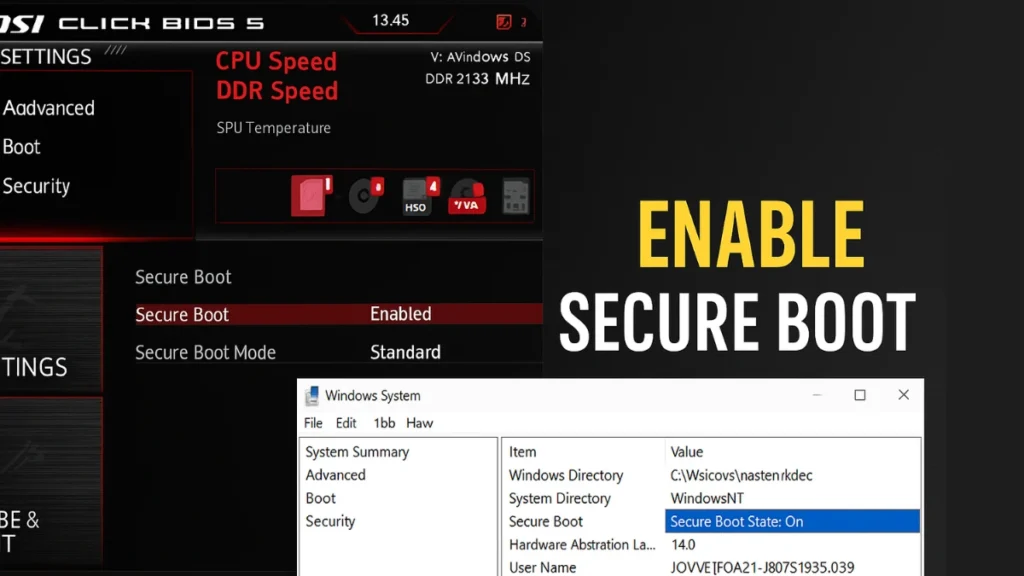
If you’re using an MSI motherboard with Click BIOS 5, enabling Secure Boot is straightforward once you know where to look. This guide explains what Secure Boot does and how to turn it on safely.
What Is Secure Boot in MSI Click BIOS 5?
Secure Boot is part of the UEFI firmware security framework. When it’s enabled, the system checks all boot files against cryptographic keys stored in the motherboard’s firmware. If a file is unsigned or has been tampered with, the system will refuse to boot it.
See also: Fix Battlefield 6 Secure Boot Error on PC (UEFI Guide)
On MSI boards, Secure Boot is managed directly in the Click BIOS 5 interface, giving you both Standard and Custom configuration modes.
Why Enable Secure Boot?
Enabling Secure Boot in MSI Click BIOS 5 meets Windows 11 requirements while adding an extra layer of protection during startup. It ensures only trusted software loads before your OS, keeping your system secure and reliable.
- Prevents boot-time malware from loading.
- Required for Windows 11 installation and updates (along with TPM 2.0).
- Compatible with most Linux distributions when using signed kernels.
System Requirements for Secure Boot
To enable Secure Boot on MSI Click BIOS 5:
- Your system must be in UEFI mode (not Legacy/CSM).
- The OS should be installed in UEFI mode; if installed in Legacy, Secure Boot won’t work.
- TPM 2.0 (or fTPM on AMD boards) may be needed for Windows 11.
How to Turn On Secure Boot in MSI BIOS
1. Enter BIOS Setup
- Restart your PC.
- During the boot logo, press the DEL key repeatedly until the BIOS interface appears.
2. Switch to Advanced Mode
- If you see the EZ Mode dashboard, press F7 to enter Advanced Mode.
3. Set Boot Mode to UEFI
- Go to: Settings → Advanced → Windows OS Configuration.
- Find Boot Mode Select and choose UEFI.
- If it’s set to Legacy+UEFI or Legacy, change it to UEFI.
4. Disable CSM (Compatibility Support Module)
- Navigate to Settings → Advanced → CSM/Legacy Support.
- Set CSM to Disabled.
- This step is required because Secure Boot doesn’t work in Legacy mode.
5. Access Secure Boot Settings
- Go to Settings → Advanced → Secure Boot.
6. Enable Secure Boot
- Set Secure Boot to Enabled.
- Under Secure Boot Mode, choose:
- Standard – Uses MSI’s default manufacturer keys (recommended for most users).
- Custom – Allows manual management of keys for advanced security setups.
7. Save and Exit
- Press F10, confirm changes, and restart your PC.
See also: How to Enable TPM 2.0 and Secure Boot for Gaming on PC
How to Check If Secure Boot Is Enabled in Windows
Once you’ve enabled it in BIOS, you can verify from Windows:
- Press Windows + R, type
msinfo32, and hit Enter. - Look for Secure Boot State in the System Summary.
- If it says On, Secure Boot is active.
How to Resolve Secure Boot Errors
Even with the correct settings, you might encounter issues while enabling or using Secure Boot in MSI UEFI BIOS. Below are some common problems and their solutions:
- Secure Boot option is greyed out – Make sure CSM is disabled and Boot Mode is set to UEFI.
- PC won’t boot after enabling – Your OS might have been installed in Legacy mode; reinstall in UEFI mode to use Secure Boot.
- Linux won’t boot – Ensure you’re using a distribution with signed bootloaders, or enable Custom Mode with your own keys.
See also: How to Install Windows 10 on GPT Partition Without Errors
Turning on Secure Boot in MSI BIOS adds a crucial layer of protection against malicious software. For most users, setting Secure Boot to Enabled with Standard mode provides the best balance of security and compatibility. If you’re planning to install Windows 11, this step is also mandatory alongside TPM 2.0.
More Tech Guides
- 01How to Enable Windows 11 Modern Run Dialog (New Fluent UI Run Box)
- 02Windows 11 Activation Failed After Motherboard Replacement? How to Fix It
- 03How to Fix Fortnite WHEA Uncorrectable Error on Windows 10 (Blue Screen Crash)
- 04How to Fix Realtek Audio Driver Not Installing on Windows 11 (No Sound Fix)
- 05ARC Raiders Failed to Detect Microphone? Voice Chat Fix
- 06Minecraft Bedrock Failed to Start Game Error: How to Fix It on Windows 10 & 11
- 07How to Enable Fortnite 2FA (Two-Factor Authentication) Step-by-Step Guide
- 08What Is Mrtstub.exe? Is It Safe in Windows?

