Face Scan in NBA 2K26 lets you bring your real face into MyPLAYER and MyCAREER using the MyNBA 2K companion app. But this year, many players are frustrated with buggy scans, uneven results, or failed uploads. If your scan keeps stuttering or never shows up in-game, here’s a step-by-step guide to fix it.
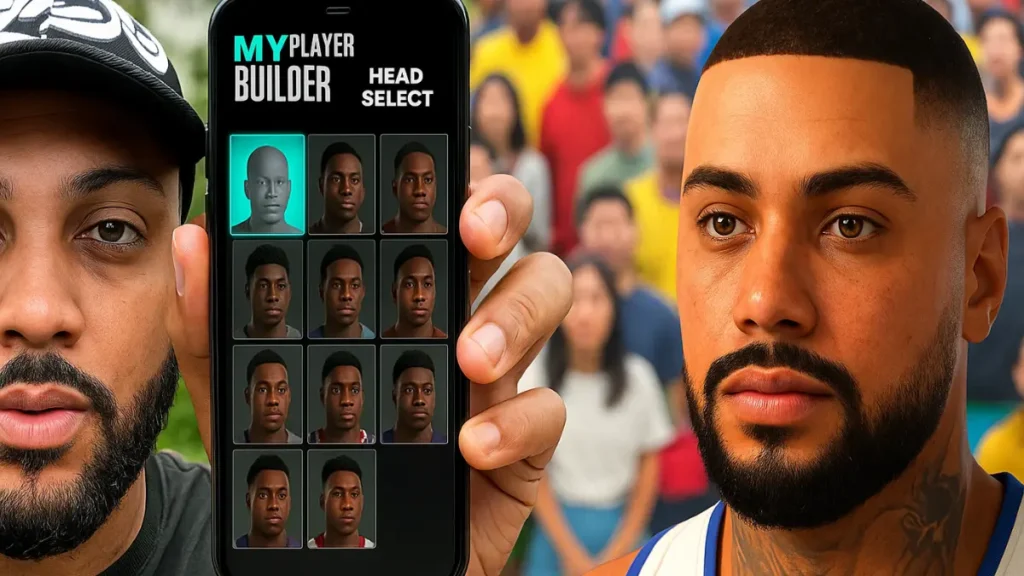
Why Face Scan Fails in NBA 2K26
Players report a mix of issues:
- App stutters or freezes mid-scan.
- Scans produce warped, uneven faces, even in good lighting.
- Uploads succeed but the face never appears in-game.
Most failures come down to account mismatches, poor lighting, or corrupted uploads
Gtheos 2.4GHz Wireless Gaming Headset – White
Fix Steps for NBA 2K26 Face Scan Issues
1. Prepare Your Setup
- Install the latest MyNBA 2K companion app.
- Log in with the same 2K account linked to your console or PC.
- Remove hats, glasses, and shiny accessories. Tie back hair if necessary.
- Wipe your phone camera lens for a clear capture.
2. Update Both Game and App
- Check the NBA 2K26 game and companion app for pending updates.
- Updates often resolve sync problems, token errors, and scan failures.
3. Optimize Lighting and Position
- Use bright, even lighting—natural daylight works best.
- Avoid harsh shadows or strong backlighting.
- Hold your phone at eye level, around 18 inches away.
- Keep a neutral expression with mouth closed.
4. Rotate Your Head Correctly
- Start centered, then turn 30–45° left, back to center, then 30–45° right.
- Rotate slowly and smoothly, without tilting up or down.
5. Reset the App if Needed
- On Android: clear cache and storage for the app.
- On iOS: uninstall and reinstall the app.
- This clears corrupted data and resets camera permissions.
6. Re-Pair and Upload Again
- In NBA 2K26, open the Face Scan menu and follow pairing steps.
- Upload the scan and wait 2–5 minutes for processing.
- If Wi-Fi is unstable, upload with mobile data for better results.
7. Delete Failed Attempts and Try Again
- If a scan looks distorted, delete it in both the app and in-game.
- Re-scan with brighter lighting and slower head turns.
- Careful attempts usually succeed within 2–3 tries.
8. Check Network and Server Status (Extra)
- A weak connection or server-side delay can stop your scan from appearing.
- Switch to a stronger Wi-Fi network or test mobile data.
- If servers are under maintenance, wait a bit and retry later.
FAQs: NBA 2K26 face scan not working
Q. Why does the app say my scan can’t be processed?
It’s usually due to poor lighting or angle errors. Re-scan with brighter front-facing light and smoother head rotations.
Q. My scan uploads but never appears in-game.
This often happens with account mismatches or expired pairing. Make sure your app and game logins are identical.
Q. Can expressions or open mouth affect the scan?
Yes. Keep a neutral face with your mouth closed for best results.
Q. Why does my scan keep stuttering during capture?
This is often linked to phone performance or low memory. Close background apps, restart your device, and try again.
Q. Do I need a strong internet connection for scanning?
Yes. A stable Wi-Fi or mobile data connection is required to upload your scan successfully. Weak signals can cause delays or failed uploads.
Q. How many times should I try before giving up?
Most clean scans are achieved within 2–3 attempts under good conditions. If you’ve tried more than five times without success, reset the app, check your account pairing, and scan again later.
More Game Error Fixes
- 01How to Fix Warzone “Voice and Text Chat Disabled Due to Platform Restrictions” Error
- 02How to Fix Warframe The Old Peace Update Failed Error
- 03How to Fix Microsoft Rewards Roblox Gift Card Country Code Not Supported
- 04How to Fix MSFS2024 Error 001-400: Server Issues Detected Problem Solved
- 05How to Fix Minecraft Launcher on Xbox App (Error 0xc0000005)
- 06ARC Raiders ARAU0297 Error: Reasons and Fixes
- 07How to Fix Xbox Live Suspension (Minecraft & Multiple Account Issue)
- 08Fix Microsoft Game Input Plugin FPS Drop and Controller Lag on Windows


