The Pokémon Trading Card Game Online and Pokémon TCG Live let you redeem cards quickly using the QR scanner. But sometimes the app just refuses to read your codes. If your cards aren’t scanning, don’t worry—you can usually fix it with a few simple steps.
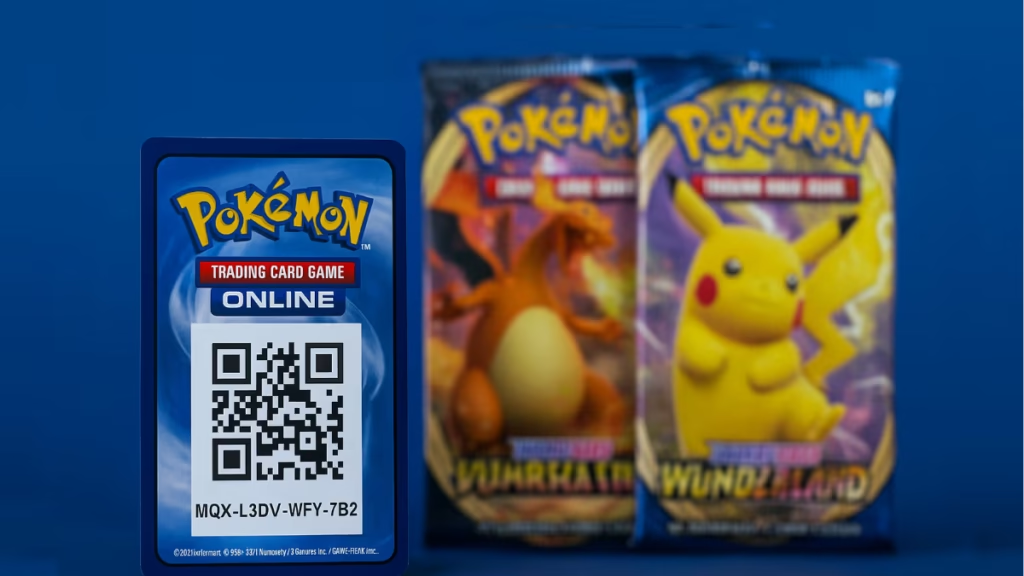
1. Restart the App and Device
Before anything else, close Pokémon TCG completely and relaunch it. On mobile, swipe it away from the app switcher; on PC, end the process. Restarting your device also clears temporary memory bugs that may block the camera.
2. Check Camera Permissions
If the scanner can’t access your camera, it will never work.
Xbox Game Pass Ultimate – 1 Month Membership
- On iOS: go to Settings > Privacy > Camera > Pokémon TCG Live and ensure it’s enabled.
- On Android: open Settings > Apps > Pokémon TCG Live > Permissions and confirm Camera is allowed.
This step alone fixes the problem for many players.
3. Clean and Refocus the Camera
Even a tiny smudge can stop your camera from reading QR patterns. Wipe your lens with a microfiber cloth, then hold the card steady. Make sure the QR code is centered on the screen and wait a second for autofocus to sharpen the image.
4. Fix Lighting and Positioning
The scanner is picky about light. Bright, even light works best.
- Avoid shadows falling across the card.
- Tilt the card slightly if glare appears.
- Keep a consistent distance—too close or too far will blur the code.
5. Clear Cache and Temporary Data
On some devices, corrupted cache files can break QR scanning.
- Android: Settings > Apps > Pokémon TCG Live > Storage > Clear Cache.
- Windows: Delete cached Pokémon TCG folders in
%appdata%. - iOS: Reinstalling is the only way to refresh cached data.
This resets the app without touching your account progress.
6. Stabilize Your Internet Connection
Scanning isn’t just about the camera—the app has to send data to servers to redeem codes. If your connection drops, the scan may fail.
- Switch from Wi-Fi to mobile data (or vice versa).
- Restart your router.
- Test scanning on another network if possible.
7. Update or Reinstall Pokémon TCG Live
If none of the above help, you may be dealing with a bug.
- Check the App Store or Google Play for updates.
- If already updated, uninstall and reinstall the app to wipe corrupted files.
- Log back in and test scanning again.
Bonus: Manual Code Entry
Every QR code also has the code printed below. If scanning still doesn’t work, you can type it in directly under Redeem Code inside the app. It’s slower, but it guarantees you won’t lose rewards.
When Pokémon TCG Live doesn’t scan your cards, the fix is usually simple: check permissions, clean your lens, and adjust lighting. If the problem runs deeper, clearing cache, stabilizing your internet, or reinstalling the app almost always solves it. Worst case, you can still redeem codes manually and keep building your collection without missing a beat.
More Game Error Fixes
- 01How to Fix Warzone “Voice and Text Chat Disabled Due to Platform Restrictions” Error
- 02How to Fix Warframe The Old Peace Update Failed Error
- 03How to Fix Microsoft Rewards Roblox Gift Card Country Code Not Supported
- 04How to Fix MSFS2024 Error 001-400: Server Issues Detected Problem Solved
- 05How to Fix Minecraft Launcher on Xbox App (Error 0xc0000005)
- 06ARC Raiders ARAU0297 Error: Reasons and Fixes
- 07How to Fix Xbox Live Suspension (Minecraft & Multiple Account Issue)
- 08Fix Microsoft Game Input Plugin FPS Drop and Controller Lag on Windows


