Getting hit with error code 8-0x0000070D while trying to play Rainbow Six Siege? This issue usually pops up when the game can’t connect to Ubisoft’s servers, often showing this message:
“The Rainbow Six Siege servers are unreachable. Please try again later.”
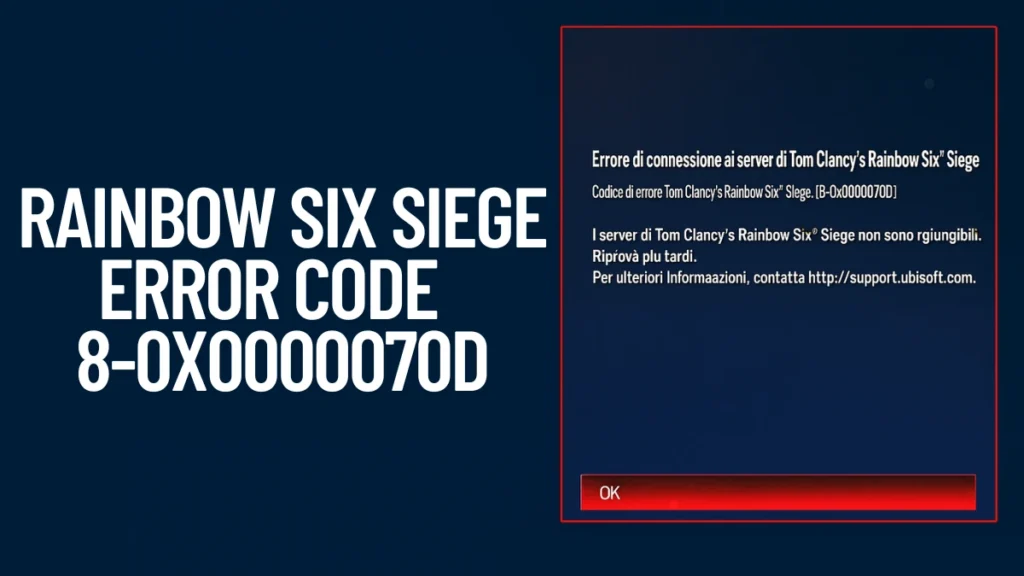
What This Error Code Means
This error shows up when your game fails to connect to the Ubisoft servers. Sometimes it’s because of a server outage on their side. Other times, it could be something on your system—like a network issue or a problem with game files.
$10 Xbox Gift Card [Digital Code]
There’s also a technical side to the “0x0000070D” code, which points to corrupted system settings, bad shutdowns, or failed installs on Windows. But you don’t need to stress about that—we’ll walk you through the simple fixes below.
First, Check If It’s a Server Issue
Before trying anything complicated, make sure the problem isn’t on Ubisoft’s end. You can:
- Visit Ubisoft’s server status page
- Check Rainbow Six Siege’s Twitter or Reddit
- Look on DownDetector for outage reports
If their servers are up, then the issue is probably on your side. Time to dive into the fixes.
Fix Rainbow Six Siege Error Code 8-0x0000070D
1. Verify Game Files (Steam Users)
Corrupted or missing files are one of the most common causes of this error.
Here’s how to fix it:
- Open Steam and go to your Library
- Right-click Rainbow Six Siege > Properties
- Head to the Installed Files tab
- Click Verify Integrity of Game Files
Steam will scan your game and repair anything that’s broken. Once it’s done, launch the game again and check if the error’s gone.
2. Reset Your Network Settings
Sometimes your PC’s network settings just need a reset. This method works best if you’ve been having other connection issues too.
Steps:
- Open the Windows search bar and type CMD
- Right-click Command Prompt > choose Run as Administrator
- Enter these commands one at a time:
netsh winsock reset
netsh int ip reset
ipconfig /release
ipconfig /renew
ipconfig /flushdns- Restart your PC and try running the game again.
3. Wait at the Main Menu
If the game doesn’t connect right away, try to stay on the main menu for a few minutes. In some cases, connection attempts may take longer due to background syncing or delayed server responses, particularly after updates or maintenance periods.
This isn’t a guaranteed fix, but it allows the game client extra time to establish a stable connection before timing out.
4. Restart Your Router
A quick router reboot can help clear up IP conflicts or local network bugs.
What to do:
- Power off your router for 10–15 seconds
- Turn it back on and reconnect to the internet
- Launch Rainbow Six Siege again
This step helps especially if you’re not using Steam and can’t verify game files easily.
5. Handle Save Conflicts (Cloud vs Local)
Some players said they got a pop-up asking whether they wanted to use cloud saves or local saves after the error showed up. This can happen if there’s a sync issue after an update.
Pick the version you know is up to date—this often helps the game move forward and connect properly.
6. Check for Background Updates
A few users noticed the game silently downloaded a patch (around 1.5 GB) after the error appeared. Once the patch installed, the game restarted and connected just fine.
So, if you’re stuck at the error screen, try keeping the game open for a few minutes. It might be updating itself behind the scenes.
Optional: Use Windows Repair Tools
If you think the problem runs deeper (like messed-up system settings), you can try:
- Running System File Checker: Open Command Prompt and type
sfc /scannow - Using third-party repair tools like Restoro (if you’re comfortable with that)
These tools help fix registry issues or broken system components that may be stopping your game from connecting properly.
Still Not Working? Time to Contact Support
If you’ve tried all the fixes above and still can’t connect, it’s best to reach out to Ubisoft Support. Try to share:
- The error code (8-0x0000070D)
- Your account name
- Your system specs and what you’ve tried so far
You can submit a ticket through their official support site.
Rainbow Six Siege error 8-0x0000070D can be annoying, but it’s usually a temporary connection or sync issue—nothing game-breaking. Most of the time, verifying your files, resetting your network, or just waiting on the menu is enough to fix it.
If this guide helped, feel free to share it or drop a comment below. And if you found a new fix that worked for you, let us know so we can add it here.
Read More:
Grow a Garden Codes June 2025: How to Redeem & Claim Free Seed Packs
How to Get Free Seeds in Grow a Garden (Pets, Quests & More)
Deltarune: How to Find and Use Mike’s Room Code in Chapter 4
How to Fix “An Error Occurred in e4mc” in Minecraft: Full Troubleshooting Guide
How to Fix Minecraft getsockopt Error (Quick Solutions)
More Gaming Guides
- 01A Guide to Why You Should Create Board Game Prototype
- 02FC 26 Winter Wildcards Challenge 3 SBC Tasks, Solutions, and Cheap Squad Guide
- 03Duet Night Abyss 1.1 Update Patch Notes (Huaxu Expansion)
- 04How to Grow Shrooms in Schedule 1 (Step-by-Step Guide)
- 05Where to Find Fried Motherboard in Arc Raiders – All Locations & Farming Tips
- 06How to Find Frozen Raider Containers in ARC Raiders (Best Locations & Tips)
- 07How to Complete The Fury Part 3 in Avatar Frontiers of Pandora
![$10 Xbox Gift Card [Digital Code]](https://m.media-amazon.com/images/I/61K+OVB92LL._SL1500_.jpg)

