The Fatal D3D Error 25 in Resident Evil 4 Remake is a Direct3D initialization failure that crashes the game, typically occurring during graphically intensive scenes or when attempting to launch. This error is typically related to driver problems, VRAM overload, system configuration issues, or advanced rendering features like ray tracing.
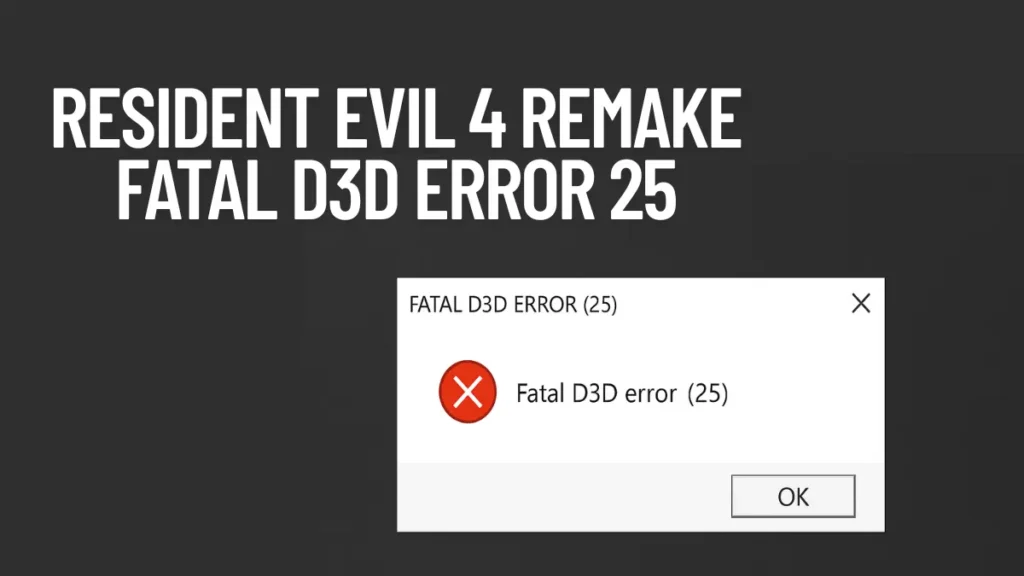
Primary Fixes: What to Try First
These solutions are the most effective and widely reported by players to resolve the error.
1. Disable Ray Tracing and Hair Strands
These two graphical settings dramatically increase VRAM usage and GPU load.
Steps:
- Launch the game and go to
Options → Graphics - Set Ray Tracing to Off
- Turn off Hair Strands, if available
- Restart the game
This fix is particularly effective for users with GPUs like the RTX 2060 or RX 5600 XT.
2. Lower Graphics Settings and Monitor VRAM
Overloading VRAM is one of the most common triggers for D3D errors.
What to adjust:
- Lower Texture Quality (e.g., Medium or High instead of Max)
- Reduce Shadow Quality and Volumetric Lighting
- Disable DLSS, FSR, and Ambient Occlusion
- Watch the VRAM usage indicator:
- White: Safe
- Yellow: Moderate risk
- Red: High crash risk
Avoid using “Max” presets if your GPU has less than 8GB VRAM.
3. Update Your Graphics Drivers
An outdated or corrupted GPU driver is a leading cause of DirectX errors.
How to update:
- NVIDIA: Use GeForce Experience
- AMD: Use AMD Adrenalin
- Intel: Use Intel Driver Assistant
Restart your PC after updating. If the problem began after a recent update, try rolling back the driver via Device Manager.
4. Verify Integrity of Game Files (Steam)
Corrupted or missing game assets can prevent proper rendering.
Steps:
- Open Steam, right-click Resident Evil 4 Remake
- Select
Properties → Installed Files → Verify Integrity of Game Files - Wait for Steam to scan and repair
For non-Steam versions (like repacks), consider reinstalling the game entirely or applying known fixes (e.g., DODI crackfix).
5. Increase Virtual Memory (Pagefile)
If your system runs out of physical RAM during gameplay, increasing virtual memory can help.
Steps:
- Press
Win + R, typesysdm.cpl, press Enter - Go to
Advanced → Performance → Settings → Advanced → Virtual Memory → Change - Uncheck “Automatically manage paging file size”
- Select drive C:, choose Custom Size:
- Initial: 1.5x RAM (e.g., 24576 MB for 16GB RAM)
- Max: 2x RAM (e.g., 32768 MB for 16GB RAM)
- Click OK, restart your system
Read More: Monster Hunter Wilds Fatal D3D Error Fix: Complete PC Guide (2025)
Advanced Fixes for Persistent Crashes
If the error continues after trying basic fixes, explore these more technical options.
6. Run the Game as Administrator
Direct3D may fail to initialize if the game lacks elevated permissions.
Steps:
- Find
re4.exe(Steam folder or install directory) - Right-click →
Properties → Compatibility → Run as Administrator - Apply and launch
7. Disable Fullscreen Optimizations
Windows optimizations for full-screen apps sometimes conflict with rendering APIs.
Steps:
- Right-click
re4.exe→Properties → Compatibility - Check Disable Fullscreen Optimizations
- Optionally test with 640×480 mode
8. Disable Overlays and Close Background Apps
Apps like MSI Afterburner, Steam Overlay, and Discord can interfere with rendering.
Steps:
- In Steam: Go to
Properties → General → Disable Steam Overlay - Exit apps like Razer Synapse, RGB controllers, OBS, and game boosters
- You may also try a Clean Boot
9. Reinstall DirectX and Visual C++ Redistributables
Missing or corrupt system libraries can prevent Direct3D from initializing.
Steps:
- Install DirectX End-User Runtime
- Install Visual C++ Redistributable (x64)
- Restart your PC afterward
10. Update BIOS and Motherboard Chipset Drivers
Several players have resolved this error after updating BIOS and chipset drivers, especially when it appears in the DLC or specific cutscenes.
How to update:
- Visit your motherboard brand’s support page (e.g., ASUS, Gigabyte, MSI)
- Download latest BIOS and chipset drivers
- Follow official instructions—BIOS flashing carries risk if done incorrectly
Final Thoughts
If the error persists after trying these fixes:
- Reinstall the game (back up saves first).
- Test hardware stability (e.g., RAM diagnostics, GPU stress tests).
- Contact Capcom Support for game-specific patches.
Most players resolve the issue by disabling Ray Tracing, updating drivers, and lowering VRAM usage. For cracked versions, ensure you’ve applied the latest crackfix (e.g., DODI’s repack fix).

