If you’ve run into Error Code 122 in The Sims 4, you’re not alone. This error usually pops up after a patch or update and is often linked to outdated mods, broken custom content, or corrupted save files. The good news? You don’t need to lose your progress — there are several reliable ways to fix this problem.
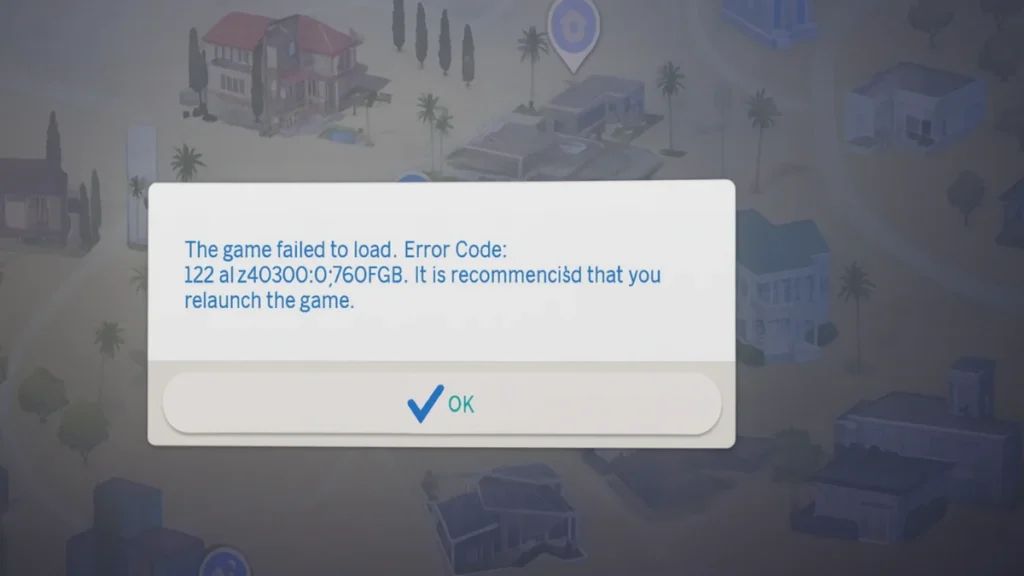
In this guide, we’ll walk you through all working fixes for Sims 4 Error 122, step by step.
1. Check Your Mods and Custom Content (CC)
Mods are the most common reason for Error Code 122. If they’re not updated for the latest Sims 4 patch, they can break your game.
How to fix:
- Navigate to:
Documents > Electronic Arts > The Sims 4 > Mods - Temporarily move all mods/CC to your desktop.
- Launch the game — if it works fine, one of your mods is outdated.
- Download updated versions of popular mods (e.g., MCCC, UI Cheats, Basemental, WickedWhims) from the creator’s site.
- Reintroduce mods one by one until you find the culprit.
2. Clear Cache Files
Sometimes old cache files conflict with new updates and cause errors.
Steps to clear cache:
- Go to your Sims 4 folder:
Documents > Electronic Arts > The Sims 4 - Delete the following files/folders:
cachecachestronlinethumbnailcachelocalthumbcache.package(very important)
- Restart the game — new cache files will be generated automatically.
3. Repair the Game in EA App / Origin
If the issue isn’t mods, your Sims 4 installation may have corrupted files.
How to repair Sims 4:
- Open EA App (or Origin).
- Find The Sims 4 in your library.
- Click the three dots (•••) → Repair.
- Wait for the process to finish, then restart your PC.
4. Test Your Saves
Error Code 122 can also come from corrupted save data.
Try this fix:
- Go to:
Documents > Electronic Arts > The Sims 4 > saves - Move your most recent save file to your desktop.
- Launch the game and test with an older save.
- If it works, your most recent save is broken.
- Restore a backup save (files with the
.verXextension).
5. Use Mod Conflict Detector / Better Exceptions
If you play with many mods, you might have conflicts.
Recommended tools:
- Better Exceptions (highly recommended for Sims 4 players).
- Mod Conflict Detector (scans for duplicate or broken mods).
Run these tools to quickly identify what’s breaking your game.
6. Reinstall The Sims 4 (Last Resort)
If nothing else works, a clean reinstall may be required.
Steps:
- Back up your saves and tray folders.
- Uninstall The Sims 4 completely.
- Delete leftover files from:
Documents > Electronic Arts > The Sims 4- EA App installation directory.
- Reinstall the game and restore your saves/tray.
Related Guides You Might Like:

