Skate 4 introduces San Vansterdam as a lively playground for skaters, filled with tricks, challenges, and a digital assistant named Vee. From the first moments of the tutorial, Vee becomes your AI filmer and guide, offering instructions, reminders, and commentary. While this setup helps newcomers, many returning players find her constant dialogue distracting. Fortunately, there’s a straightforward way to mute her and reclaim the quieter, more immersive skateboarding vibe the series is known for.
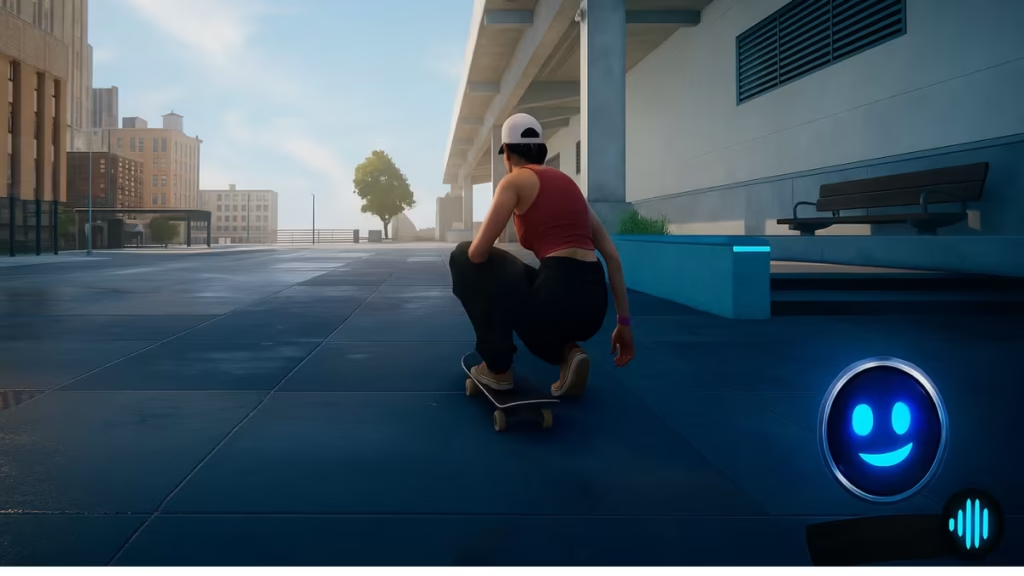
Vee is the in-game AI companion that follows you around and narrates your progress. She explains trick mechanics, mission goals, and often chimes in with commentary as you explore San Van’s four neighborhoods—Hedgemont, Gullcrest Village, Market Mile, and Brickswich.
For players new to Skate, this guidance can be helpful. But for veterans, the repeated lines and forced humor quickly wear thin. That’s why many look for a way to turn her off.
EA SPORTS FC 26 – PlayStation 5
How to Turn Off Vee
Disabling Vee’s commentary only takes a minute and can be done directly through the game’s menu:
- Open the main menu (press Esc on PC, or the equivalent on console).
- Go to Settings.
- Navigate to the Audio section.
- Locate Gameplay Vee Comments.
- Toggle this setting off.
Once disabled, Vee will stop chiming in during gameplay. This gives you a cleaner audio space to focus on the sound of your wheels, grinds, and the city itself.
What Happens After You Disable Vee?
Turning off Vee removes all of her reactive dialogue. That means:
- No more tutorial reminders during missions.
- Silence on repeated lines, such as commentary when passing landmarks.
- A more immersive skate session, free from background chatter.
The trade-off is that you’ll need to track goals and objectives on your own. Since some of Vee’s lines double as subtle hints, new players may want to keep her on during the first few hours before disabling her for freeplay or multiplayer sessions.
Other Audio Settings Worth Tweaking
While you’re in the settings, you can also customize your overall soundscape:
- Streamer Mode: Removes licensed music, perfect for those who record or stream gameplay.
- Volume Sliders: Independently adjust Main, Music, and VO (voice-over) levels on a 0–100 scale.
- Motion Blur & Camera Shake (visual settings): Not tied to audio, but many players disable these for a smoother experience.
These options let you fine-tune Skate 4 so it feels closer to the earlier titles or simply better tailored to your preferences.
Related Guides You Might Like:
- Skate 4: Hippy Jump Tutorial for Tricks and Combos
- Skate 4 – How to Christ Air Guide
- Tony Hawk’s Pro Skater 3+4 Mission List – All Goals & Pro Challenges Guide
Vee was designed to make Skate 4 approachable, but not everyone enjoys her persistent chatter. By toggling off Gameplay Vee Comments, you can ride through San Vansterdam without interruption, letting the game’s authentic skating sounds shine. If you’re after pure, uninterrupted flow, this small change makes a big difference. Play Now!
More Gaming Guides
- 01Duet Night Abyss 1.1 Update Patch Notes (Huaxu Expansion)
- 02How to Grow Shrooms in Schedule 1 (Step-by-Step Guide)
- 03Where to Find Fried Motherboard in Arc Raiders – All Locations & Farming Tips
- 04How to Find Frozen Raider Containers in ARC Raiders (Best Locations & Tips)
- 05How to Complete The Fury Part 3 in Avatar Frontiers of Pandora
- 06How to Complete The Fury Part 1 in Avatar Frontiers of Pandora
- 07The Fury (Part 2) Walkthrough in Avatar Frontiers of Pandora From the Ashes DLC


