No Man’s Sky is a massive action-survival game built on exploration, combat, trading, and base-building. But many players encounter a frustrating Vulkan Driver Error when trying to launch the game on PC. Since the game requires Vulkan API to run, this error prevents it from starting altogether.
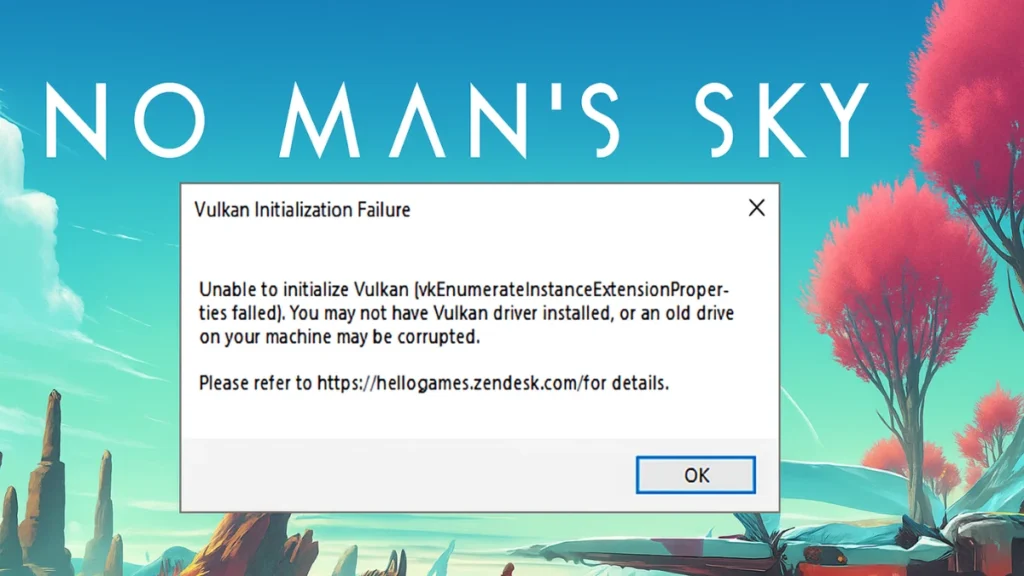
This guide will walk you through all possible fixes, ordered from the simplest to the more advanced, so you can get back into the galaxy without delays.
Why No Man’s Sky Requires Vulkan
Hello Games moved No Man’s Sky to Vulkan in 2019 for improved performance and stability across different hardware. Vulkan 1.2 or newer is mandatory for Windows systems. If your GPU doesn’t support it or if the runtime is missing, you’ll face this error.
$10 PlayStation Store Gift Card [Digital Code]
Without Vulkan, you cannot play the full version of No Man’s Sky.
Fix 1: Check GPU Compatibility
Before troubleshooting, confirm that your hardware supports Vulkan.
- NVIDIA: GTX 480 or newer (driver 419.17+).
- AMD: GCN-based cards or newer (Adrenalin 19.3+).
- Intel: Only recent integrated GPUs (UHD 630+) support Vulkan.
If your GPU is older and doesn’t meet these requirements, you won’t be able to run No Man’s Sky.
See also: No Man’s Sky Controller Not Working on PC (Quick & Advanced Fixes)
Fix 2: Update Your Graphics Drivers
Outdated or corrupted GPU drivers are the most common cause of Vulkan errors.
Method A: Update via Device Manager
- Right-click Start > Device Manager.
- Expand Display adapters.
- Right-click your GPU > Update driver > Search automatically for drivers.
Method B: Update from Manufacturer’s Website
Restart your PC after installing the updates.
Fix 3: Install or Reinstall Vulkan Runtime
If Vulkan runtime is missing or corrupted, reinstalling it can fix the issue:
- Visit the Vulkan Runtime official page.
- Download the Latest Runtime (Windows).
- Run the installer and follow on-screen instructions.
- Restart your PC.
You can confirm installation by running the Vulkan Configurator included in the SDK.
Fix 4: Use Your Dedicated Graphics Card
If you have both integrated and dedicated GPUs, ensure No Man’s Sky uses the dedicated one:
- Right-click desktop > Display Settings.
- Scroll down and click Graphics settings.
- Add the No Man’s Sky executable (
NMS.exe). - Select Options > High performance (your dedicated GPU).
- Save and relaunch the game.
Fix 5: Verify Game Files
Corrupted or missing files may trigger Vulkan errors.
- Steam: Right-click No Man’s Sky > Properties > Installed Files > Verify integrity of game files.
- GOG Galaxy: Game > More > Manage installation > Verify / Repair.
- Xbox Game Pass (PC): Use the Repair/Reset option in the Xbox app.
Fix 6: Disable Overlays and Background Apps
Some overlays interfere with Vulkan.
- Disable Steam Overlay, Discord Overlay, GeForce Experience, and MSI Afterburner.
- Close unnecessary apps before launching the game.
Fix 7: Reinstall Everything (Final Resort)
If nothing works, perform a clean reinstall:
- Uninstall No Man’s Sky.
- Uninstall your GPU drivers.
- Reinstall the latest drivers.
- Reinstall the game from Steam, GOG, or Game Pass.
This “reset” often resolves stubborn Vulkan-related issues.
Extra Tip: Switch to DirectX 11 (If Available)
Some players have had luck forcing DirectX 11 instead of Vulkan:
- In Steam, click the Play button, then choose Play with DirectX 11 (if listed).
- Or add
-force-d3d11to launch options.
Note: Vulkan is preferred and more stable. Use DirectX 11 only as a temporary workaround.
FAQs: Vulkan Driver Error No Man’s Sky
1. Can I play No Man’s Sky without Vulkan?
Not fully. Vulkan 1.2 is mandatory on Windows for proper gameplay.
2. How do I know if my GPU supports Vulkan?
Check your GPU model on the manufacturer’s site or Wikipedia.
3. Why does Vulkan error appear even if I updated drivers?
Your Vulkan runtime may be corrupted. Reinstall it separately.
4. Can overlays really cause Vulkan errors?
Yes. Overlays often conflict with Vulkan rendering.
5. Will reinstalling the game fix the error?
Yes, but only if the issue is due to corrupted files.
6. Is Vulkan better than DirectX 11?
Yes, Vulkan offers better performance and stability. DirectX 11 is only a fallback.
The Vulkan Driver Error in No Man’s Sky usually comes down to GPU compatibility, outdated drivers, or missing Vulkan runtime. Updating drivers and reinstalling Vulkan runtime solves it for most players. If your hardware is too old to support Vulkan, upgrading your GPU is the only long-term fix.
With these solutions, you should be able to get back to exploring planets, building bases, and trading across galaxies without interruptions.
More Game Error Fixes
- 01Minecraft Bedrock Failed to Start Game Error: How to Fix It on Windows 10 & 11
- 02How to Enable Fortnite 2FA (Two-Factor Authentication) Step-by-Step Guide
- 03ARC Raiders Connection to Online Services Failed: Causes and Fixes
- 04How to Fix Warzone “Voice and Text Chat Disabled Due to Platform Restrictions” Error
- 05How to Fix Warframe The Old Peace Update Failed Error
- 06How to Fix Microsoft Rewards Roblox Gift Card Country Code Not Supported
- 07How to Fix MSFS2024 Error 001-400: Server Issues Detected Problem Solved
- 08How to Fix Minecraft Launcher on Xbox App (Error 0xc0000005)
![$10 PlayStation Store Gift Card [Digital Code]](https://m.media-amazon.com/images/I/51NJ1p45r5L._SL1082_.jpg)

