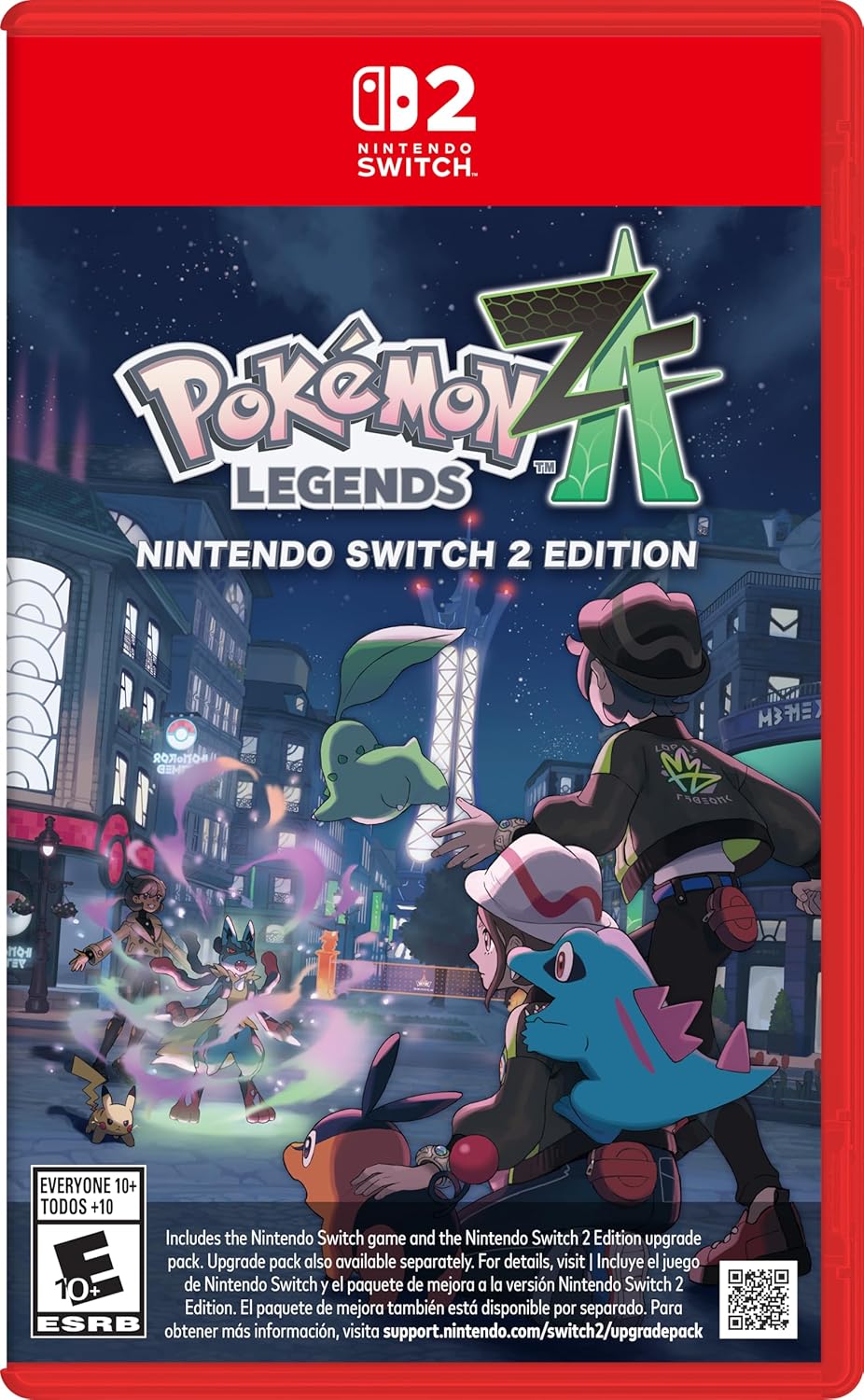Microsoft recently released Windows 11 24H2 Update KB5064081 as a preview cumulative update. It brings Task Manager CPU usage fixes, Recall AI improvements, and taskbar clock seconds. But for many, the update simply won’t install.
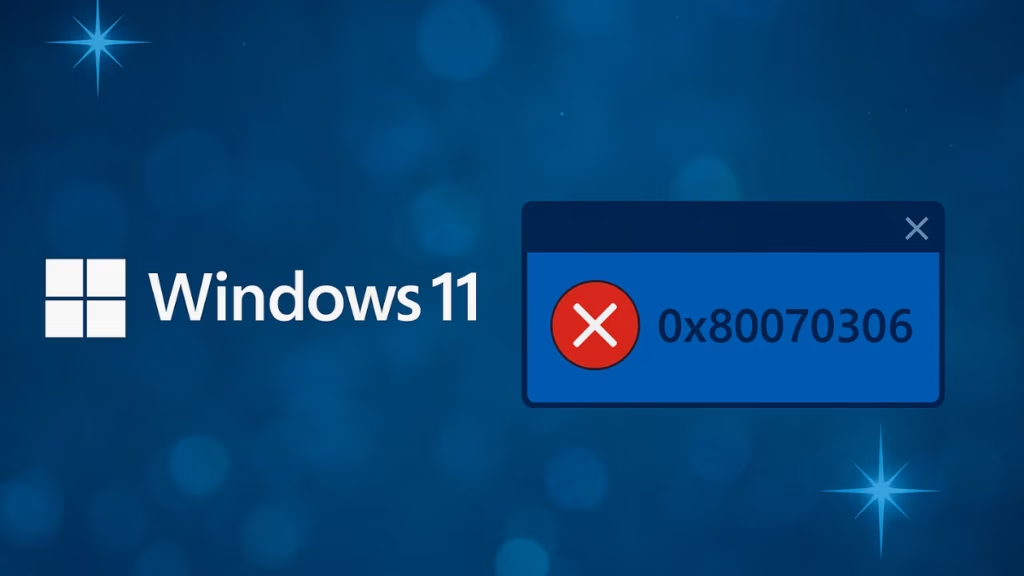
If you’re stuck with repeated failures or confusing error codes, this guide explains the reasons, fixes, and even advanced troubleshooting methods.
Why KB5064081 Fails to Install
Common error codes include:
Pokémon Legends: Z-A – Nintendo Switch 2
- 0x800f081f – Missing update source
- 0x800f0983 – Component store corruption
- 0x80070005 – Access denied
- 0x80070306 – General install failure
Some users also face endless “Pending Restart” loops. Since this is a preview update, bugs are more common than in stable monthly patches.
Basic Fixes for KB5064081
1. Skip the Preview Update (Safe Option)
KB5064081 is optional and has no security fixes. If you don’t need it:
- Go to Settings → Windows Update
- Disable “Get the latest updates as soon as they’re available”
- Restart your PC
You’ll still get mandatory Patch Tuesday updates.
2. Install Manually from Microsoft Update Catalog
- Visit Microsoft Update Catalog
- Search KB5064081
- Download the
.msuinstaller for x64 or ARM64 - Run the file to install manually
3. Use the Windows Update Troubleshooter
- Go to Settings → System → Troubleshoot → Other troubleshooters
- Run Windows Update
- Apply the recommended fixes
4. Reset Windows Update Components
Open Command Prompt (Admin) and run:
net stop wuauserv
net stop cryptSvc
net stop bits
net stop msiserver
ren C:\Windows\SoftwareDistribution SoftwareDistribution.old
ren C:\Windows\System32\catroot2 catroot2.old
net start wuauserv
net start cryptSvc
net start bits
net start msiserverReboot and retry.
5. Repair System Files
Run these in Command Prompt (Admin):
sfc /scannow
DISM /Online /Cleanup-Image /RestoreHealthThis repairs system integrity issues.
6. In-Place Upgrade (Last Resort)
If nothing works:
- Download Windows 11 ISO from Microsoft
- Mount and run setup.exe
- Choose Keep personal files and apps
- Complete installation
Advanced Fixes for KB5064081 Install Error
If the basic methods fail, try these advanced approaches:
7. Clean Windows Update Files
- Search Disk Cleanup
- Select Clean up system files
- Check Windows Update Cleanup
- Delete and restart
8. Run PowerShell Reset Script
In PowerShell (Admin):
Get-Service wuauserv, cryptSvc, bits, msiserver | Stop-Service -Force
Remove-Item -Path "C:\Windows\SoftwareDistribution" -Recurse -Force
Remove-Item -Path "C:\Windows\System32\catroot2" -Recurse -Force
Get-Service wuauserv, cryptSvc, bits, msiserver | Start-Service9. Install in Clean Boot Mode
- Press Win+R → msconfig → Services
- Check Hide all Microsoft services → Disable all
- Restart PC and retry update
- Re-enable services afterward
10. Use Windows Update Assistant
Download the Windows Update Assistant and run it. This tool forces installation even if Settings fails.
11. Check Registry for Corruption (Expert Only)
Navigate to:
HKEY_LOCAL_MACHINE\SOFTWARE\Microsoft\Windows\CurrentVersion\WindowsUpdate\Auto UpdateRemove invalid entries (backup first).
12. Repair with Offline ISO
If DISM fails, use ISO as a repair source:
DISM /Online /Cleanup-Image /RestoreHealth /Source:D:\Sources\install.wim /LimitAccess(Replace D: with your ISO drive).
How to Prevent Windows 11 Update Errors
- Back up data before major updates.
- Keep at least 20 GB free storage.
- Disable unnecessary 3rd-party antivirus before updating.
- Avoid preview updates on critical PCs—wait for stable builds.
The Windows 11 24H2 KB5064081 update is not essential, but if you want its features, the fixes above will help. Most users solve it with DISM/SFC and cache reset, while advanced users can attempt Update Assistant or offline ISO repair.
If it still won’t install, you’re safe to skip until Microsoft releases the stable version.
More Tech Fixes
- 01How to Update Graphics Driver in Windows 11 (Step-by-Step Guide)
- 02How to Fix DISM Does Not Support Servicing Windows PE Error in Windows
- 03How to Install Android Fastboot Drivers on Windows 11
- 04How to Fix Windows 11 No Device Drivers Were Found Error During Installation
- 05How to Install PowerShell 7 on Windows PC (Windows 10 & 11)
- 06How to Fix “Please Update Your AMD Radeon Driver” on Windows 10/11
- 07How to Join Private Servers on Roblox PS5: Step-by-Step Console Access Guide
- 08How to Use pip install requirements.txt