If your MIDI keyboard or audio interface isn’t showing up in Windows 11, you’re probably missing the right driver. MIDI drivers act as the bridge between your hardware and your music software — whether that’s FL Studio, Ableton Live, or Cakewalk.
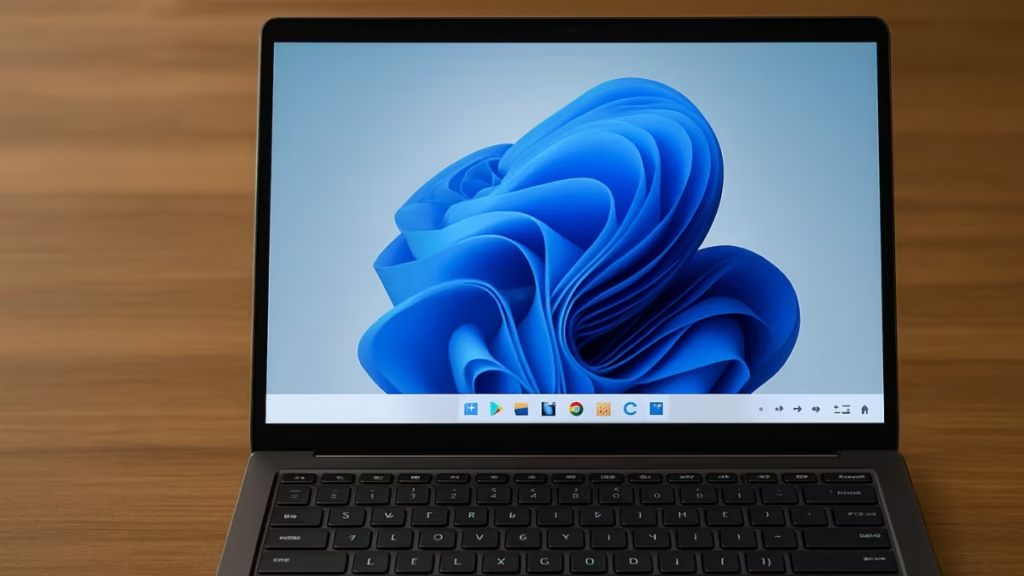
Windows 11 includes a built-in class-compliant USB-MIDI driver, which works automatically for most modern devices. If your keyboard, drum pad, or interface connects via USB and you see it appear in your DAW, you don’t need to install anything else.
However, if:
- The device doesn’t appear in your software,
- Or it requires special features (like firmware updates or multi-port support),
then you’ll need to install a manufacturer-specific MIDI driver.
Step-by-Step: How to Install MIDI Drivers on Windows 11
Here’s the exact process to get your device working properly.
1. Plug In Your MIDI Device
Connect your MIDI keyboard or interface to a USB port. Windows 11 will usually detect it automatically.
If you see a quick popup saying “Setting up device,” the default MIDI driver is being installed.
2. Check Device Manager
- Press Win + X → Device Manager.
- Expand “Sound, video and game controllers” or “Universal Serial Bus controllers.”
- If your device name appears without a yellow triangle, the generic MIDI driver is active and working.
If it’s missing or marked with an error, you’ll need a manual driver install.
3. Download the Official Driver
Go to your device manufacturer’s official website. Search for the latest Windows 11 driver version.
Some trusted examples:
| Manufacturer | Driver Page |
|---|---|
| Yamaha | Yamaha USB-MIDI Driver |
| Korg | Korg USB-MIDI Driver |
| Roland | Roland Support Drivers |
| Focusrite | Focusrite Drivers & Software |
Download the setup file and run it as Administrator.
4. Uninstall Conflicting Drivers (If Any)
If your device still doesn’t work:
- Open Device Manager.
- Right-click your MIDI device → Uninstall Device.
- Check “Delete the driver software for this device” if available.
- Reboot your PC and reinstall the new driver.
This ensures that Windows doesn’t load an old or corrupted version.
5. Verify in Your DAW
Open your preferred DAW (e.g., FL Studio, Ableton Live, Cubase, or Reaper) and navigate to:
- Options → MIDI Settings (FL Studio)
- Preferences → Link / MIDI (Ableton)
Check if your MIDI input and output ports appear in the list. If they do — congratulations, your drivers are installed correctly!
Optional: Using the New Windows MIDI Services (MIDI 2.0)
Microsoft is rolling out an upgraded Windows MIDI Services stack that supports MIDI 2.0, improved routing, and Bluetooth MIDI connections. You can enable this via Windows Insider builds or through the Microsoft Store MIDI Services package.
This feature enhances:
- Lower latency connections
- Hot-swapping devices
- Virtual MIDI ports for DAWs and synth apps
Common Troubleshooting Tips
Even with proper installation, some MIDI devices can be stubborn. Try these quick fixes:
- Switch USB ports: Use a USB 2.0 port if possible (some MIDI devices dislike USB 3.0).
- Avoid USB hubs: Plug the device directly into the computer.
- Reboot after installation: MIDI services may not refresh automatically.
- Check registry slot limit: Older drivers (like Korg) only work if the device occupies one of the first 10 MIDI slots.
- Disable power saving: Go to Device Manager → USB Root Hub → Properties → Power Management → Uncheck “Allow computer to turn off this device to save power.”
Installing MIDI drivers on Windows 11 usually takes just a few minutes. Most USB-MIDI devices are plug-and-play, but downloading official drivers can unlock full functionality, stability, and advanced features.
Once installed, your DAW will instantly recognize your keyboard or controller — and you can get back to making music instead of troubleshooting connections.

