If your PC has slowed down after the latest Windows update, you’re not alone. Many users notice lag, longer boot times, and sluggish apps right after installing a new patch. This guide will walk you through the reasons behind the slowdown and the best ways to fix it.
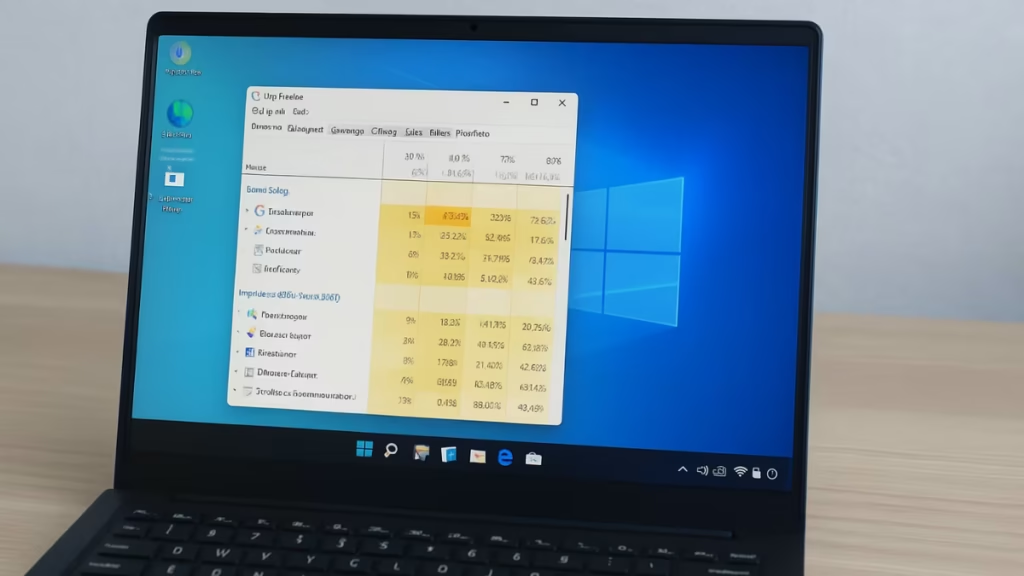
Why Does Windows Slow Down After Updates?
Updates can introduce changes that affect system performance. Common causes include:
- Background processes like indexing or Windows Update still running.
- Driver incompatibility with graphics or storage hardware.
- Startup apps enabled again after update resets.
- Corrupted system files during installation.
- Buggy patches released by Microsoft.
Quick Fixes to Speed Up Windows 11 After Update
1. Check Task Manager for High Usage
- Press Ctrl + Shift + Esc to open Task Manager.
- Go to the Processes tab.
- Look for apps or services using excessive CPU, RAM, or Disk.
- Right-click and choose End task for unnecessary apps.
Common culprits include Windows Search Indexer, Windows Update service, or third-party antivirus scans.
$10 Xbox Gift Card [Digital Code]
2. Update or Roll Back Drivers
- Open Device Manager (
Win + X → Device Manager). - Expand Display adapters and Disk drives.
- Right-click → Update driver.
- If slowdown began after a driver update, open Properties → Driver → Roll Back Driver.
3. Disable Unnecessary Startup Apps
- Open Task Manager → Startup Apps.
- Disable apps you don’t need at boot (e.g., Discord, OneDrive, Steam).
- Restart your PC and check if boot time improves.
4. Uninstall Problematic Windows Update
- Go to Settings → Windows Update → Update History.
- Scroll down → Uninstall updates.
- Select the latest patch and uninstall.
- Restart your system.
If performance returns to normal, pause updates until Microsoft rolls out a stable patch.
5. Run System File Repair Tools
Open Command Prompt (Admin) and run:
sfc /scannow
DISM /Online /Cleanup-Image /RestoreHealthThis will repair corrupted system files and restore performance.
6. Adjust Windows Performance Settings
- Press Win + R, type
sysdm.cpl, and hit Enter. - Under Advanced → Performance → Settings, select Adjust for best performance (or tweak visual effects manually).
- Set Power Plan to High performance or Balanced under
Control Panel → Power Options.
7. Roll Back or Reset Windows (Last Resort)
If nothing works:
- Rollback update: Go to Settings → System → Recovery → Go back (available within 10 days of update).
- Reset this PC: If the slowdown persists, consider a clean reinstall to restore performance.
Advanced Methods to Boost Windows 11 Performance
If the quick fixes don’t restore performance, try these advanced solutions:
1. Reset Windows Update Services
If an update didn’t install correctly, it can leave Windows Update stuck in the background. Resetting the update services often clears the problem.
net stop wuauserv
net stop bits
net stop cryptsvc
ren C:\Windows\SoftwareDistribution SoftwareDistribution.old
ren C:\Windows\System32\catroot2 catroot2.old
net start wuauserv
net start bits
net start cryptsvcRestart your PC and check performance again.
2. Disable SysMain (Superfetch)
On some systems, the SysMain service causes high disk usage after updates.
- Press Win + R, type
services.msc. - Find SysMain, right-click → Stop.
- Set Startup type → Disabled.
3. Perform a Clean Boot
A clean boot helps identify if a third-party app or service is causing the lag.
- Press Win + R, type
msconfig. - Go to Services → Hide all Microsoft services → Disable all.
- Disable all startup items in Task Manager.
- Restart PC and check if performance improves.
4. Check Hardware Compatibility
Sometimes slowness isn’t software but hardware. After a big Windows update:
- Update BIOS/UEFI firmware from your PC maker.
- Check HDD/SSD health with CrystalDiskInfo.
- If you’re on HDD, consider upgrading to SSD.
- Add more RAM if you’re hitting memory limits.
A slow computer after a Windows update is usually caused by background processes, driver issues, or buggy patches. Start with the quick fixes like checking Task Manager, updating drivers, or uninstalling updates. If slowness persists, use the advanced solutions like resetting update services, disabling SysMain, or performing a clean boot. In some cases, hardware upgrades may be necessary for Windows 11 to run smoothly.
By following these steps, you can restore your PC’s speed and stability while keeping Windows secure and up to date.
More Tech Fixes
- 01How to Install Microsoft Teams on All Devices (Windows, Mac, Android, iOS, Linux)
- 02How to Update Graphics Driver in Windows 11 (Step-by-Step Guide)
- 03How to Fix DISM Does Not Support Servicing Windows PE Error in Windows
- 04How to Install Android Fastboot Drivers on Windows 11
- 05How to Fix Windows 11 No Device Drivers Were Found Error During Installation
- 06How to Install PowerShell 7 on Windows PC (Windows 10 & 11)
- 07How to Fix “Please Update Your AMD Radeon Driver” on Windows 10/11
- 08How to Join Private Servers on Roblox PS5: Step-by-Step Console Access Guide
![$10 Xbox Gift Card [Digital Code]](https://m.media-amazon.com/images/I/61K+OVB92LL._SL1500_.jpg)

