Windows Update is supposed to keep your PC safe and up to date, but sometimes things don’t go as planned. One common issue users face is Windows Update error 0x80070017. This error usually happens when update files are corrupted, incomplete, or blocked during download or installation.
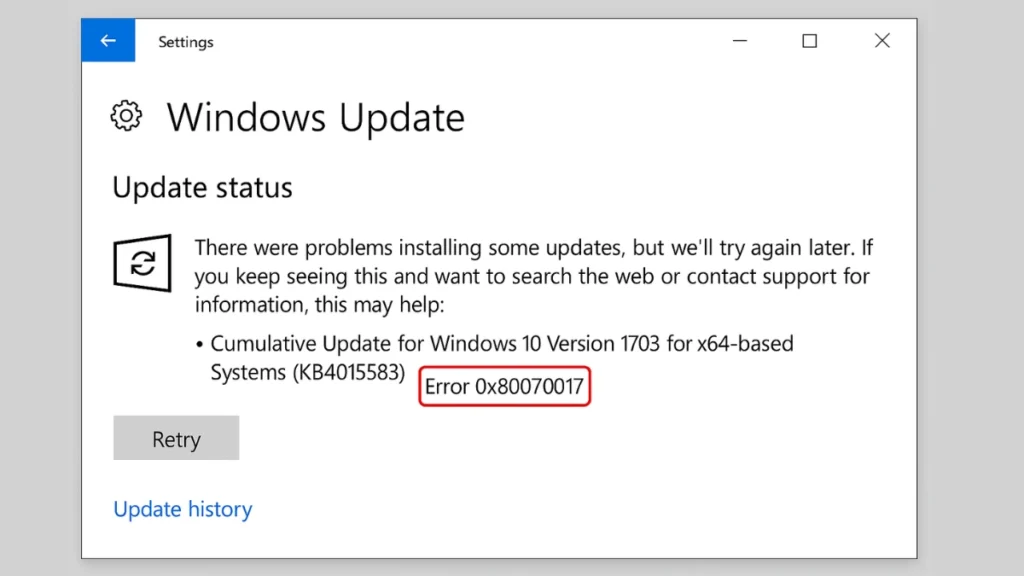
What Causes Error 0x80070017?
This update error usually appears when Windows can’t verify or install update files correctly. Common reasons include:
- Corrupted update cache files
- Interrupted or unstable internet connection
- Conflicts with third-party antivirus or firewall
- Damaged system files (SFC/DISM issues)
- Outdated or faulty drivers
- Rarely, hardware problems such as bad sectors on your hard drive or faulty RAM
- Damaged installation media (USB/DVD corruption when upgrading)
Step-by-Step Fixes for Error 0x80070017
1. Basic Checks First
Before diving into deeper fixes, try these quick steps:
- Restart your PC and retry the update.
- Ensure your internet connection is stable.
- Disconnect unnecessary peripherals (USB drives, external devices).
- Temporarily disable any third-party antivirus or firewall.
2. Run Windows Update Troubleshooter
Windows includes a built-in tool to automatically detect and fix common update issues.
- Press Win + I → System → Troubleshoot → Other troubleshooters.
- Run the Windows Update troubleshooter.
- Follow the recommended fixes and restart your PC.
3. Clear the Windows Update Cache
Corrupted cache files often trigger error 0x80070017. Resetting the update cache usually resolves the issue.
- Press Win + R, type
services.msc, and press Enter. - Stop these services:
- Windows Update
- Background Intelligent Transfer Service (BITS)
- Cryptographic Services
- MSI Installer
- Navigate to:
C:\Windows\SoftwareDistributionDelete all files and folders inside.
- Also rename the
Catroot2folder:
C:\Windows\System32\catroot2 to catroot2.old.
- Restart the services you stopped earlier.
- Try updating again.
4. Repair System Files with SFC and DISM
System file corruption can prevent updates from installing. Run the following commands in Command Prompt (Admin):
sfc /scannow
DISM /Online /Cleanup-Image /CheckHealth
DISM /Online /Cleanup-Image /ScanHealth
DISM /Online /Cleanup-Image /RestoreHealthOnce completed, restart your PC and retry the update.
5. Update Your Drivers
Outdated or faulty drivers can interfere with Windows Update.
- Visit your hardware manufacturer’s website.
- Update essential drivers like chipset, storage controller, and graphics card.
- Alternatively, use Windows Update → Optional Updates to check for driver updates.
6. Manually Install the Update
If automatic updates keep failing, you can manually install the patch.
- Visit the Microsoft Update Catalog.
- Search for the KB number of the update that failed.
- Download the correct version for your system (x64/ARM64).
- Double-click the file to install it manually.
7. Perform a Clean Boot
Sometimes third-party services or apps block updates.
- Press Win + R, type
msconfig, and press Enter. - Go to the Services tab → check Hide all Microsoft services → click Disable all.
- Go to the Startup tab → open Task Manager → disable all startup apps.
- Restart your PC and retry the update.
8. Run a Disk Check
Error 0x80070017 may also be linked to hard drive issues.
Run this command in PowerShell (Admin):
chkdsk C: /f /rRestart your PC to let the scan complete.
9. Reinstall or Upgrade with ISO/USB
If none of the above works, reinstalling Windows using updated media is the most reliable fix.
- Use the Windows Update Assistant or Media Creation Tool.
- Select Upgrade this PC now to refresh system files while keeping apps and personal data.
- If updating via USB/DVD, recreate the installation media. Corrupted media often triggers 0x80070017.
FAQs: Windows Update Error 0x80070017
Q1. What does error 0x80070017 mean in Windows Update?
It means update files are corrupted, incomplete, or blocked, preventing Windows from verifying or installing them.
Q2. Can outdated drivers cause this error?
Yes. Storage or chipset drivers especially can block update installations.
Q3. Will I lose my data if I use the Update Assistant?
No. The Update Assistant and ISO upgrade keep your apps and personal files safe. Backups are still recommended.
Q4. Can faulty hardware cause 0x80070017?
Yes, although rare. A failing hard drive or RAM may corrupt update files. Running chkdsk or memory diagnostics can confirm.
Q5. Does disabling antivirus really help fix 0x80070017?
Yes. Third-party antivirus programs sometimes interfere with update processes. Disabling them temporarily can allow the update to install.
Q6. Is error 0x80070017 specific to Windows 11/10?
No. It has been reported in Windows 7, 8.1, and even during system restore or clean installs. The fixes are similar across versions.
Q7. Can I skip updates if this error keeps happening?
Skipping updates is not recommended. Updates include security patches, and missing them may leave your PC vulnerable. It’s better to resolve the error.
Q8. What if none of the fixes work?
If all troubleshooting steps fail, performing a repair install (in-place upgrade) or a fresh Windows installation using ISO/USB media is the final solution.
The Windows Update error 0x80070017 is typically caused by corrupted files, outdated drivers, or damaged update cache. In most cases, clearing the cache, updating drivers, and running SFC/DISM will resolve it. If the issue persists, performing a clean boot or reinstalling via ISO/USB is the ultimate fix.
Fixing this error quickly ensures your system remains secure and gets the latest Windows features without interruptions.

