Many users notice that after updating Microsoft Word on Mac, their documents stop displaying as separate pages and instead appear as one continuous scroll. Even if Print Layout is selected, Word sometimes defaults to a “continuous” mode. If you are facing this issue in Microsoft Word for Mac, Version 16.101 (25090916), here’s how you can bring back the classic single-page view.
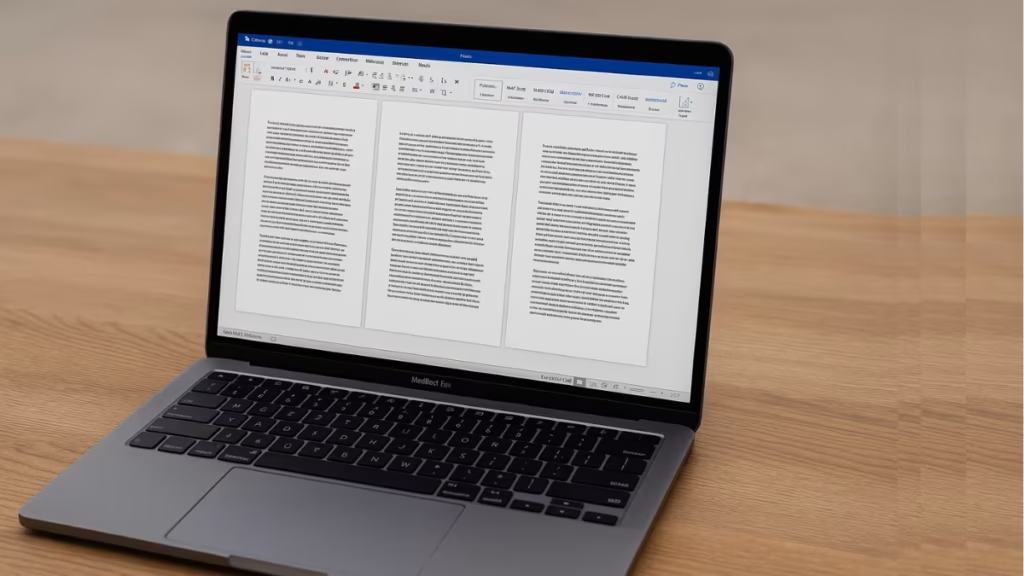
Microsoft updates often tweak default settings in Word, and one of the most common changes is the shift to continuous scroll view. This makes your document look like one long sheet of paper, which can be frustrating if you’re used to seeing page breaks and margins.
Fix 1: Re-Enable Print Layout View
Even if it looks enabled, re-selecting Print Layout usually refreshes the display.
- Open your Word document.
- Go to the View menu on the ribbon.
- Select Print Layout again.
- This ensures Word is trying to show distinct pages.
Fix 2: Turn Off “Side to Side” Mode
When Side to Side is active, Word shows pages continuously.
- On the View tab, check if Side to Side is enabled.
- If yes, click it to disable the feature.
- Your pages will now return to the normal vertical scroll view.
Fix 3: Use Vertical Page Movement
Another hidden cause is Word’s Page Movement option.
- On the View tab, locate the Page Movement settings.
- Switch from Side to Side to Vertical.
- Vertical mode shows each page separately with gaps in between.
Fix 4: Adjust the Zoom to “One Page”
If pages still look glued together, the zoom settings may be the culprit.
- Look at the bottom-right corner of Word.
- Click the Zoom slider.
- Select One Page (or Multiple Pages) from the options.
- This forces Word to display proper page breaks.
Fix 5: Reset Word Preferences (Last Resort)
If none of the above methods work, your Word preferences may be corrupted. Resetting them usually resolves stubborn display issues.
- Quit Microsoft Word.
- Open Finder and press Command + Shift + G.
- Type:
~/Library/Preferences - Locate the file named:
com.microsoft.Word.plist - Move it to the desktop (don’t delete immediately).
- Restart Word — it will generate a fresh preferences file.
- If this fixes the issue, you can delete the old
.plistfile.
- If this fixes the issue, you can delete the old
This issue is common in recent Word for Mac updates, but luckily the fix only takes a few clicks. By resetting your View settings—especially toggling off Side to Side and using Vertical Page Movement—you can restore the familiar page-by-page layout in seconds.
If you still see continuous pages after all 5 fixes, check for Microsoft Office updates or reinstall Word for a clean start.
More Tech Fixes
- 01How to Enable Fortnite 2FA (Two-Factor Authentication) Step-by-Step Guide
- 02What Is Mrtstub.exe? Is It Safe in Windows?
- 03Windows Malicious Software Removal Tool Not Working? Fix MSRT
- 04How to Install Microsoft Teams on All Devices (Windows, Mac, Android, iOS, Linux)
- 05How to Update Graphics Driver in Windows 11 (Step-by-Step Guide)
- 06How to Fix DISM Does Not Support Servicing Windows PE Error in Windows
- 07How to Install Android Fastboot Drivers on Windows 11
- 08How to Fix Windows 11 No Device Drivers Were Found Error During Installation
![Fix Brother MFC-J5730DW Installer Not Running on Windows 11 [Step-by-Step Guide]](https://www.fdaytalk.com/wp-content/uploads/2025/09/sw31047-45-96x96.avif)
