If you’ve tried playing a YouTube video and were met with the message “This video is unavailable – Error 0”, you’re not alone. Many users have recently faced this problem across Google Chrome, Firefox, and other browsers. The issue often appears for certain videos while others play normally, making it even more frustrating.
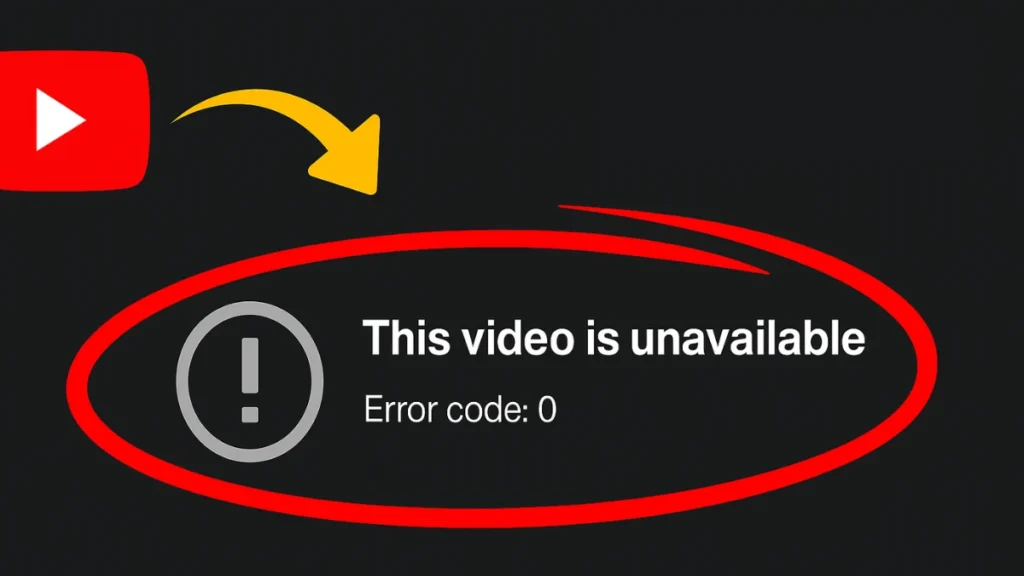
Why You’re Seeing YouTube Error 0
Error 0 is generally a browser-related issue. In most cases, it’s triggered by one or more of the following:
- Ad blocker or privacy extensions that interfere with YouTube’s playback scripts.
- Cached site data or cookies causing conflicts.
- Browser compatibility issues — some Chromium-based browsers are affected more often.
- Experimental ad-blocking detection YouTube has recently implemented.
- VPN or proxy settings that disrupt content delivery.
Step-by-Step Fixes for YouTube Error 0
Below are the most effective troubleshooting steps. Try them in order — you may only need one to get videos playing again.
1. Disable or Remove Extensions
Extensions, especially ad blockers, are the leading cause of this error.
- Open your browser.
- Click the menu button (three dots in Chrome/Edge, three lines in Firefox).
- Select Extensions or Manage Extensions.
- Turn off all extensions temporarily.
- If you use an ad blocker, try removing it completely instead of just disabling it.
- Refresh YouTube and check if the video plays.
2. Clear YouTube Site Data
Old cookies or stored permissions can block video loading.
- Go to your browser’s Settings.
- Open Privacy and security.
- Select Third-party cookies → See all site data and permissions.
- Search for
youtube.com. - Click the trash icon to delete all YouTube data.
- Reload the page and try playing the video again.
3. Use Private or Incognito Mode
Some users have found that Error 0 doesn’t appear in Incognito/Private mode.
- Chrome/Edge: Ctrl + Shift + N
- Firefox: Ctrl + Shift + P
You can also enable extensions in Incognito mode if needed, but start without them first.
4. Switch to Another Browser
If the problem persists, try an alternative browser:
- Firefox (works for many even with ad blockers enabled)
- Brave with shields set to aggressive
- Opera GX with built-in VPN set to an EU country (to bypass stricter ad-blocker rules)
- Microsoft Edge as a fallback
5. Adjust or Disable VPN
If you’re connected to a VPN, disconnect and try again.
Some users have reported that turning off the VPN or switching to a different server resolves the error.
6. Check for Ad Blocker “Experimental Mode”
Some ad blockers now show a banner under YouTube videos stating:
“We had to pause your ad blocker. Toggle on to enable experimental ad blocking.”
Turn off this experimental mode — it has been linked to Error 0 playback failures.
7. Try Quick Workarounds
- Queue the video with others, then play it from the queue.
- Click another video and then navigate back to the original one.
- Close the browser entirely, reopen it, and paste the video URL directly.
These are temporary fixes but can help in a pinch.
When It’s a YouTube-Side Problem
Error 0 has been acknowledged in ongoing user reports. If none of the above works, it may be a temporary server-side or policy-related issue. In that case:
- Monitor TeamYouTube’s official X (Twitter) account for updates.
- Try again later or use a different platform to view the content.
Read More:
- Quick Fix for idmsa.apple.com Refused to Connect Error
- How to Reset Your Apple ID (Apple Account) Password
- Fix Verification Failed: Unknown Error Occurred Apple ID
YouTube Error 0 is frustrating, but in most cases, it can be fixed by clearing site data, disabling ad blockers, or switching browsers. If the root cause is on YouTube’s end, the issue usually resolves within hours or days.
If you frequently encounter this error, consider keeping a secondary browser (like Firefox) ready as a backup for uninterrupted viewing.
More Tech Guides
- 01How to Enable Windows 11 Modern Run Dialog (New Fluent UI Run Box)
- 02Windows 11 Activation Failed After Motherboard Replacement? How to Fix It
- 03How to Fix Fortnite WHEA Uncorrectable Error on Windows 10 (Blue Screen Crash)
- 04How to Fix Realtek Audio Driver Not Installing on Windows 11 (No Sound Fix)
- 05ARC Raiders Failed to Detect Microphone? Voice Chat Fix
- 06Minecraft Bedrock Failed to Start Game Error: How to Fix It on Windows 10 & 11
- 07How to Enable Fortnite 2FA (Two-Factor Authentication) Step-by-Step Guide
- 08What Is Mrtstub.exe? Is It Safe in Windows?

