Error Code 16 in The Sims 3 is one of the most frustrating issues players encounter, preventing them from saving their game progress. This error typically appears when the game fails to write save files due to file size limitations, system restrictions, or external software interference.
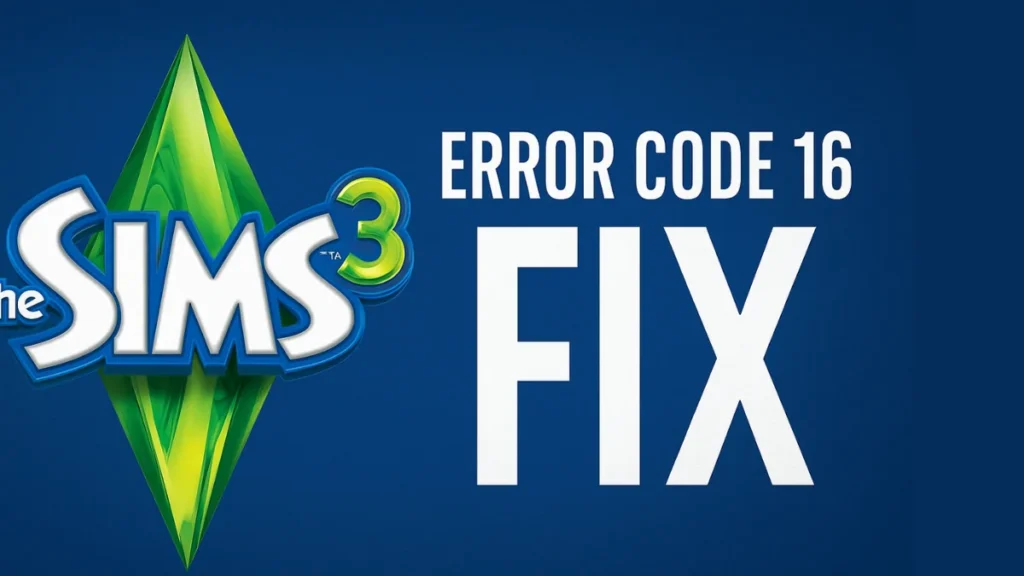
What is Error Code 16?
Error Code 16 occurs when The Sims 3 cannot save a game file. The primary triggers include:
- Save file exceeds 4GB (common in long-running legacy games).
- Disk space or RAM limitations (prevents the game from writing data).
- File permission issues (Windows or antivirus blocking access).
- OneDrive or cloud sync interference (corrupting saves mid-process).
- Corrupted or bloated save files (due to excessive in-game objects).
This error is most prevalent in The Sims 3 and The Sims Medieval, often appearing after installing World Adventures due to changes in the save file structure.
NBA 2K26 – PlayStation 5
How to Fix Error Code 16
1. Basic Fixes (Try These First)
Use “Save As” Instead of “Save”
- Overwriting the same file increases corruption risk. Always create new saves.
Free Up Disk Space
- Ensure at least 10GB free space on your system drive (even if the game is installed elsewhere).
Disable OneDrive Syncing
- OneDrive can lock files mid-save, causing corruption. Pause syncing or uninstall it entirely.
Clear Game Cache
- Delete files in:
Documents\Electronic Arts\The Sims 3\CurrentGame.sims3Documents\Electronic Arts\The Sims 3\WorldCaches
2. Advanced Fixes (If the Problem Persists)
Run the Game as Administrator
- Right-click TS3W.exe → Properties → Compatibility → Check “Run as Administrator”.
Disable Controlled Folder Access (Windows Security)
- Go to Windows Security → Virus & Threat Protection → Manage Ransomware Protection → Allow an app through Controlled Folder Access → Add TS3W.exe.
Verify Game Files (Steam/Origin/EA App)
- Steam: Right-click The Sims 3 → Properties → Local Files → Verify Integrity.
- EA App: Click the three dots on The Sims 3 → Repair.
Check for Corrupted Saves
- Delete
.badfiles inDocuments\Electronic Arts\The Sims 3\Saves. - Use NRaas Saver mod to create incremental backups.
Roll Back GPU Drivers (If Error Started After an Update)
- Some NVIDIA/AMD updates conflict with The Sims 3. Revert to an older driver version.
3. Last-Resort Solutions
Move Your Family to a New Save
- If the save is corrupted, use “Edit Town” to save the household to the bin and start fresh.
Reinstall the Game (Backup Saves First!)
- Sometimes, a clean reinstall fixes deep-seated issues.
Additional Tips to Prevent Future Save Errors
- Avoid excessive use of mods or CC (Custom Content) without proper version checks
- Use Regular Save Cleaner to reduce save file size
- Don’t leave too many unplayed Sims/lots active — this increases RAM use
- Always exit the game properly — force exits can corrupt your saves
Final Thoughts
Error Code 16 is often fixable by freeing disk space, disabling OneDrive, or repairing corrupted saves. If the issue persists, mods like NRaas Saver can help automate backups.
Did this guide help? Let us know in the comments! If you have additional fixes, share them below.
More Gaming Guides
- 01FC 26 Winter Wildcards Challenge 2 SBC Tasks, Requirements, and Cheapest Solutions
- 02Duet Night Abyss Steam Release Date & Time
- 03How to Get Uranium in The Forge (Best Locations, Drop Rate & Farming Tips)
- 04FC 26 Winter Wildcards Team 3 Players Leaks, Full List, Icons, Heroes and Release Countdown
- 05FC 26 Frostbite Finisher Evolution Best Players – Top Strikers to Upgrade
- 06Where to Find Advanced Electrical Components in ARC Raiders
- 07All Wishblossom Ranch Recipes in Disney Dreamlight Valley


