Xbox error code 0x87e107e2 is a connectivity-related error that prevents users from launching games or apps, particularly when using Xbox Game Pass titles. This error is typically triggered by network configuration issues, temporary Xbox Live service outages, or outdated console settings. It can be frustrating, especially when it disrupts normal gaming sessions without clear explanation.
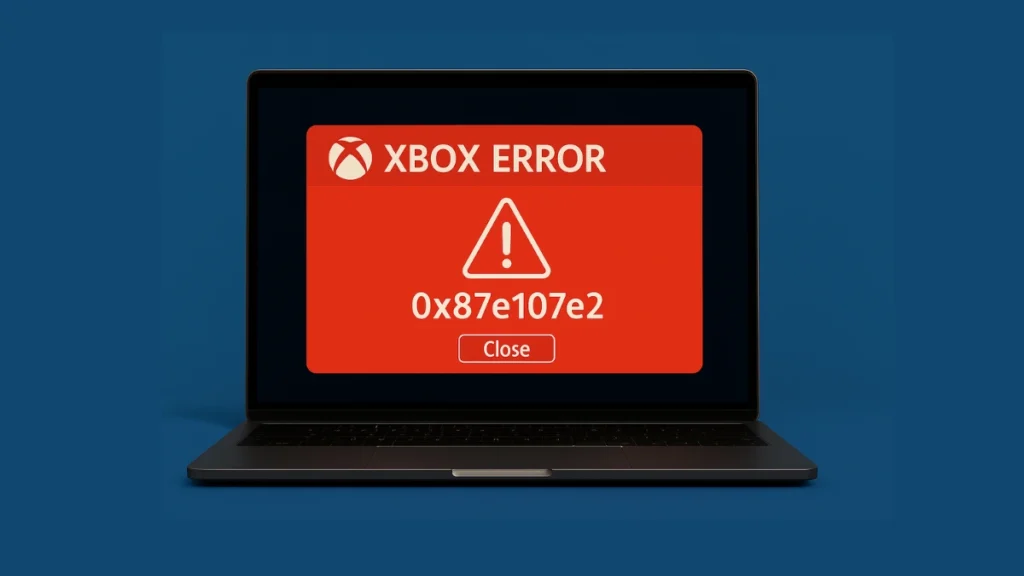
Check Xbox Live Service Status First
Before troubleshooting your console, it’s important to verify whether Xbox Live services are facing any global issues.
When Xbox Live services are down:
- You might be unable to sign in or access Game Pass titles.
- Apps and games may fail to launch even if your internet is stable.
- Some users can play only owned games installed locally; Game Pass titles remain inaccessible.
How to check service status:
- Visit the official Xbox Live Status page.
- Look for any “Limited” or “Major outage” tags.
- If an outage is present, you’ll need to wait until services are restored.
Adjust Network Settings on Your Console
If there are no service disruptions, the issue may lie in your console’s network configuration. The following steps involve clearing cached data, changing ports, and optimizing DNS settings to restore normal functionality.
1. Clear Alternate MAC Address
This clears cached network data that may be interfering with Xbox Live authentication.
Steps:
- Go to Settings > General > Network settings
- Select Advanced settings
- Choose Alternate MAC address
- Select Clear, then Restart
This step alone has resolved the issue for many users.
2. Manually Set Alternate Port
If the MAC address reset doesn’t help, try selecting a different network port manually.
Steps:
- Go to Settings > General > Network settings
- Select Advanced settings
- Go to Alternate Port Selection
- Switch from Automatic to Manual
- Try ports starting with
4or5(e.g., 4950 or 5300) - Apply and restart your console
Switching ports has helped users bypass connectivity conflicts with Xbox services.
3. Switch to Google DNS (Public DNS)
DNS settings influence how your console connects to Xbox servers. Using Google DNS often improves reliability.
Steps:
- Go to Settings > Network settings > Advanced settings
- Choose DNS settings, then Manual
- Set Primary DNS to
8.8.8.8 - Set Secondary DNS to
8.8.4.4 - Save and restart the console
4. Uncheck QoS Tagging (If Enabled)
Xbox includes Quality of Service (QoS) settings which can occasionally interfere with connectivity.
Steps:
- Go to Settings > Network settings > Advanced settings
- Scroll to QoS Tagging Settings
- Uncheck DSCP Tagging and WMM Tagging
- Restart your Xbox
These advanced traffic-prioritization settings aren’t needed for most users and may cause issues on some networks.
Other Helpful Fixes Based on User Reports
If you’re still encountering the error, here are a few additional solutions that have worked for other players:
5. Switch to a Different Network
Some users reported the error disappeared after:
- Connecting to a mobile hotspot temporarily
- Switching from Wi-Fi to wired Ethernet (or vice versa)
This helps diagnose if the issue lies with your home network rather than the console
6. Perform a Full Power Cycle
Power cycling clears system cache and can reset any lingering background issues.
Steps:
- Hold down the Xbox power button for 10 seconds
- Unplug the power cable from the back of the console
- Wait for 15–30 seconds
- Plug it back in and power on
7. Reset Console (Keep Games and Apps)
As a last resort, consider resetting your console without losing your installed content.
Steps:
- Go to Settings > System > Console Info
- Select Reset Console
- Choose Reset and Keep My Games & Apps
This option preserves your downloaded games but refreshes the system’s core configuration files.
Final Thoughts
Xbox error 0x87e107e2 often stems from connectivity conflicts or temporary service issues, especially affecting Game Pass users. Begin by checking Xbox Live status, then work through the listed network tweaks. Most users have resolved the issue by adjusting MAC address or port settings. If the problem persists despite these changes, using a different network or performing a soft reset usually clears it. Be patient if the cause is a server-side outage—these typically get resolved within a few hours.
Read More:
How to Fix Xbox Sign-In Error 0x87DD0019 [Solved]
How to Fix Xbox Error 0x801901F8 During Update – Complete Guide (2025)
How to Fix Xbox Error Code 0x87e0000f on PC and Console (Game Not Installing)

