PlayStation Network (PSN) is Sony’s online service for PS4, PS5, and other PlayStation devices. It allows you to play multiplayer games, access the PlayStation Store, and connect with friends worldwide. However, login issues can occasionally prevent you from enjoying your console fully. This guide walks you through how to sign in, troubleshoot common errors, and recover your account securely.
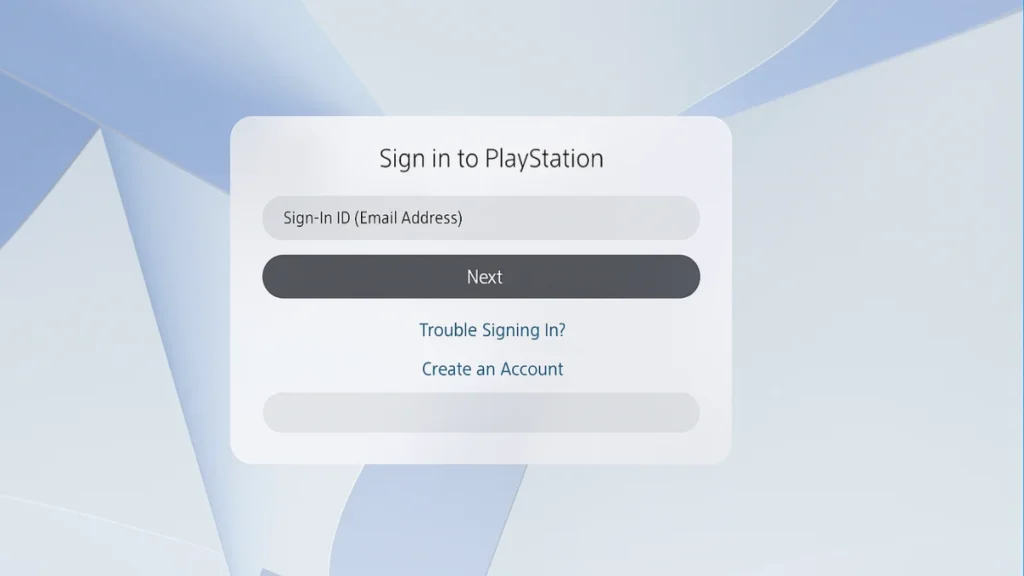
How to Sign In to PlayStation Network (PSN) on PS4 & PS5
Signing in to PSN is straightforward:
- On Console (PS4/PS5):
- Go to Settings > Account Management > Sign In.
- Enter your Sign-In ID (Email Address) and Password.
- Select Sign In to access your account.
- On Browser or Mobile:
- Visit the PlayStation Sign-In Page.
- Enter your credentials and click Sign In.
- If you encounter issues, click Trouble Signing In? to start account recovery.
Tip: Use Sony’s passkey authentication for a faster, more secure login experience.
Why PlayStation Network Login Issues Happen
Login issues can arise for several reasons, including:
- Incorrect Sign-In ID or Password: Double-check for typos and case sensitivity.
- Server Downtime or Maintenance: PSN services may be temporarily unavailable.
- Account Suspension or Ban: Breaching PlayStation’s Terms of Service can result in temporary or permanent suspension.
- Deleted or Inactive Email Address: If your registered email no longer exists, you may need to update it.
- Browser Cache or Cookies: On web login, stored data can interfere with authentication.
Step-by-Step Fixes to Resolve PlayStation Network Sign-In Problems
If you can’t log into your PSN account, try these solutions:
1. Reset Your Password
- On the login page, select Trouble Signing In? > Reset Password.
- Enter your account’s email address.
- Check your inbox (and spam folder) for the verification email.
- Follow the secure link to create a new password with a mix of letters, numbers, and special characters.
Family Managers: Only you can reset a child account’s password via Family Management in Account Settings.
2. Restart Your PlayStation Console
- Hold the PS button for 10 seconds to open the Quick Menu.
- Navigate to Power > Restart.
- After rebooting, try signing in again.
3. Check for System Software Updates
Updating your console often resolves connectivity issues:
- PS4:
Go to Settings > System Software Update > Update Now. - PS5:
Navigate to Settings > System > System Software > Update Using Internet.
4. Verify PSN Server Status
Visit the Official PSN Status Page to confirm if servers are under maintenance.
If services are down, wait for Sony to resolve the issue.
5. Clear Browser Cookies (Web Sign-In)
If you see a “Too many requests” or login loop error:
- Go to browser settings → search for playstation.net cookies → delete them.
- Refresh the page and sign in again.
6. Manually Set DNS Settings
If the problem seems network-related:
- Settings > Network > Set Up Internet Connection > Custom
- Configure:
- IP: Automatic
- DNS: Manual (Primary 8.8.8.8 / Secondary 8.8.4.4 – Google DNS)
- MTU: Automatic
- Proxy: Do Not Use
7. Enable UPnP or Port Forwarding
Log into your router and enable UPnP, or forward these ports manually for stable PSN connectivity:
- TCP: 80, 443, 3478, 3479
- UDP: 3478, 3479, 49152–65535
8. Rebuild Your Console Database (Advanced Fix)
If login issues persist due to corrupted data:
- Turn off your PlayStation completely.
- Hold the Power button until the second beep (~7 seconds).
- Connect a controller via USB and select Rebuild Database.
9. Contact PlayStation Support
If all else fails, reach out to PlayStation Support with:
- Your Online ID and Sign-In Email
- Console Serial Number
- Recent Purchase Details (for verification)
They can help recover your account or guide you through additional troubleshooting.
Best Practices to Avoid Future PlayStation Network Login Issues
- Enable Two-Step Verification (2SV) for added security.
- Keep your email account active and secure.
- Regularly update your system software and PSN password.
- Check PSN status before assuming your account is compromised.
Read More:
- PS4 Exclusive Entwined Removed from PlayStation Store Without Warning
- How to Fix Fortnite Error ESP-DIST-001 on PC, Xbox, PlayStation & Switch
- Palworld Update 0.6.4 Patch Notes: Moon Lord Master, Nerfs & Fixes
PlayStation Network is the gateway to online gaming, media, and the PlayStation Store. While login issues can be frustrating, following these steps—from simple restarts to advanced network adjustments—can get you back online quickly. For persistent problems, Sony’s official support is your best resource.
More Tech Guides
- 01How to Enable Fortnite 2FA (Two-Factor Authentication) Step-by-Step Guide
- 02What Is Mrtstub.exe? Is It Safe in Windows?
- 03Windows Malicious Software Removal Tool Not Working? Fix MSRT
- 04How to Install Microsoft Teams on All Devices (Windows, Mac, Android, iOS, Linux)
- 05ARC Raiders Connection to Online Services Failed: Causes and Fixes
- 06How to Use Microsoft Graph Command Line Tools: Complete Step-by-Step Guide
- 07Best Logo Maker Tools 2026 for Professional Branding
- 08How to Update Graphics Driver in Windows 11 (Step-by-Step Guide)

