When Outlook fails to send emails, it can be a disruptive issue—especially if you rely on it for work or personal communication. Whether your messages are stuck in the Outbox or you’re hitting errors like 0x80040115, this guide walks you through the most effective troubleshooting steps to get Outlook working again.
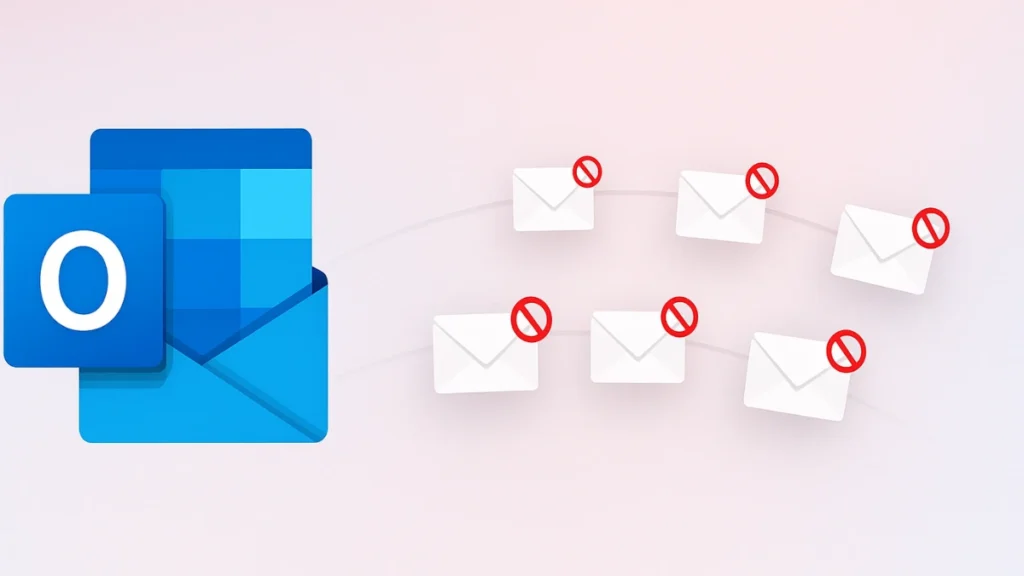
Why Outlook Isn’t Sending Your Emails
Outlook might struggle to send emails for several reasons, including:
- Incorrect SMTP configuration
- Network connectivity issues
- Oversized attachments
- Authentication failures
- Account sync problems
- Outbox congestion
- Antivirus or firewall interference
- Corrupted Outlook profiles or PST files
- Server-side restrictions (e.g., mailbox full, temporary blocks)
Identifying the specific cause is the first step toward a reliable solution.
Xbox Game Pass Ultimate – 1 Month Membership
How to Fix Outlook Not Sending Emails: 10 Proven Methods
1. Check Internet Connectivity
Start with the basics—ensure your internet connection is active and stable. Try loading a webpage or pinging a server to confirm connectivity. Outlook needs a live connection to send outgoing mail.
2. Verify SMTP Settings
Incorrect outgoing server settings are a frequent culprit.
To review them:
- Open Outlook > File > Account Settings > Account Settings
- Choose your account and click Change
- Verify:
- SMTP server name (e.g., smtp.office365.com)
- Port (typically 587)
- Encryption method (STARTTLS or SSL/TLS)
Your email provider or IT team can confirm the correct values.
If you’re using a newly created Outlook.com account, be aware that Microsoft enforces low sending quotas initially. These limits typically increase as the account builds credibility through regular use.
3. Review Attachment Size
Most email providers cap attachments at around 20–25 MB. If your email includes large files, Outlook may fail to send it. Compress attachments or use a cloud-sharing link (like OneDrive or Google Drive).
Also, certain image-heavy or media-rich email signatures can interfere with sending. Try removing the signature and then resend the email.
4. Resend from Drafts Folder
If an email gets stuck:
- Go to the Outbox
- Right-click the stuck message > Move > Other Folder > Drafts
- Open the Drafts folder
- Open the email and click Send
This reinitializes the sending process and resolves minor glitches.
5. Restart Outlook via Task Manager
A frozen Outlook session can block email sending.
Steps:
- Open Task Manager (
Ctrl + Shift + Esc) - Find and select Microsoft Outlook
- Click End Task
- Reopen Outlook and try again
See also: Fix Outlook Error 0x800CCC92 Quickly
6. Enable TCP/IP Protocol
Improper network protocol configuration can prevent message delivery.
To verify:
- Press
Win + R> typencpa.cpl> Enter - Right-click your active connection > Properties
- Under Networking, make sure TCP/IPv6 is checked
- Click OK to save changes
7. Update or Re-sync Your Password
If you recently changed your email account password, you must update it in Outlook.
Steps:
- Go to File > Account Settings
- Select your email > Change
- Enter the new password and follow the prompts
In some cases, your Outlook account may be temporarily blocked due to unusual sign-in activity. If prompted, visit account.microsoft.com to unblock the account and verify your identity.
8. Run Outlook in Safe Mode
Add-ins can sometimes conflict with Outlook’s functionality.
To launch in Safe Mode:
- Press
Win + R> typeOutlook /safe> Enter - Navigate to File > Options > Add-ins
- Click Manage > COM Add-ins > Go
- Uncheck all add-ins and click OK
Restart Outlook normally and attempt to send an email. Sometimes, antivirus software or firewalls might prevent Outlook from sending emails. Temporarily disable your antivirus and test again. If it works, add Outlook to the program’s allowed list.
9. Use the Inbox Repair Tool (SCANPST.exe)
If your PST (Outlook data file) is corrupted, Outlook may fail to send emails.
To repair:
- Close Outlook
- Go to:
C:\Program Files (x86)\Microsoft Office\root\OfficeXX\(Replace XX with your version, e.g., Office16)
- Run
SCANPST.exe - Browse to your PST file (usually in
Documents\Outlook Files) - Click Start > then Repair
After the repair is complete, open Outlook and try sending the email again.
10. Clear Outlook’s Cache Profile
A corrupted cache profile can silently block email transmission.
To reset:
- Close Outlook
- Press
Win + R> typeOutlook.exe /cleanprofile> Enter - Reopen Outlook and reattempt sending your email
Outlook.com: Quick Sending Tips
- Safe Senders List: Ask recipients to add your email to their Safe Senders list to avoid spam filtering and improve delivery success.
- Free Up Storage: A full mailbox or OneDrive can block email sending. Check storage under Settings > General > Storage and delete unnecessary files.
- Check App Compatibility: If using third-party apps, ensure they support modern authentication and that IMAP/POP are correctly configured.
When to Recreate Your Outlook Profile
If none of the above works, your Outlook profile itself may be corrupted. To create a new one:
- Open Control Panel > Mail
- Click Show Profiles > Add
- Name your profile, configure your email account, and choose POP3 or IMAP
- Once done, select Always use this profile
- Restart Outlook
Outlook not sending emails can be frustrating, but it’s often resolvable with the right set of steps. Start simple—check your connection and file sizes—then move on to deeper troubleshooting like authentication and repair tools. And if all else fails, try the web version or set up a fresh profile to eliminate hidden corruption.
See also: How to Install Madden 26 from MVP Bundle on PS5 & Xbox [Guide]
If the issue still persists, contact your email provider or IT department for personalized support.
Frequently Asked Questions
Q: Why are my emails stuck in the Outbox in Outlook?
A: This could be due to server issues, authentication problems, or corruption in your profile or data file.
Q: Can antivirus or firewall settings block Outlook from sending emails?
A: Yes. Temporarily disable your security software and check if emails send properly. If yes, add Outlook to your firewall exceptions.
Q: Should I consider a different email client if Outlook continues to fail?
A: If the issue is persistent and disruptive, clients like Mailbird or Thunderbird may offer more stability or compatibility depending on your setup.
Q: Why is Outlook not sending but still receiving emails?
A: This typically signals a misconfigured SMTP (Outgoing Server) setting. Double-check your port, encryption, and authentication options.
More Gaming Guides
- 01Duet Night Abyss 1.1 Update Patch Notes (Huaxu Expansion)
- 02How to Grow Shrooms in Schedule 1 (Step-by-Step Guide)
- 03Where to Find Fried Motherboard in Arc Raiders – All Locations & Farming Tips
- 04How to Find Frozen Raider Containers in ARC Raiders (Best Locations & Tips)
- 05How to Complete The Fury Part 3 in Avatar Frontiers of Pandora
- 06How to Complete The Fury Part 1 in Avatar Frontiers of Pandora
- 07The Fury (Part 2) Walkthrough in Avatar Frontiers of Pandora From the Ashes DLC

![How to Install Madden 26 from MVP Bundle on PS5 and Xbox [Step-by-Step Guide]](https://www.fdaytalk.com/wp-content/uploads/2025/08/ui7dd-96x96.webp)
