If you’re trying to install or upgrade to Windows 11 and encounter the error “Setup has failed to validate the product key,” you’re not alone. This problem usually appears when the edition of Windows doesn’t match the product key, the installation media is outdated, or Windows setup conflicts with a key stored in your device’s BIOS.
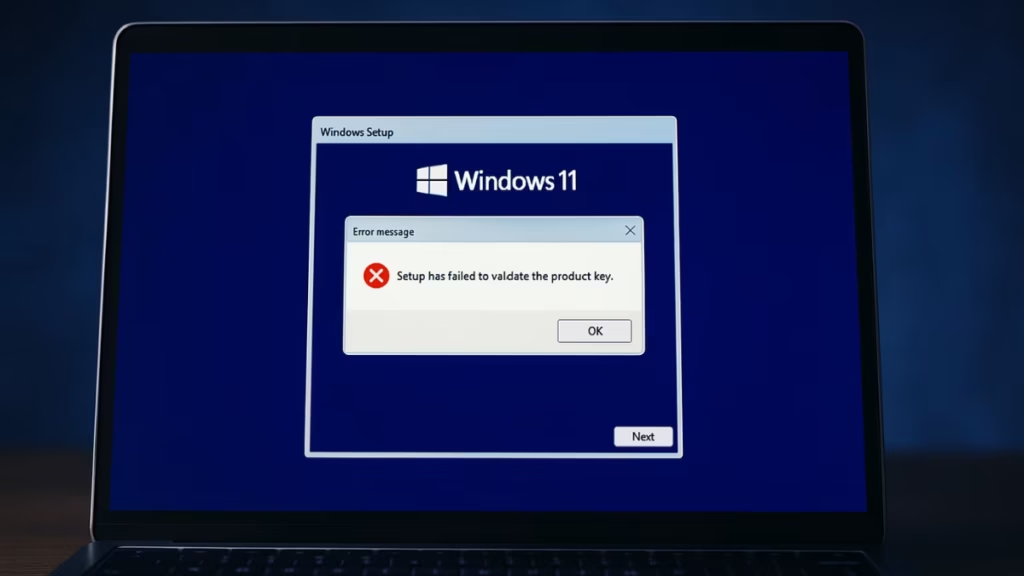
Why This Error Happens
Before applying fixes, it helps to know the common causes:
- Mismatched editions – Example: using a Windows 11 Pro key on a Home ISO.
- Outdated or corrupted installation media – Broken ISOs often trigger validation failures.
- BIOS-embedded product keys – Pre-installed keys can override your entered one.
- Activation service glitches – Licensing services may fail during setup.
Fix 1: Verify Edition and Product Key
The most common cause is a mismatch between edition and key.
- Press Win + R, type
winver, and check your edition (Home, Pro, Education, etc.). - Make sure the ISO you are installing matches that edition.
- Enter the correct product key when prompted.
Tip: Windows 11 will only accept a Home key on Home setup, and Pro keys only on Pro setup.
Fix 2: Use a Generic Installation Key
If your genuine key keeps failing during setup, you can use Microsoft’s generic installation keys. These allow setup to complete, and you can activate later from within Windows.
- Windows 11 Pro:
VK7JG-NPHTM-C97JM-9MPGT-3V66T - Windows 11 Home:
TX9XD-98N7V-6WMQ6-BX7FG-H8Q99
Note: These keys do not activate Windows—they only let you finish installation.
Fix 3: Create Fresh Installation Media
A corrupted or outdated installer is another common culprit.
- Download the latest Windows 11 Media Creation Tool.
- Use it to create a bootable USB drive.
- Boot from the USB and restart the installation process.
This ensures you’re working with the most up-to-date files.
Fix 4: Clear BIOS-Embedded Key
Some devices ship with a pre-installed Windows key in BIOS, which can conflict with your entered one.
Steps to clear it during setup:
- On the product key screen, press Shift + F10 to open Command Prompt.
- Run the following command:
reg delete HKLM\SOFTWARE\Microsoft\Windows\CurrentVersion\Setup\OOBE /v BackupProductKeyDefault /f- Close the window and continue setup by entering your desired key.
Fix 5: Install Without Entering a Key
If validation still fails, you can bypass it completely:
- On the setup screen, choose “I don’t have a product key.”
- Continue installation with your chosen edition.
- Once Windows 11 is installed, go to:
Settings → System → Activation → Change Product Key - Enter your genuine key to activate.
Fix 6: Run Activation Troubleshooter
If installation works but activation fails afterward:
- Open Settings → System → Activation.
- Click Troubleshoot.
- Windows will attempt to fix licensing errors and validate your key.
Quick Tips: Windows 11 Setup has failed to validate the product key
- Always keep your system online during installation for smooth validation.
- If you purchased your key from a reseller and it fails, it could be blocked—contact Microsoft Support for confirmation.
- Stick to the official ISO from Microsoft to avoid corrupted or modified setup files.
The error “Windows 11 setup has failed to validate the product key” usually comes from a mismatch between edition and key or outdated installation files. The easiest fixes are using the correct edition, trying a generic setup key, recreating installation media, or skipping key entry and activating later.
More Tech Fixes
- 01How to Enable Windows 11 Modern Run Dialog (New Fluent UI Run Box)
- 02Windows 11 Activation Failed After Motherboard Replacement? How to Fix It
- 03How to Fix Fortnite WHEA Uncorrectable Error on Windows 10 (Blue Screen Crash)
- 04How to Fix Realtek Audio Driver Not Installing on Windows 11 (No Sound Fix)
- 05How to Enable Fortnite 2FA (Two-Factor Authentication) Step-by-Step Guide
- 06What Is Mrtstub.exe? Is It Safe in Windows?
- 07Windows Malicious Software Removal Tool Not Working? Fix MSRT
- 08How to Install Microsoft Teams on All Devices (Windows, Mac, Android, iOS, Linux)

![How to Install AOC Monitor Drivers on Windows 11 [Step-by-Step Guide]](https://www.fdaytalk.com/wp-content/uploads/2025/09/sw31047-27-1-96x96.avif)