When every frame counts, even the most beautiful graphics can become your worst enemy. ARC Raiders runs on Unreal Engine 5, offering cinematic visuals — but in competitive firefights, clarity, responsiveness, and consistency matter more than fidelity.

Before diving into settings, you need to know what’s holding your system back. ARC Raiders can be GPU-bound or CPU-bound depending on your rig.
GPU Bottleneck (Graphics card maxed out): If GPU usage stays around 95–100 %, reduce graphics settings like shadows, effects, and reflections. Turning on DLSS Balanced can give an instant FPS bump.
Meta Quest 3S 128GB | VR Headset
CPU Bottleneck (Processor maxed out): When your CPU stays pegged at 100 %, it’s struggling to feed the GPU. Increase resolution slightly or raise texture quality to balance the load, and close unnecessary background apps.
Pro Tip: Use MSI Afterburner or Windows Task Manager to monitor CPU/GPU usage. Whichever stays consistently high is your limiting factor.
Best Graphics Settings for Maximum FPS
ARC Raiders is one of the more optimized Unreal Engine 5 titles, but competitive players will want 144 FPS or higher for minimal input lag.
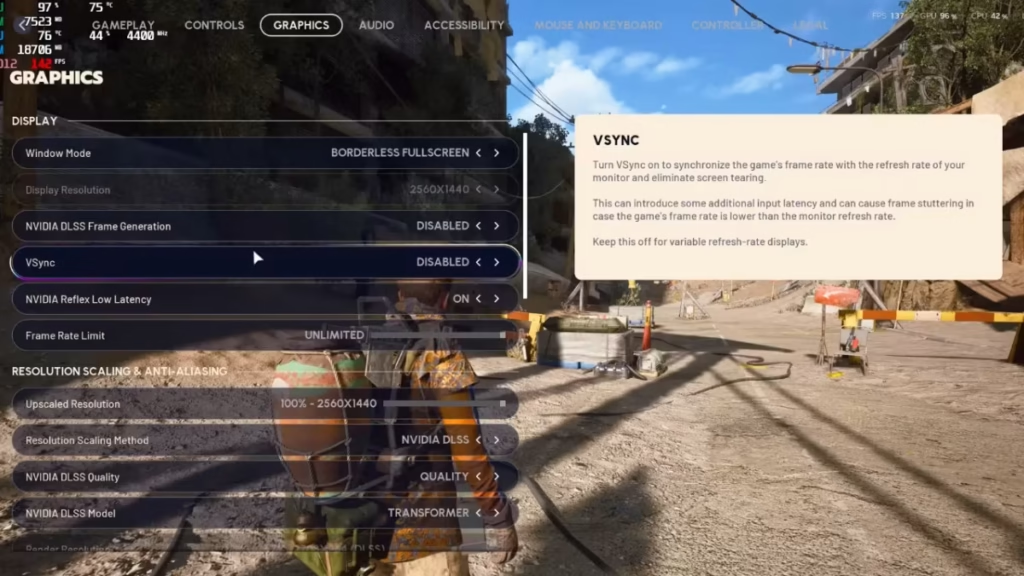
Below are the recommended settings for peak responsiveness and visibility.
| Setting | Recommended | Notes |
|---|---|---|
| Display Mode | Borderless Window or Borderless Fullscreen | Prevents screen tearing and alt-tab issues |
| Resolution | 1920×1080 or 1440p | Higher if your GPU allows |
| V-Sync | Off | Eliminates input delay |
| NVIDIA Reflex | On + Boost | Reduces system latency |
| DLSS / FSR | Balanced Mode | Major FPS gain with sharp visuals |
| Frame Generation | Off | Adds artificial frames but input lag |
| Ray Tracing | Off | Heavy cost, no gameplay benefit |
| Shadows | Low | ≈7 % FPS gain and clearer corners |
| Effects & Reflections | Low | ≈6 % FPS gain and fewer frame drops |
| Global Illumination | Low | ≈5 % FPS gain with minor visual loss |
| Post-Processing | Low | Removes bloom/lens flare distractions |
| Textures | High (if 6 GB VRAM +) | Minimal impact; keep crisp surfaces |
| Anti-Aliasing | TAA Low | Smooth edges with minimal blur |
| Ambient Occlusion | Low | Slight gain, better contrast |
| Foliage Quality | Low (Mandatory) | Competitive visibility advantage |
The Foliage Visibility Controversy
Setting Foliage Quality = Low removes many bushes and tall grass that still render on higher settings.
Players on Ultra think they’re hiding behind vegetation — but opponents on Low see straight through it.
Until Embark Studios adjusts foliage consistency across presets, Low foliage is the competitive standard. This mirrors early PUBG’s “invisible grass” advantage and currently defines the ARC Raiders PvP meta.
Disable These for Maximum Clarity
Some visual effects look cinematic but hurt your aim and reaction time. Keep these always off for serious play:
- Motion Blur – Obscures targets during quick camera movement.
- Depth of Field – Blurs background when aiming down sights.
- Camera Shake – Adds visual noise during explosions and sprinting.
- V-Sync – Adds noticeable input lag.
- Frame Generation – Creates fake frames, misleading FPS counter.
- Ray Tracing – FPS-heavy with zero tactical gain.
DLSS and FSR: Smart Upscaling for FPS Boosts
DLSS (NVIDIA) and FSR (AMD) upscale frames rendered at lower resolutions, trading a small amount of sharpness for a large FPS boost.
| Mode | Target | Visual Clarity | Use Case |
|---|---|---|---|
| Quality | Sharper Image / Lower FPS | Best Visuals | If you already hit 144 FPS |
| Balanced | Best Performance-to-Clarity Ratio | Optimal | Recommended for most players |
| Performance | High FPS / Blurry Distant Objects | Poor for PvP | Use only on low end GPUs |
Example at 1440p:
- Native (no DLSS): ≈ 85 FPS
- DLSS Balanced: ≈ 125 FPS
- DLSS Performance: ≈ 145 FPS (but loss of clarity)
Advanced Optimization Tips
Even with the best settings, stutters can occur on lower-end PCs. Follow these extra steps:
- Update Drivers: Always install the latest NVIDIA or AMD drivers optimized for ARC Raiders.
- Close Background Apps: CPU-intensive apps (Chrome, Discord overlays, screen recorders) can steal cycles.
- Check System Requirements: Ensure your CPU, GPU, and RAM meet the minimum specs. If not, lower resolution to 1080p and lock FPS at 60 for stability.
- Limit Framerate: Cap FPS slightly below your monitor’s refresh rate to avoid micro-stutters and screen tearing.
Competitive vs High-Fidelity Presets
| Setting | Competitive (144 FPS) | High Fidelity (Visual Showcase) |
|---|---|---|
| Display | Borderless Window | Fullscreen 4K |
| DLSS / FSR | Balanced | Quality / DLAA |
| Ray Tracing | Off | High or Static |
| Shadows | Low | High / Ultra |
| Foliage | Low | Medium (visibility loss) |
| Motion Blur | Off | Off |
| Effects | Low | High |
| Texture | High | Ultra |
Visibility and Field of View (FOV)
Set FOV to 80 for the widest perspective ARC Raiders allows.
A larger FOV helps you spot movement in peripherals and plan flanks faster. Be mindful that higher values slightly distort targets at distance, so balance to your comfort level.
Related Guides You Might Like:
- A Reveal in Ruins ARC Raiders – ESR Analyzer Location Guide
- Marked for Death Quest Guide – ARC Raiders Walkthrough
- ARC Raiders All Quests List – Complete Quest Guide
- How to Find Bilguun’s Hideout in ARC Raiders
- All ARC Raiders Workshop Upgrades and Materials Guide
- ARC Raiders Weapon Tier List – The Best Guns to Take Topside
- Great Mullein ARC Raiders – How to Find and Use It
- How to Fix ARC Raiders Outdated Game Client Error
- How to Find Blue Gate Confiscation Room Key in ARC Raiders
- ARC Raiders: How to Upgrade Weapons with the Gunsmith
- ARC Raiders: How to Upgrade the Workbench
- Mechanical Components ARC Raiders: How to Find and Use Them
ARC Raiders rewards those who tune both their gear and their game. Running 144+ FPS with low latency and clear visibility ensures that what you see is what you hit. Until Embark rebalances foliage rendering and visual parity, competitive players should prioritize clarity and responsiveness over cinematic beauty.
By understanding your bottlenecks, using DLSS Balanced, and disabling distracting effects, you’ll gain a true edge in Speranza’s battles — frame by frame. Play Now!
More Gaming Guides
- 01Xbox Game Pass 2026 Games: Full List of All Confirmed and Upcoming Releases
- 02How to Get Stone in The Forge (Fix Stone Not Dropping Issue)
- 03All FC 26 87+ Base or Thunderstruck Icon Upgrade SBC Rewards Explained
- 04How to Get Zygarde in Pokémon Legends Z-A: Location, Boss Fight & Capture Guide
- 05FC 26 Winter Wildcards Team 2 Players Leaks, Full List & Release Countdown
- 06FC 26 Winter Wildcards Challenge 2 SBC Tasks, Requirements, and Cheapest Solutions
- 07Duet Night Abyss Steam Release Date & Time


