Many users worldwide were suddenly unable to access ChatGPT today, seeing errors or a message saying “please unblock challenges.cloudflare.com to proceed.” This wasn’t caused by your browser or device. It was the result of a global Cloudflare outage that temporarily disrupted traffic routing across several major platforms, including ChatGPT and X.
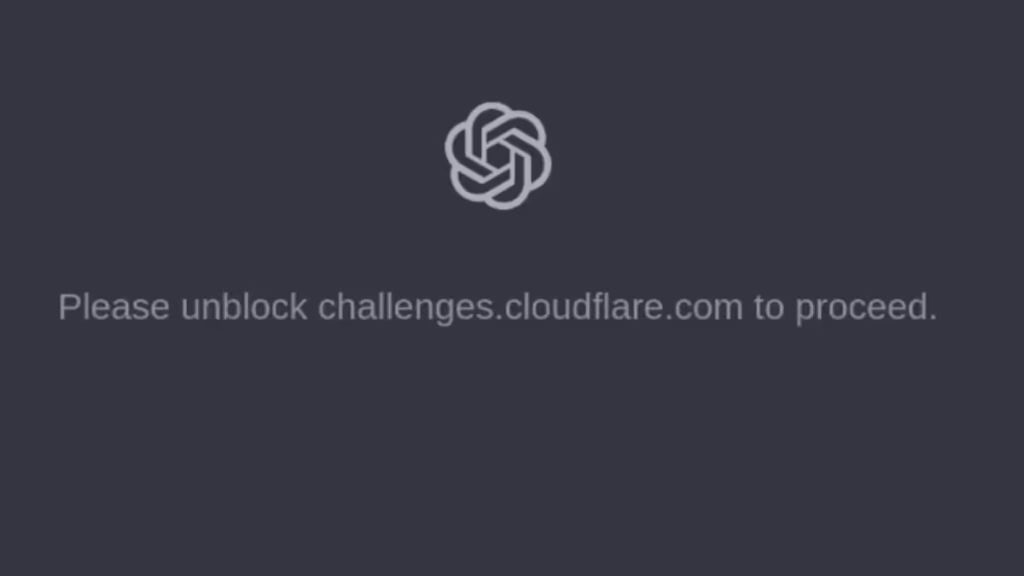
What Caused the Issue?
Cloudflare experienced a network-level service disruption, which broke or delayed the verification checks used by many websites.
One of those checks is Cloudflare’s challenge host:
challenges.cloudflare.com
During the outage:
- Cloudflare could not issue verification tokens
- Browsers received incomplete challenges
- Users saw the message: “please unblock challenges.cloudflare.com to proceed”
Since the challenge servers themselves were affected, the browser could not complete the verification even if nothing was blocked locally.
Fix: ChatGPT Showing “Please unblock challenges.cloudflare.com to proceed”
1. Understand that nothing is blocked on your side
This error makes users think they must unblock a domain manually or fix a browser setting, but the real cause is Cloudflare’s own challenge server being unreachable during the outage.
Even if:
- You didn’t block anything
- No extensions were interfering
- DNS settings were normal
You still saw the message because the verification request simply could not reach Cloudflare’s challenge node.
Once Cloudflare fixed their network, the error disappeared without any action from users.
2. Try Reloading After Cloudflare Stabilizes
If the outage is still active, refreshing won’t fix it.
But once Cloudflare nodes recover, a normal reload will clear the error instantly.
Try:
- Reload page
- Hard refresh (Ctrl+Shift+R or Cmd+Shift+R)
3. If You Still See It, Clear Stuck Challenge Data
Sometimes the challenge response from the outage gets cached.
You can clear it by:
- Opening a private/incognito window
- Or switching browsers
- Or clearing site data for chat.openai.com
This resets the failed challenge attempt.
4. No Extensions or Firewall Changes Required
Unlike typical Cloudflare challenge errors, this outage version does not require:
- Unblocking domains
- Allowing cookies
- Allowing JS
- Disabling firewall rules
- Changing DNS
Most users fixed it simply by waiting for Cloudflare’s systems to return online.
5. Check Cloudflare Status for Real-Time Updates
Cloudflare’s official status page will always show when:
- Challenge servers
- DNS
- CDN nodes
are under “performance degradation” or “service disruption.”
Check: https://www.cloudflarestatus.com/
Is Your ChatGPT Account Safe?
Yes. Cloudflare outages cannot access or damage:
- Your OpenAI account
- Your chat history
- Your subscription
- Your API keys
Only the verification layer was failing.
Read More:
- Fix ChatGPT 502 Bad Gateway Error in Minutes [Quick Fix]
- ChatGPT Upstream Connect Error Reset Overflow: 7 Proven Fixes
- Fix Cloudflare Error 1101 – Worker Exception Solution
The message “please unblock challenges.cloudflare.com to proceed” was caused entirely by Cloudflare’s global outage, not by user-side blocks or browser settings. As Cloudflare stabilized, ChatGPT will began works again without any user action.

