The Awaiting Endpoint error in Discord is a common connectivity issue that appears when the app struggles to connect to a voice server. This problem can be triggered by server outages, unstable internet connections, misconfigured routers, or mismatched server regions. In many cases, the issue can be resolved with simple local troubleshooting steps.
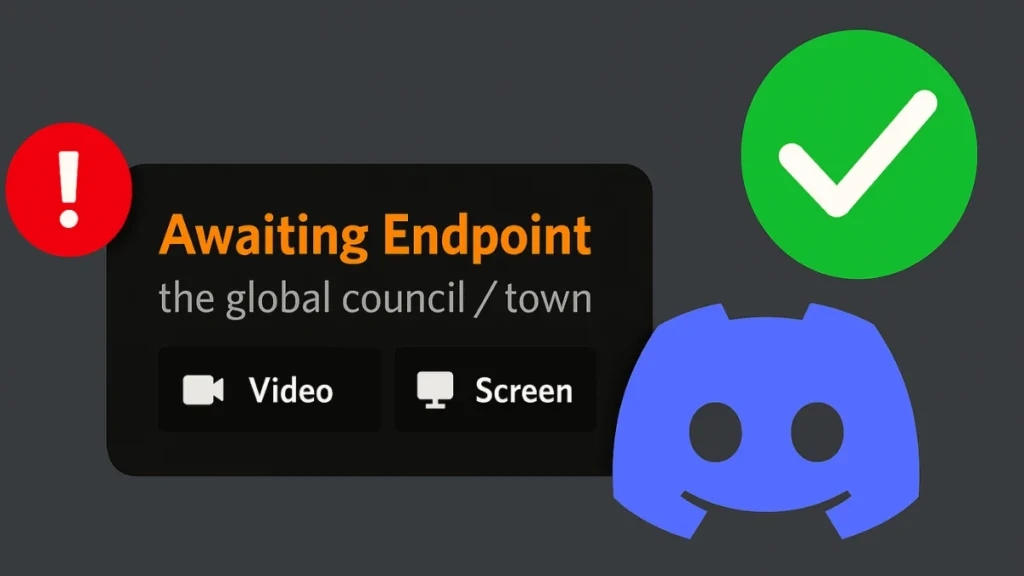
What the ‘Awaiting Endpoint’ Error Means
When you join a voice channel, Discord connects your client to a regional voice server. If this connection fails—whether due to an outage, routing error, or network misconfiguration—you’ll see the “Awaiting Endpoint” message.
- If Discord’s servers are down, the issue is entirely on their side and will resolve once they deploy a fix.
- If the problem is local, you can usually restore the connection with some basic troubleshooting.
See also: Discord Elevated API Latency & Errors: Causes & Fixes
EA SPORTS FC 26 – PlayStation 5
-50% $34.97 $69.99The Club is Yours in EA SPORTS FC 26.Hurry — Deal Ending Soon on Amazon30K+ bought in past month.
How to Fix the Awaiting Endpoint Error
If Discord is currently experiencing a widespread outage, the only solution is to wait for their engineers to restore services. You can check the live status at status.discord.com. If no outage is reported, try these methods:
1. Check Your Internet Connection
- Ensure your connection is stable and meets Discord’s minimum bandwidth requirements.
- Disable any active VPNs or proxy services, as these may interfere with routing.
2. Restart Discord
A quick restart can refresh your session and resolve temporary connection glitches.
- Windows: Open Task Manager (
Ctrl + Shift + Esc), right-click Discord, select End task, then relaunch. - macOS: Press
Option + Command + Esc, select Discord, and choose Force Quit, then reopen.
3. Change Voice Server Region
If you’re an admin or have the right permissions:
- Open the server settings.
- Navigate to Voice Channels and select Region Override.
- Choose a different, nearby region to re-establish the connection.
4. Restart Your Router
Unplug your router for 30 seconds before plugging it back in. This can clear any network conflicts.
5. Update Discord
- Press
Ctrl + R(Windows) orCommand + R(macOS) to force Discord to check for updates. - If an update is available, install it before trying to join a voice channel again.
6. Log Out and Back In
Refreshing your authentication token can help if the issue is account-related.
- Go to User Settings > Log Out, then log back in.
7. Reinstall Discord
If the installation is corrupted, a clean reinstall may be required:
- Windows: Uninstall via Settings > Apps, then download the latest version from Discord’s website.
- macOS: Move Discord to the Bin from Applications, empty the Bin, then reinstall.
See also: Discord Error 2012 Fix: Simple Steps to Restore Streaming
When Discord’s Servers Are Down
During large-scale outages—like the one recently affecting over 29,800 users in major US cities—local fixes won’t help. In these cases:
- Monitor the official Discord Status page for updates.
- Follow Discord’s social channels for announcements.
- Use alternative voice platforms temporarily if you need uninterrupted communication.
The Awaiting Endpoint error can stem from both server-side and client-side issues. If it’s a local problem, most users can resolve it through simple troubleshooting like restarting the app, switching server regions, or rebooting their router. For server-wide outages, patience is key while Discord implements a fix. Staying aware of status updates ensures you know whether to wait or take action.
More Gaming Guides
- 01Duet Night Abyss 1.1 Update Patch Notes (Huaxu Expansion)
- 02How to Grow Shrooms in Schedule 1 (Step-by-Step Guide)
- 03Where to Find Fried Motherboard in Arc Raiders – All Locations & Farming Tips
- 04How to Find Frozen Raider Containers in ARC Raiders (Best Locations & Tips)
- 05How to Complete The Fury Part 3 in Avatar Frontiers of Pandora
- 06How to Complete The Fury Part 1 in Avatar Frontiers of Pandora
- 07The Fury (Part 2) Walkthrough in Avatar Frontiers of Pandora From the Ashes DLC


