Last updated on August 2nd, 2025 at 01:03 am
Samsung Smart TVs are designed to provide seamless streaming and app functionality, but occasionally, connectivity issues like Error 202 can disrupt your viewing experience. This error often appears when your TV cannot connect to online services, even if your home internet works fine on other devices.
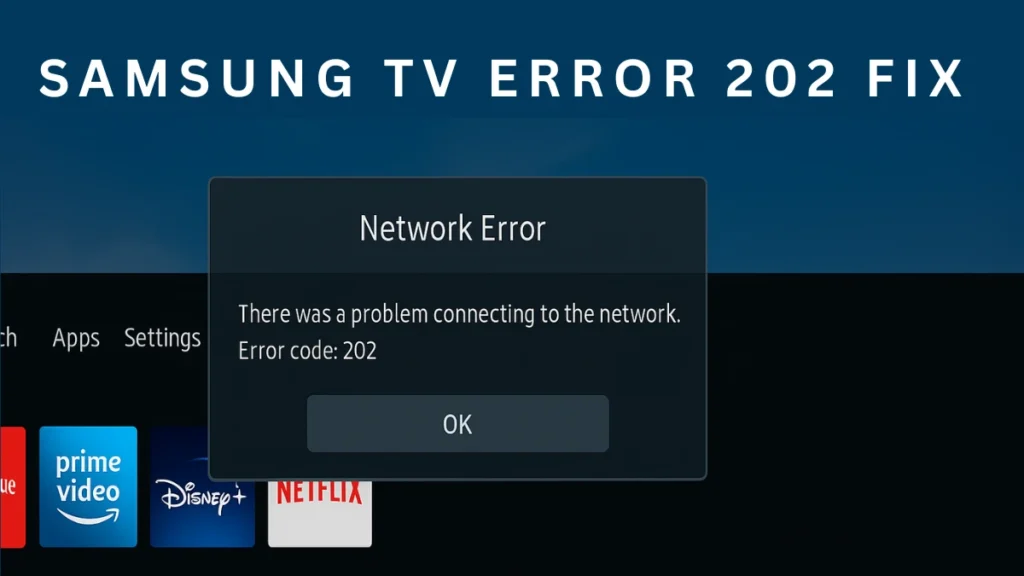
What Does Samsung TV Error 202 Mean?
Error 202 is typically a network-related problem that indicates your TV is connected to Wi-Fi but is unable to access Samsung servers or Smart Hub services.
When Error 202 occurs:
- The TV shows “ISP Blocking Service” or “Network Error”.
- Apps like YouTube, Disney+, Prime Video, or even Samsung TV Plus may fail to load.
- Affected TVs may show the Wi-Fi as connected, but app icons fail to load or crash immediately.
- Error 202 can appear along with related codes like 102035 when trying to install apps after a reset.
In most cases, this issue is caused by:
- Samsung server outages or maintenance
- Expired or outdated firmware
- Corrupted Smart Hub data
- Router/DNS configuration issues
- ISP restrictions or SSL certificate mismatches (rare)
Quick Checks Before Fixing
Before attempting deeper troubleshooting, confirm these:
- Check Samsung’s service status – Many users report that Error 202 happens during Samsung server outages.
- Test other devices – If phones, laptops, and tablets stream fine, the issue is isolated to the TV.
- Check multiple apps – Some apps like Netflix may still work because they use independent authentication servers.
How to Fix Samsung TV Error 202
Follow these step-by-step solutions to resolve the issue:
1. Restart Network and TV
A simple restart can clear temporary connectivity glitches:
- Turn off your modem, router, and TV.
- Wait 60 seconds.
- Power on devices in this order: Modem → Router → TV.
- Test your apps.
2. Change DNS Settings
Sometimes the default ISP DNS causes connection failures.
- Go to Settings > General > Network > Network Status.
- Select IP Settings > DNS Setting > Enter Manually.
- Enter 8.8.8.8 (Google DNS) or 1.1.1.1 (Cloudflare DNS).
- Restart the TV and check if apps load.
3. Reset Smart Hub
If Error 202 is due to corrupted app data:
- Navigate to Settings > Support > Self Diagnosis > Reset Smart Hub.
- Enter your TV PIN (default is 0000).
- After reset, log in again to your Samsung account and reinstall your apps.
4. Check for Firmware Updates
Firmware updates often fix expired certificates or server handshake issues:
- Go to Settings > Support > Software Update > Update Now.
- If the TV can’t update online, download the firmware via USB from Samsung’s official website and install it manually.
5. Try a Mobile Hotspot
To rule out ISP-related blocking:
- Connect your TV to a phone hotspot.
- Open any app or Smart Hub.
- If it works, the issue may be with your home network or ISP.
6. Avoid Factory Reset (Unless Last Resort)
A full factory reset erases apps and settings. Users have reported that after a reset:
- Basic apps like YouTube and Netflix disappear.
- Reinstallation may fail with Error 102035 if servers are down.
Use this only if all other steps fail and server status is confirmed active.
Temporary Workaround
If the TV remains unusable while waiting for Samsung to resolve the server-side issue:
- Use an external streaming device like Roku, Amazon Fire TV, or Chromecast.
- These bypass Samsung Smart Hub and let you access your apps without interruption.
When to Contact Samsung Support
If none of the above steps work:
- Contact Samsung Support and provide your TV model, firmware version, and error code.
- Ask about known outages or SSL certificate updates for your model.
- Even if your warranty is expired, Samsung can provide technical guidance for network-related issues.
Samsung TV Error 202 is usually a network or server issue. Quick fixes like changing DNS, resetting Smart Hub, or updating firmware can restore your apps and streaming services.
Read More:
How to Fix Disney Plus Error Code 42: Quick & Effective Solutions
How to Fix Netflix Error Code UI3012: Simple Steps to Get You Streaming Again

