If you’re still on macOS Monterey 12.7.4 and trying to run Microsoft Teams, you’ve probably noticed that the latest Teams desktop app won’t install or throws compatibility errors. That’s because Microsoft has dropped official support for Monterey — Teams now requires macOS Ventura (13) or newer.
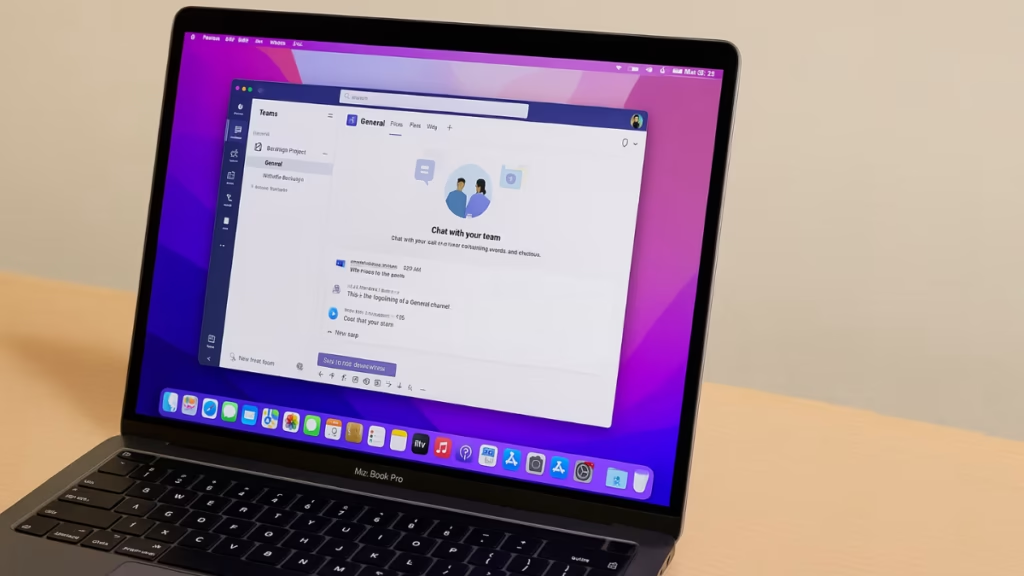
Why Microsoft Teams Fails on Monterey
- Microsoft discontinued support for macOS 12 in newer Teams builds.
- Even older versions packaged with Office 365 v16.88 may install but then fail with a “not compatible” message.
- Automatic updates often replace working builds with newer, unsupported ones.
Fix 1: Install Office 365 Version 16.88 with Teams
One workaround is to use Office 16.88, which bundled Teams and was the last build reported to work on Monterey.
Steps:
- Uninstall newer versions of Teams and Office from your Mac.
- Delete Teams from Applications.
- Remove leftover files in
~/Library/Application Support/Microsoft/Teams.
- Download Office 16.88 (with Teams) from Microsoft’s Office for Mac update history page.
- Install the
.pkgfile as normal. - Disable Microsoft AutoUpdate:
- Open Word or Excel → Help > Check for Updates.
- Turn off automatic updates to prevent upgrading Teams to an incompatible version.
- Launch Teams and sign in.
Note: Some users report Teams works initially but fails after a reboot. If this happens, try the alternative fixes below.
Fix 2: Disable Microsoft AutoUpdate Completely
If Teams installs but later breaks, AutoUpdate is the culprit.
How to disable it:
- Go to
/Library/Application Support/Microsoft/MAU2.0/ - Remove or rename Microsoft AutoUpdate.app.
- This prevents Teams and Office from forcing newer builds that don’t run on Monterey.
Fix 3: Use Teams in the Browser
The most reliable option is to use the web version of Microsoft Teams:
- Open teams.microsoft.com in Safari, Chrome, or Edge.
- Sign in with your Microsoft account.
- You’ll get access to chat, calls, and meetings without installing anything.
This method is officially supported and avoids all compatibility problems.
Fix 4: Wrap Teams Web Into a Desktop App (WebCatalog)
If you prefer a desktop-like experience:
- Download WebCatalog (a third-party app that turns websites into desktop apps).
- Create a Teams app using the Teams web link.
- It will behave like a standalone app on Monterey, with dock and window support.
Fix 5: Upgrade macOS (Best Long-Term Fix)
If possible, consider upgrading to macOS Ventura (13) or later. That’s the only way to run the latest Teams desktop client with full support and updates.
See also: Windows 11 Running Slow After Update? 11 Fixes to Speed Up Your PC
Running Microsoft Teams on macOS Monterey 12.7.4 isn’t straightforward anymore. Installing Office 16.88 with Teams may work temporarily, but it often fails after updates or restarts. For the most stable experience, use the web version of Teams or wrap it with WebCatalog. If you want hassle-free use, upgrading your Mac to Ventura or newer is the best long-term solution.

